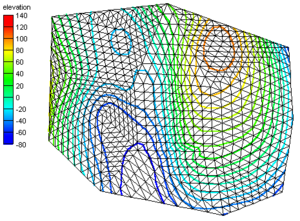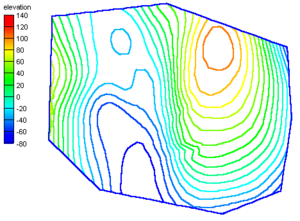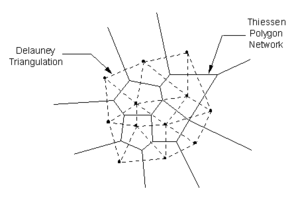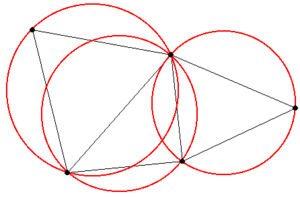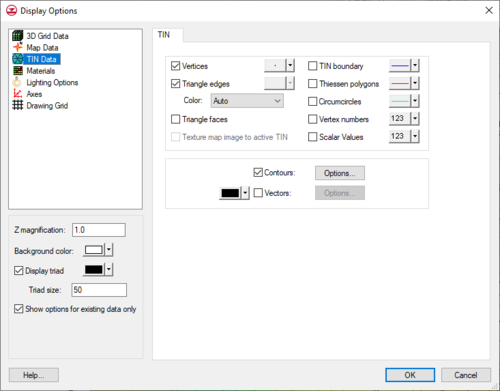GMS:TIN Display Options: Difference between revisions
From XMS Wiki
Jump to navigationJump to search
No edit summary |
No edit summary |
||
| Line 1: | Line 1: | ||
{{TIN links}} | {{TIN links}} | ||
The properties of all TIN data that GMS displays on the screen can be controlled through the ''TIN'' tab of the ''Display Options'' dialog. This dialog is opened by right-clicking on the [[File:TIN Folder.svg|16 px]] TIN Data entry in the [[GMS:Project Explorer|Project Explorer]] and selecting the '''Display Options''' command. It can also be accessed from the from the ''Display'' menu or the '''Display Options''' [[File:Display Options Macro.svg|16 px]] macro. The following table describes the display options available for the TIN module. | The properties of all TIN data that GMS displays on the screen can be controlled through the ''TIN Data'' tab of the ''Display Options'' dialog. This dialog is opened by right-clicking on the [[File:TIN Folder.svg|16 px]] TIN Data entry in the [[GMS:Project Explorer|Project Explorer]] and selecting the '''Display Options''' command. It can also be accessed from the from the ''Display'' menu or the '''Display Options''' [[File:Display Options Macro.svg|16 px]] macro. The following table describes the display options available for the TIN module. | ||
{| class="wikitable" | {| class="wikitable" | ||
! width="125" | Display Option !! Description | ! width="125" | Display Option !! Description | ||
|- | |- | ||
| Vertices || If the ''Vertices'' item in the ''TIN Display Options'' dialog is set, the TIN vertices are displayed each time the Graphics Window is refreshed. Since it is possible to accidentally drag points, vertices can be "locked" to prevent them from being dragged or edited by selecting the '''Lock ALL Vertices''' command from the ''TINs'' menu. Vertices can be unlocked by unchecking the '''Lock ALL Vertices''' command in the ''TINs'' menu. Both a "Locked" and "Unlocked" vertex color may be set so that there is a visible difference when displaying the TIN. (See [[GMS: | | Vertices || If the ''Vertices'' item in the ''TIN Display Options'' dialog is set, the TIN vertices are displayed each time the Graphics Window is refreshed. Since it is possible to accidentally drag points, vertices can be "locked" to prevent them from being dragged or edited by selecting the '''Lock ALL Vertices''' command from the ''TINs'' menu. Vertices can be unlocked by unchecking the '''Lock ALL Vertices''' command in the ''TINs'' menu. Both a "Locked" and "Unlocked" vertex color may be set so that there is a visible difference when displaying the TIN. (See [[GMS:Editing a TIN|Editing a TIN]]) | ||
|- | |- | ||
| Triangle edges || If this item is on the lines that make up each triangle are displayed. The color of the triangle edges can be adjusted according to the following options: | | Triangle edges || If this item is on, the lines that make up each triangle are displayed. The color of the triangle edges can be adjusted according to the following options: | ||
# Auto – Draws the material color if faces are not displayed. Uses black or white if the faces are displayed. | # Auto – Draws the material color if faces are not displayed. Uses black or white if the faces are displayed. | ||
# Specified – Used the color specified next to the triangle edges | # Specified – Used the color specified next to the triangle edges | ||