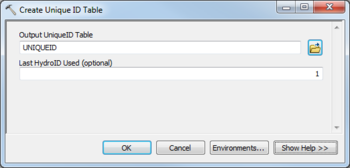User:Rcorrigan/AHGW:Create Unique ID Table Pro: Difference between revisions
From XMS Wiki
Jump to navigationJump to search
No edit summary |
No edit summary |
||
| Line 2: | Line 2: | ||
[[File:Create Unique ID Table dialog.png|350px|thumb|right|''Create Unique ID Table'' tool in the ''Geoprocessing'' pane]] | [[File:Create Unique ID Table dialog.png|350px|thumb|right|''Create Unique ID Table'' tool in the ''Geoprocessing'' pane]] | ||
The ''Create Unique ID Table'' tool is accessed by double-clicking on "[[File:ArcGISPro Toolbx Tool.png|16 px]] Create Unique ID Table" under the "[[File:ArcGISPro Toolset.png|16 px]] Groundwater Analyst" toolset under the "[[File:ArcGISPro Toolbx Item.png|16 px]] Arc Hydro Groundwater Tools" toolbox. | The ''Create Unique ID Table'' tool is accessed by double-clicking on "[[File:ArcGISPro Toolbx Tool.png|16 px]] Create Unique ID Table" under the "[[File:ArcGISPro Toolset.png|16 px]] Groundwater Analyst" toolset under the "[[File:ArcGISPro Toolbx Item.png|16 px]] Arc Hydro Groundwater Tools" toolbox. | ||
:'''''ArcGIS Note''''' – In older versions of ArcGIS, this tool appears as a dialog and is accessed through the "Arc Hydro Groundwater Tools" toolbox. | |||
:The icons vary between ArcGIS and ArcGIS Pro. | |||
The following fields are available. | The following fields are available. | ||
*''UNIQUEID Table'' – Click the [[File:ArcGISPro Open.png|16 px]] button to bring up the ''UNIQUEID Table'' dialog in order to specify the name of the UniqueID table to create. | *''UNIQUEID Table'' – Click the [[File:ArcGISPro Open.png|16 px]] button to bring up the ''UNIQUEID Table'' dialog in order to specify the name of the UniqueID table to create. | ||
Revision as of 20:39, 11 August 2022
The Create Unique ID Table tool is accessed by double-clicking on "![]() Create Unique ID Table" under the "
Create Unique ID Table" under the "![]() Groundwater Analyst" toolset under the "
Groundwater Analyst" toolset under the "![]() Arc Hydro Groundwater Tools" toolbox.
Arc Hydro Groundwater Tools" toolbox.
- ArcGIS Note – In older versions of ArcGIS, this tool appears as a dialog and is accessed through the "Arc Hydro Groundwater Tools" toolbox.
- The icons vary between ArcGIS and ArcGIS Pro.
The following fields are available.
- UNIQUEID Table – Click the
 button to bring up the UNIQUEID Table dialog in order to specify the name of the UniqueID table to create.
button to bring up the UNIQUEID Table dialog in order to specify the name of the UniqueID table to create. - Last HydroID Used – The last HydroID value to assign to the UniqueID table. New HydroID values created using the Assign HydroID GW tool will be added sequentially after this value.