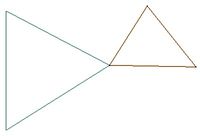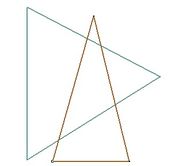SMS:Merge 2D Meshes: Difference between revisions
No edit summary |
|||
| Line 1: | Line 1: | ||
Two meshes can be merged to form a new mesh which will be called "Merged" (or | ==Merge Command== | ||
Two meshes can be merged to form a new mesh which will be called "Merged" (or "Merged (##)" if that name is already used)in the ''Project Explorer''. No model data will be transferred, and the type of the new mesh will be the same as the default mesh model set in the user [[SMS:Preferences|Preferences]] regardless of the model type of the meshes used in the merge. (To check the user preferences, go to ''Edit''|'''Preferences...''' and check the ''Startup'' tab). This option is accessed by selecting two meshes and right-clicking and then selecting '''Merge 2D Meshes'''. | |||
If the two meshes being merged overlap, SMS will report this to the user and give the option of aborting the merge. | |||
===Examples of Meshes that | When merging two meshes that overlap, SMS includes all nodes from both meshes, and forces one previous mesh boundaries to be honored in the merged mesh. Any disjoint nodes in the meshes will be deleted. | ||
==Merging with Priority== | |||
One common feature that may be desired would be only include nodes from one of the two meshes in the overlap region. This feature is under consideration. To get this result with current functionality, the following steps may be followed: | |||
# Convert the boundary of the mesh with higher priority (the one for which the nodes will be preserved) to a feature polygon (Use the right click|Convert to feature command). | |||
# Build polygons for the new regions just created in the map coverage. | |||
# Using the Nodes|Options command in the mesh module, make sure the option to retriangulate voids is enabled. | |||
# Select the polygons created in the previous step. | |||
# In the Edit menu, use the ''Select/Delete Data'' command to select all the nodes from the low priority mesh that lie inside the high priority mesh. Delete these nodes. | |||
# Now merge the two meshes. The nodes from the low priority mesh that were in the overlap region have been deleted, so they do not appear in the merged mesh. | |||
(Note: If you wish to maintain the original meshes in this process, you should create a copy of the low priority mesh to edit before performing the steps. This copy can be deleted after the merge process if desired.) | |||
===Examples of Meshes that are not considered overlapping=== | |||
{| | {| | ||
|- | |- | ||
|[[Image:ValidMerge1.jpg|thumb|left|200 px|Example 1: Mesh cells that | |[[Image:ValidMerge1.jpg|thumb|left|200 px|Example 1: Mesh cells that share the same element edge and nodes.]] | ||
|[[Image:ValidMerge2.jpg|thumb|left|200 px|Example 2: Mesh cells that share the same node and do not overlap | |[[Image:ValidMerge2.jpg|thumb|left|200 px|Example 2: Mesh cells that share the same node and do not overlap.]] | ||
|- | |- | ||
|colspan="2"|[[Image:ValidMerge3.jpg|thumb|left|250 px|Example 3: Mesh cells that | |colspan="2"|[[Image:ValidMerge3.jpg|thumb|left|250 px|Example 3: Mesh cells that do not overlap.]] | ||
| | | | ||
|} | |} | ||
===Examples of Meshes that | ===Examples of Meshes that are considered overlapping=== | ||
{| | {| | ||
|- | |- | ||
|[[Image:NoMerge1.jpg|thumb|left|175 px|Example 1: Mesh cells that | |[[Image:NoMerge1.jpg|thumb|left|175 px|Example 1: Mesh cells that are overlapping without no shared nodes.]] | ||
|[[Image:NoMerge2.jpg|thumb|left|150 px|Example 2: Mesh cells that | |[[Image:NoMerge2.jpg|thumb|left|150 px|Example 2: Mesh cells that overlap and share an element edge and nodes.]] | ||
|[[Image:NoMerge3.jpg|thumb|left|225 px|Example 3: Mesh cells that | |[[Image:NoMerge3.jpg|thumb|left|225 px|Example 3: Mesh cells that have common portions of an edge.]] | ||
|- | |- | ||
|[[Image:NoMerge4.jpg|thumb|left|200 px|Example 4: Mesh cells that | |[[Image:NoMerge4.jpg|thumb|left|200 px|Example 4: Mesh cells that have common portions of an edge.]] | ||
|colspan="2"|[[Image:NoMerge5.jpg|thumb|left|275 px|Example 5: Mesh | |colspan="2"|[[Image:NoMerge5.jpg|thumb|left|275 px|Example 5: Mesh with a disjointed node inside of the second mesh.]] | ||
|} | |} | ||
Revision as of 15:52, 16 September 2014
Merge Command
Two meshes can be merged to form a new mesh which will be called "Merged" (or "Merged (##)" if that name is already used)in the Project Explorer. No model data will be transferred, and the type of the new mesh will be the same as the default mesh model set in the user Preferences regardless of the model type of the meshes used in the merge. (To check the user preferences, go to Edit|Preferences... and check the Startup tab). This option is accessed by selecting two meshes and right-clicking and then selecting Merge 2D Meshes.
If the two meshes being merged overlap, SMS will report this to the user and give the option of aborting the merge.
When merging two meshes that overlap, SMS includes all nodes from both meshes, and forces one previous mesh boundaries to be honored in the merged mesh. Any disjoint nodes in the meshes will be deleted.
Merging with Priority
One common feature that may be desired would be only include nodes from one of the two meshes in the overlap region. This feature is under consideration. To get this result with current functionality, the following steps may be followed:
- Convert the boundary of the mesh with higher priority (the one for which the nodes will be preserved) to a feature polygon (Use the right click|Convert to feature command).
- Build polygons for the new regions just created in the map coverage.
- Using the Nodes|Options command in the mesh module, make sure the option to retriangulate voids is enabled.
- Select the polygons created in the previous step.
- In the Edit menu, use the Select/Delete Data command to select all the nodes from the low priority mesh that lie inside the high priority mesh. Delete these nodes.
- Now merge the two meshes. The nodes from the low priority mesh that were in the overlap region have been deleted, so they do not appear in the merged mesh.
(Note: If you wish to maintain the original meshes in this process, you should create a copy of the low priority mesh to edit before performing the steps. This copy can be deleted after the merge process if desired.)
Examples of Meshes that are not considered overlapping
Examples of Meshes that are considered overlapping
Related Topics
SMS – Surface-water Modeling System | ||
|---|---|---|
| Modules: | 1D Grid • Cartesian Grid • Curvilinear Grid • GIS • Map • Mesh • Particle • Quadtree • Raster • Scatter • UGrid |  |
| General Models: | 3D Structure • FVCOM • Generic • PTM | |
| Coastal Models: | ADCIRC • BOUSS-2D • CGWAVE • CMS-Flow • CMS-Wave • GenCade • STWAVE • WAM | |
| Riverine/Estuarine Models: | AdH • HEC-RAS • HYDRO AS-2D • RMA2 • RMA4 • SRH-2D • TUFLOW • TUFLOW FV | |
| Aquaveo • SMS Tutorials • SMS Workflows | ||