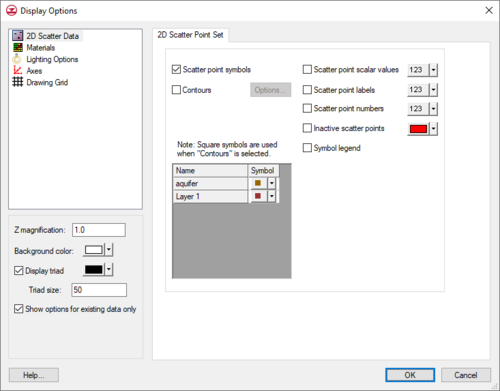GMS:2D Scatter Point Display Options: Difference between revisions
From XMS Wiki
Jump to navigationJump to search
No edit summary |
No edit summary |
||
| (6 intermediate revisions by 2 users not shown) | |||
| Line 1: | Line 1: | ||
The properties of all [[GMS:2D Scatter Point Module|2D scatter]] data that GMS displays on the screen can be controlled through the ''2D Scatter'' tab of the [[GMS:Display Options|''Display Options'']] dialog. This dialog is opened by right-clicking on the 2D Scatter Data [[File:2D Scatter Folder.svg|16 px]] entry in the [[GMS:Project Explorer|Project Explorer]] and selecting the '''Display Options''' command. It can also be accessed from the from the ''Display'' menu or the '''Display Options''' [[File:Display Options Macro.svg|16 px]] macro. The following table describes the display options available for the 2D Scatter Point module. | |||
The properties of all [[GMS:2D Scatter Point Module|2D scatter]] data that GMS displays on the screen can be controlled through the ''2D Scatter'' tab of the [[GMS:Display Options|''Display Options'']] dialog. This dialog is opened by right-clicking on the 2D Scatter Data [[ | |||
{| class="wikitable" | {| class="wikitable" | ||
! width="135" | Display Option !! Description | ! width="135" | Display Option !! Description | ||
<!--|- | |||
| Active scatter point set || The name of the active scatter point set is listed at the top of the dialog. The symbol selected using the Scatter point symbols option (described below) applies to the active scatter point set. This makes it possible to use a different set of symbols for the points in each set so that the sets are easily distinguishable.--> | |||
|- | |- | ||
| | | Scatter point symbols || Displays a symbol at the location of each scatter point. The symbol and color displayed for each dataset is adjusted in the table at the bottom left corner of the ''2D Scatter Point Set'' tab. Clicking the box to the left of the dataset name opens a ''Symbol Attributes'' dialog for adjusting the size, color, and style of dataset points. As noted, when ''Contours'' is on, the point symbol is a square. Furthermore, the contour color settings override the settings determined in the symbols table. But the size of each point symbol is always determined by the ''Size'' option of the ''Symbol Attributes'' dialog. | ||
<!--The color of the scatter points can be adjusted according to the following options: | |||
#Specified – Uses the color specified next to the scatter point symbols. | |||
#Data – the color ramp is used to assign a color to each of the symbols according to the value of the active scalar dataset--> | |||
The color of the scatter points can be adjusted according to the following options: | |||
#Specified – | |||
#Data – the color ramp is used to assign a color to each of the symbols according to the value of the active scalar dataset | |||
|- | |- | ||
| | | Contours || Individual scatter points can be colored based on the current dataset using [[GMS:Contour_Options|contour options]]. | ||
|- | |- | ||
| Scatter point scalar values || | | Scatter point scalar values || Displays the value of the active dataset next to each of the scatter points. | ||
|- | |- | ||
| Scatter point labels || | | Scatter point labels || Displays the [[GMS:2D Scatter Point Set Creation and Editing#Editing_Scatter_Points|scatter point label]] next to each scatter point. | ||
|- | |- | ||
| Scatter point numbers || | | Scatter point numbers || Displays the scatter point ID next to each scatter point. | ||
|- | |||
| Inactive scatter points || Individual scatter points can either be [[GMS:Active/Inactive Points|active or inactive]]. The Inactive scatter points controls the display of the inactive points. | |||
|- | |- | ||
|Symbol legend || The Symbol legend item is used to display a symbol legend listing each of the scatter point sets by name and showing the symbol associated with the scatter point sets. | |Symbol legend || The Symbol legend item is used to display a symbol legend listing each of the scatter point sets by name and showing the symbol associated with the scatter point sets. | ||
|} | |} | ||
[[File:Display2DScatter.png|left|thumb|500 px|The ''Display Options'' dialog showing the ''2D Scatter Point Set'' tab.]] | |||
{{Navbox GMS}} | {{Navbox GMS}} | ||
[[Category:2D Scatter Point]] | [[Category:2D Scatter Point|Dis]] | ||
[[Category:2D Scatter Point Dialogs]] | [[Category:2D Scatter Point Dialogs|Dis]] | ||
[[Category:GMS Display Options]] | [[Category:GMS Display Options]] | ||
[[Category:GMS Display Dialogs]] | [[Category:GMS Display Dialogs]] | ||
Latest revision as of 17:03, 26 April 2022
The properties of all 2D scatter data that GMS displays on the screen can be controlled through the 2D Scatter tab of the Display Options dialog. This dialog is opened by right-clicking on the 2D Scatter Data ![]() entry in the Project Explorer and selecting the Display Options command. It can also be accessed from the from the Display menu or the Display Options
entry in the Project Explorer and selecting the Display Options command. It can also be accessed from the from the Display menu or the Display Options ![]() macro. The following table describes the display options available for the 2D Scatter Point module.
macro. The following table describes the display options available for the 2D Scatter Point module.
| Display Option | Description |
|---|---|
| Scatter point symbols | Displays a symbol at the location of each scatter point. The symbol and color displayed for each dataset is adjusted in the table at the bottom left corner of the 2D Scatter Point Set tab. Clicking the box to the left of the dataset name opens a Symbol Attributes dialog for adjusting the size, color, and style of dataset points. As noted, when Contours is on, the point symbol is a square. Furthermore, the contour color settings override the settings determined in the symbols table. But the size of each point symbol is always determined by the Size option of the Symbol Attributes dialog. |
| Contours | Individual scatter points can be colored based on the current dataset using contour options. |
| Scatter point scalar values | Displays the value of the active dataset next to each of the scatter points. |
| Scatter point labels | Displays the scatter point label next to each scatter point. |
| Scatter point numbers | Displays the scatter point ID next to each scatter point. |
| Inactive scatter points | Individual scatter points can either be active or inactive. The Inactive scatter points controls the display of the inactive points. |
| Symbol legend | The Symbol legend item is used to display a symbol legend listing each of the scatter point sets by name and showing the symbol associated with the scatter point sets. |
GMS – Groundwater Modeling System | ||
|---|---|---|
| Modules: | 2D Grid • 2D Mesh • 2D Scatter Point • 3D Grid • 3D Mesh • 3D Scatter Point • Boreholes • GIS • Map • Solid • TINs • UGrids | |
| Models: | FEFLOW • FEMWATER • HydroGeoSphere • MODAEM • MODFLOW • MODPATH • mod-PATH3DU • MT3DMS • MT3D-USGS • PEST • PHT3D • RT3D • SEAM3D • SEAWAT • SEEP2D • T-PROGS • ZONEBUDGET | |
| Aquaveo | ||