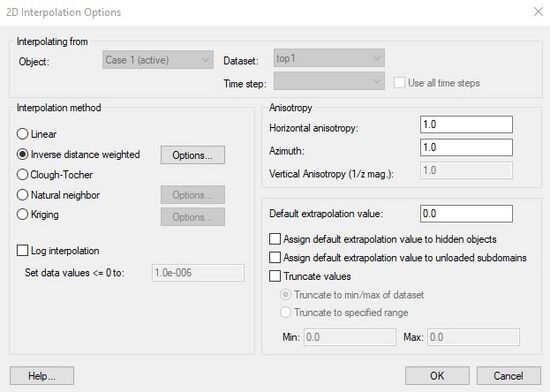GMS:2D Interpolation Options: Difference between revisions
No edit summary |
|||
| (6 intermediate revisions by 3 users not shown) | |||
| Line 1: | Line 1: | ||
[[File:2DInterpolationOpts.jpg|thumb|550 px| | [[File:2DInterpolationOpts.jpg|thumb|550 px|Example of the ''Interpolation Options'' dialog.]] | ||
The [[GMS:Interpolation|interpolation]] options are selected using the ''Interpolation Options'' dialog accessed through the ''' | The [[GMS:Interpolation|interpolation]] options are selected using the ''Interpolation Options'' dialog accessed through the '''Interpolation Options''' command in the ''Interpolation'' menu. Once a set of options is selected, those options are used for all subsequent interpolation commands. The items in the ''2D Interpolation Options'' dialog are as follows: | ||
== Active Dataset == | == Active Dataset == | ||
| Line 10: | Line 10: | ||
== Interpolation Method == | == Interpolation Method == | ||
{{GMS 2D Interpolation Method}} | |||
== Log Interpolation == | == Log Interpolation == | ||
| Line 24: | Line 18: | ||
== Anisotropy == | == Anisotropy == | ||
Sometimes the data associated with a scatter point set will have directional tendencies. The '' | Sometimes the data associated with a scatter point set will have directional tendencies. The ''Azimuth'' and ''Horizontal anisotropy'' options allow taking into account these tendencies. | ||
== Extrapolation == | == Extrapolation == | ||
| Line 38: | Line 32: | ||
{{Navbox GMS}} | {{Navbox GMS}} | ||
[[Category:Interpolation]] | [[Category:Interpolation]] | ||
[[Category:2D Scatter Point]] | [[Category:2D Scatter Point|Inter]] | ||
[[Category:Interpolation Dialogs]] | [[Category:Interpolation Dialogs]] | ||
[[Category:2D Scatter Point Dialogs]] | [[Category:2D Scatter Point Dialogs|Inter]] | ||
Latest revision as of 20:57, 9 June 2022
The interpolation options are selected using the Interpolation Options dialog accessed through the Interpolation Options command in the Interpolation menu. Once a set of options is selected, those options are used for all subsequent interpolation commands. The items in the 2D Interpolation Options dialog are as follows:
Active Dataset
Interpolation is always performed using the active dataset of the active scatter point set. The active dataset is normally selected in the Project Explorer. The name of the current active dataset is listed at the top of the 2D Interpolation Options dialog. The active dataset can not be changed with this dialog.
If the active dataset is transient then more interpolation options are available.
Steady State vs. Transient Interpolation
If the active dataset happens to be a transient dataset, two options are available:
- Steady state interpolation can be performed using only the selected time step of the active dataset.
- Transient interpolation can be performed using all of the time steps.
By default, only the selected time step is used. The time step is shown next to Time step at the top of the dialog. All of the time steps can be selected by selecting the Use all time steps option next to the Time step box. If all time steps are chosen, GMS begins with the first time step in the list and repeatedly interpolates from the scatter point set to the target object, one time step at a time, for all of the time steps. As a result, a dataset is created on the target object with a set of time steps matching the time steps on the scatter point set.
When performing transient interpolation with the kriging option, special care should be taken with regard to the variogram. Since each time step represents a separate set of data, technically, a separate variogram (or set of variograms) should be created for each time step (GMS stores a separate variogram for each step). This can be accomplished by selecting each time step one at a time using the Time step combo box at the top of the Interpolation Options dialog, and creating a new variogram for each time step.
Interpolation Method
The following 2D interpolation methods are supported by GMS:
- Linear – Uses data points that are first triangulated to form a network of triangles.
- Inverse Distance Weighted – Based on the assumption that the interpolating surface should be influenced most by the nearby points and less by the more distant points.
- Clough-Tocher – A finite element method because it has origins in the finite element method of numerical analysis.
- Natural Neighbor – Based on the Thiessen polygon network of the point data.
- Kriging – Based on the assumption that the parameter being interpolated can be treated as a regionalized variable.
Log interpolation is also supported.
Log Interpolation
When interpolating chemical data, it is not uncommon to have a small "hot spot" somewhere in the interior of the data where the measured concentrations are many orders of magnitude higher than the majority of the other concentrations. In such cases, the large values dominate the interpolation process and details and variations in the low concentration zones are obliterated. One approach to dealing with such situations is to use log interpolation. If this option is selected, GMS takes the log of each data value in the active scatter point set prior to performing interpolation. By interpolating the log of the dataset, small values are given more weight than otherwise. Once the interpolation is finished, GMS takes the anti-log (10x) of the interpolated dataset values before assigning the dataset to the target grid or mesh.
Note that it is impossible to take the log of a zero or negative value. When the log interpolation option is turned on, a value must be entered to assign to scatter points where the current data value is less than or equal to zero. Typically, a small positive number should be used.
Anisotropy
Sometimes the data associated with a scatter point set will have directional tendencies. The Azimuth and Horizontal anisotropy options allow taking into account these tendencies.
Extrapolation
Although they are referred to as interpolation schemes, most of the schemes supported by GMS perform both interpolation and extrapolation. That is, they can estimate a value at points both inside and outside the convex hull of the scatter point set. Obviously, the interpolated values are more accurate than the extrapolated values. Nevertheless, it is often necessary to perform extrapolation. Some of the schemes, however, perform interpolation but cannot be used for extrapolation. These schemes include Linear and Clough-Tocher interpolation. Both of these schemes only interpolate within the convex hull of the scatter points. Interpolation points outside the convex hull are assigned the Default extrapolation value.
Truncation
When interpolating a set of values, it is sometimes useful to limit the interpolated values to lie between a minimum and maximum value. For example, when interpolating contaminant concentrations, a negative value of concentration is meaningless. However, many interpolation schemes will produce negative values even if all of the scatter points have positive data values. This occurs in areas where the trend in the data is toward a zero value. The interpolation may extend the trend beyond a zero value into the negative range. In such cases it is useful to limit the minimum interpolated value to zero. Interpolated values can be limited to a given range by selecting the Truncate values option in the Interpolation Options dialog. The range can be user-defined or automatically set to the maximum and minimum values of the dataset being interpolated.
Related Topics
GMS – Groundwater Modeling System | ||
|---|---|---|
| Modules: | 2D Grid • 2D Mesh • 2D Scatter Point • 3D Grid • 3D Mesh • 3D Scatter Point • Boreholes • GIS • Map • Solid • TINs • UGrids | |
| Models: | FEFLOW • FEMWATER • HydroGeoSphere • MODAEM • MODFLOW • MODPATH • mod-PATH3DU • MT3DMS • MT3D-USGS • PEST • PHT3D • RT3D • SEAM3D • SEAWAT • SEEP2D • T-PROGS • ZONEBUDGET | |
| Aquaveo | ||