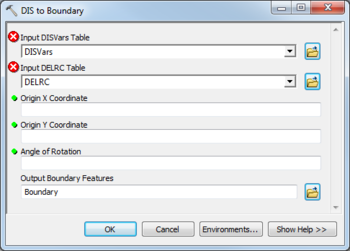AHGW:DIS to Boundary: Difference between revisions
From XMS Wiki
Jump to navigationJump to search
m (Added a category) |
m (Move page script moved page AHGW:DIS to Boundary to Test:DIS to Boundary without leaving a redirect) |
(No difference)
| |
Latest revision as of 23:40, 9 September 2019
The DIS to Boundary tool is accessed by double-clicking on "![]() DIS to Boundary" under the "
DIS to Boundary" under the "![]() Features" toolset under the "
Features" toolset under the "![]() MODFLOW Analyst" toolset under the "
MODFLOW Analyst" toolset under the "![]() Arc Hydro Groundwater Tools" toolbox.
Arc Hydro Groundwater Tools" toolbox.
The following fields are available. Fields marked with a ![]() icon may either not be supported or the table doesn't exist.
icon may either not be supported or the table doesn't exist.
- Input DISVars Table – Click the
 button to bring up the Input DISVars Table dialog in order to specify the DISVars table, in MODFLOW Data Model format. This table contains variables associated with the DIS file.
button to bring up the Input DISVars Table dialog in order to specify the DISVars table, in MODFLOW Data Model format. This table contains variables associated with the DIS file. - Input DELRC Table – Click the
 button to bring up the Input DELRC Table dialog in order to specify the DELRC table, in MODFLOW Data Model format.
button to bring up the Input DELRC Table dialog in order to specify the DELRC table, in MODFLOW Data Model format.  Origin X Coordinate – Numeric X coordinate of the origin, in the same units as the coordinate system for the boundary feature class.
Origin X Coordinate – Numeric X coordinate of the origin, in the same units as the coordinate system for the boundary feature class. Origin Y Coordinate – Numeric Y coordinate of the origin, in the same units as the coordinate system for the boundary feature class.
Origin Y Coordinate – Numeric Y coordinate of the origin, in the same units as the coordinate system for the boundary feature class. Angle of Rotation – The decimal angle of angle of the j axes (along rows) clockwise from the north in decimal degrees.
Angle of Rotation – The decimal angle of angle of the j axes (along rows) clockwise from the north in decimal degrees.- Output Boundary Features – Click the
 button to bring up the Output Boundary Features dialog in order to specify the boundary feature to be created.
button to bring up the Output Boundary Features dialog in order to specify the boundary feature to be created.