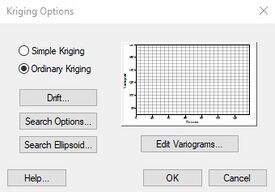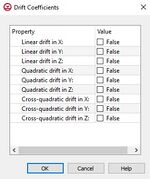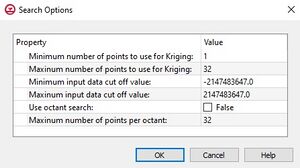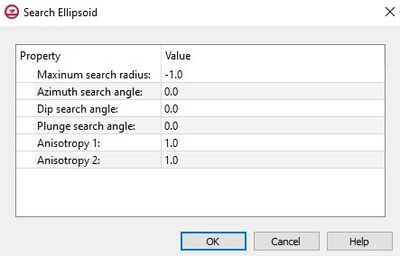GMS:Kriging Options: Difference between revisions
(→Drift) |
|||
| (16 intermediate revisions by the same user not shown) | |||
| Line 1: | Line 1: | ||
The kriging options can be edited with the ''Kriging Options'' dialog. The options are as follows: | [[File:KrigingOptions.jpg|thumb|275 px|The ''Kirging Options'' dialog.]] | ||
The kriging options can be edited with the ''Kriging Options'' dialog. This dialog is reached through the [[GMS:3D Interpolation Options|''3D Interpolation Options'']] dialog. The options in the ''Kriging Options'' dialog are as follows: | |||
===Kriging Method=== | ===Kriging Method=== | ||
The pull-down list in the kriging method section is used to select which kriging technique is used. The options are | The pull-down list in the kriging method section is used to select which kriging technique is used. The options are ''Simple Kriging'' or ''Ordinary Kriging''. (See [[GMS:Kriging|Kriging]]) | ||
===Drift=== | ===Drift=== | ||
When performing [[GMS:Kriging| | [[File:DriftCoefficients.jpg|thumb|150 px|The ''Drift Coefficients'' dialog.]] | ||
When performing [[GMS:Kriging|universal kriging]], a drift function should be defined. The '''Drift''' button brings up the ''Drift Coefficients'' dialog. Each of the toggles in the dialog represents a single component of the polynomial equation defining the drift. Initially, all of the toggles off by default. Turning on coefficients enables universal kriging and defines the drift polynomial. For example, to use a planar drift function, only the linear terms should be used. | |||
===Search Options=== | ===Search Options=== | ||
The '''Search Options''' button brings up the ''Search Options'' dialog. The Minimum and Maximum values in the Number of points to use for kriging controls how many of the points found in the search radius are actually used in the kriging calculations. If fewer than the minimum value are found, a default value (-999) is assigned to the interpolation point. If greater than the maximum value is found, the closest points are used. | The '''Search Options''' button brings up the ''Search Options'' dialog. The ''Minimum'' and ''Maximum'' values in the ''Number of points to use for kriging'' controls how many of the points found in the search radius are actually used in the kriging calculations. If fewer than the minimum value are found, a default value (-999) is assigned to the interpolation point. If greater than the maximum value is found, the closest points are used. | ||
The input data cutoff values are used to screen out data values outside the specified range. Points with values outside this range are ignored. | The input data cutoff values are used to screen out data values outside the specified range. Points with values outside this range are ignored. | ||
If the ''Octant'' option is selected in the search type section, a maximum of N points in each of the eight octants (for 2D a quadrant is used) surrounding the interpolation point are used in the calculations. This method results in better performance with clustered data. If the Normal method is selected, the octant approach is not used. | If the ''Octant'' option is selected in the search type section, a maximum of N points in each of the eight octants (for 2D a quadrant is used) surrounding the interpolation point are used in the calculations. This method results in better performance with clustered data. If the Normal method is selected, the octant approach is not used. | ||
:[[File:KrigingSearchOptions.jpg|thumb|none|center|300 px|The ''Search Options'' dialog.]] | |||
===Search Ellipsoid=== | ===Search Ellipsoid=== | ||
| Line 18: | Line 21: | ||
The '''Search Ellipsoid''' button brings up the ''Search Ellipsoid'' dialog. When a value is interpolated to an interpolation point, only a subset of the scatter points in the vicinity of the interpolation point are used in the calculations. The items in the ''Search Ellipsoid'' dialog control the shape of a "search space" surrounding the interpolation point. Only points in this search space are considered candidates for use in the kriging calculations. | The '''Search Ellipsoid''' button brings up the ''Search Ellipsoid'' dialog. When a value is interpolated to an interpolation point, only a subset of the scatter points in the vicinity of the interpolation point are used in the calculations. The items in the ''Search Ellipsoid'' dialog control the shape of a "search space" surrounding the interpolation point. Only points in this search space are considered candidates for use in the kriging calculations. | ||
By default, the search space is a circle (sphere in 3D) centered at the point with a radius defined by the Maximum search radius item. For problems exhibiting anisotropy, the search space can be transformed to an ellipse (ellipsoid in 3D). The anis1 factor and the azimuth angle control the shape and orientation of the ellipse. The azimuth represents the rotation of the major principal axis clockwise from the +y axis. The anis1 factor represents the ratio of the search radius along the minor principal axis relative to the search radius (the maximum radius) in the major principal direction. In most cases, the anis1 factor and the azimuth angle should match the anis factor and azimuth angle defined in the [[GMS:Variogram Editor|Variogram Editor]]. | By default, the search space is a circle (sphere in 3D) centered at the point with a radius defined by the Maximum search radius item. For problems exhibiting anisotropy, the search space can be transformed to an ellipse (ellipsoid in 3D). The anis1 factor and the azimuth angle control the shape and orientation of the ellipse. The azimuth represents the rotation of the major principal axis clockwise from the +y axis. The anis1 factor represents the ratio of the search radius along the minor principal axis relative to the search radius (the maximum radius) in the major principal direction. In most cases, the anis1 factor and the azimuth angle should match the anis factor and azimuth angle defined in the [[GMS:Variogram Editor|''Variogram Editor'']]. | ||
===Editing Variograms=== | ===Editing Variograms=== | ||
Regardless of which kriging method is selected, a model variogram must be constructed prior to interpolating the values from the scatter points to the target object. In some cases, multiple variograms must be defined. The basic steps involved in constructing a model variogram are to first build an experimental variogram and then construct a model variogram that matches the experimental variogram. Variograms are constructed using the [[GMS:Variogram Editor|Variogram Editor]]. The ''Variogram Editor'' is activated by selecting the '''Edit Variogram''' button in the ''Kriging Options'' dialog. | Regardless of which kriging method is selected, a model variogram must be constructed prior to interpolating the values from the scatter points to the target object. In some cases, multiple variograms must be defined. The basic steps involved in constructing a model variogram are to first build an experimental variogram and then construct a model variogram that matches the experimental variogram. Variograms are constructed using the [[GMS:Variogram Editor|''Variogram Editor'']]. The ''Variogram Editor'' is activated by selecting the '''Edit Variogram''' button in the ''Kriging Options'' dialog. | ||
==See also== | ==See also== | ||
| Line 29: | Line 32: | ||
{{Navbox GMS}} | {{Navbox GMS}} | ||
[[Category:Interpolation|K]] | |||
[[Category:Interpolation Dialogs]] | |||
Latest revision as of 14:48, 24 October 2017
The kriging options can be edited with the Kriging Options dialog. This dialog is reached through the 3D Interpolation Options dialog. The options in the Kriging Options dialog are as follows:
Kriging Method
The pull-down list in the kriging method section is used to select which kriging technique is used. The options are Simple Kriging or Ordinary Kriging. (See Kriging)
Drift
When performing universal kriging, a drift function should be defined. The Drift button brings up the Drift Coefficients dialog. Each of the toggles in the dialog represents a single component of the polynomial equation defining the drift. Initially, all of the toggles off by default. Turning on coefficients enables universal kriging and defines the drift polynomial. For example, to use a planar drift function, only the linear terms should be used.
Search Options
The Search Options button brings up the Search Options dialog. The Minimum and Maximum values in the Number of points to use for kriging controls how many of the points found in the search radius are actually used in the kriging calculations. If fewer than the minimum value are found, a default value (-999) is assigned to the interpolation point. If greater than the maximum value is found, the closest points are used.
The input data cutoff values are used to screen out data values outside the specified range. Points with values outside this range are ignored.
If the Octant option is selected in the search type section, a maximum of N points in each of the eight octants (for 2D a quadrant is used) surrounding the interpolation point are used in the calculations. This method results in better performance with clustered data. If the Normal method is selected, the octant approach is not used.
Search Ellipsoid
The Search Ellipsoid button brings up the Search Ellipsoid dialog. When a value is interpolated to an interpolation point, only a subset of the scatter points in the vicinity of the interpolation point are used in the calculations. The items in the Search Ellipsoid dialog control the shape of a "search space" surrounding the interpolation point. Only points in this search space are considered candidates for use in the kriging calculations.
By default, the search space is a circle (sphere in 3D) centered at the point with a radius defined by the Maximum search radius item. For problems exhibiting anisotropy, the search space can be transformed to an ellipse (ellipsoid in 3D). The anis1 factor and the azimuth angle control the shape and orientation of the ellipse. The azimuth represents the rotation of the major principal axis clockwise from the +y axis. The anis1 factor represents the ratio of the search radius along the minor principal axis relative to the search radius (the maximum radius) in the major principal direction. In most cases, the anis1 factor and the azimuth angle should match the anis factor and azimuth angle defined in the Variogram Editor.
Editing Variograms
Regardless of which kriging method is selected, a model variogram must be constructed prior to interpolating the values from the scatter points to the target object. In some cases, multiple variograms must be defined. The basic steps involved in constructing a model variogram are to first build an experimental variogram and then construct a model variogram that matches the experimental variogram. Variograms are constructed using the Variogram Editor. The Variogram Editor is activated by selecting the Edit Variogram button in the Kriging Options dialog.
See also
GMS – Groundwater Modeling System | ||
|---|---|---|
| Modules: | 2D Grid • 2D Mesh • 2D Scatter Point • 3D Grid • 3D Mesh • 3D Scatter Point • Boreholes • GIS • Map • Solid • TINs • UGrids | |
| Models: | FEFLOW • FEMWATER • HydroGeoSphere • MODAEM • MODFLOW • MODPATH • mod-PATH3DU • MT3DMS • MT3D-USGS • PEST • PHT3D • RT3D • SEAM3D • SEAWAT • SEEP2D • T-PROGS • ZONEBUDGET | |
| Aquaveo | ||