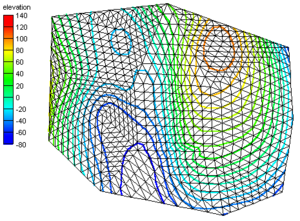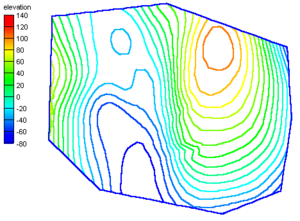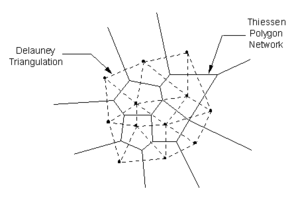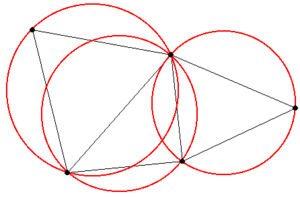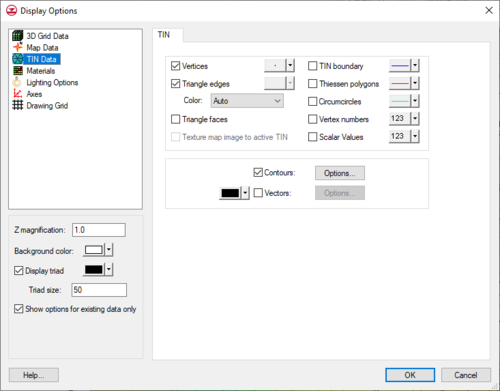GMS:TIN Display Options: Difference between revisions
From XMS Wiki
Jump to navigationJump to search
No edit summary |
No edit summary |
||
| (24 intermediate revisions by 3 users not shown) | |||
| Line 1: | Line 1: | ||
{{TIN links}} | {{TIN links}} | ||
The properties of all TIN data that GMS displays on the screen can be controlled through the ''TIN'' tab of the ''Display Options'' dialog. This dialog is opened by right-clicking on the [[ | The properties of all TIN data that GMS displays on the screen can be controlled through the ''TIN Data'' tab of the ''Display Options'' dialog. This dialog is opened by right-clicking on the [[File:TIN Folder.svg|16 px]] TIN Data entry in the [[GMS:Project Explorer|Project Explorer]] and selecting the '''Display Options''' command. It can also be accessed from the from the ''Display'' menu or the '''Display Options''' [[File:Display Options Macro.svg|16 px]] macro. The following table describes the display options available for the TIN module. | ||
{| class="wikitable" | {| class="wikitable" | ||
! width="125" | Display Option !! Description | ! width="125" | Display Option !! Description | ||
|- | |- | ||
| Vertices || If the ''Vertices'' item in the ''TIN Display Options'' dialog is set, the TIN vertices are displayed each time the Graphics Window is refreshed. Since it is possible to accidentally drag points, vertices can be "locked" to prevent them from being dragged or edited by selecting the '''Lock ALL Vertices''' command from the ''TINs'' menu. Vertices can be unlocked by unchecking the '''Lock ALL Vertices''' command in the ''TINs'' menu. Both a "Locked" and "Unlocked" vertex color may be set so that there is a visible difference when displaying the TIN. (See [[GMS: | | Vertices || If the ''Vertices'' item in the ''TIN Display Options'' dialog is set, the TIN vertices are displayed each time the Graphics Window is refreshed. Since it is possible to accidentally drag points, vertices can be "locked" to prevent them from being dragged or edited by selecting the '''Lock ALL Vertices''' command from the ''TINs'' menu. Vertices can be unlocked by unchecking the '''Lock ALL Vertices''' command in the ''TINs'' menu. Both a "Locked" and "Unlocked" vertex color may be set so that there is a visible difference when displaying the TIN. (See [[GMS:Editing a TIN|Editing a TIN]]) | ||
|- | |- | ||
| Triangle edges || If this item is on the lines that make up each triangle are displayed. The color of the triangle edges can be adjusted according to the following options: | | Triangle edges || If this item is on, the lines that make up each triangle are displayed. The color of the triangle edges can be adjusted according to the following options: | ||
# Auto – | # Auto – Draws the [[GMS:Materials|material]] color if faces are not displayed. Uses black or white if the faces are displayed. | ||
# Specified – | # Specified – Uses the color specified next to the triangle edges. | ||
# Material – | # Material – Displays the material color of the triangle. | ||
|- | |- | ||
| Triangle faces || | | Triangle faces || Draws the faces of triangles as filled polygons. | ||
|- | |- | ||
| Texture map image to active TIN || The ''Texture map image'' item is used to "drape" an image over the surface of the TIN. | | Texture map image to active TIN || The ''Texture map image'' item is used to "drape" an image over the surface of the TIN. | ||
|- | |- | ||
| TIN boundary || The ''TIN boundary'' feature is often used in conjunction with contours in order to display the contours without cluttering the screen by displaying each triangle. The first image below shows contours displayed together with the TIN triangles. The second image shows contours displayed with the TIN boundary. | | TIN boundary || The ''TIN boundary'' feature is often used in conjunction with contours in order to display the contours without cluttering the screen by displaying each triangle. The first image below shows contours displayed together with the TIN triangles. The second image shows contours displayed with the TIN boundary. | ||
<gallery widths="300px" heights="230px"> | |||
Image:contour_w_tri.png| | |||
Image:contour_wo_tri.png| | |||
</gallery> | |||
|- id="thiessen polygons" | |- id="thiessen polygons" | ||
| Thiessen polygons || | | Thiessen polygons || Draws a Thiessen polygon for each TIN vertex each time the display is refreshed. The edges of the Thiessen polygons are formed by the perpendicular bisectors of the edges of the triangles in the TIN. The vertices of these polygons correspond to the centers of the circumcircles of the [[GMS:Triangulation|Delaunay triangulation]]. Any location inside a Thiessen polygon is closer to the TIN vertex contained in that polygon than to any other TIN vertex. The polygons with solid borders in the image below correspond to the Thiessen polygons for this TIN. | ||
: [[Image:thiessen. | : [[Image:thiessen.png|thumb|none|300px]] | ||
|- | |- | ||
| Circumcircles || | | Circumcircles || Draws the circumcircle enclosing the three vertices for each triangle when the display is refreshed. Circumcircles provide the basis of a [[GMS:Triangulation|Delaunay triangulation]] since the Delaunay criterion is satisfied by ensuring that no circumcircle encloses a vertex. Displaying circumcircles can aid in the understanding of the triangulation process. The red circles in the figure are the circumcircles for the TIN. | ||
: [[Image:circum. | : [[Image:circum.png|thumb|none|300px]] | ||
|- | |- | ||
| Vertex numbers || | | Vertex numbers || Displays the number of each vertex adjacent to the vertex. | ||
|- | |- | ||
| Scalar values || | | Scalar values || Displays the active dataset value of each vertex adjacent to the vertex. | ||
|- | |- | ||
| Contours || Most of the objects supported by GMS can be contoured by turning on the [[GMS:Contour Options|''Contour Options'']] in the ''Display Options'' dialog. When an object is contoured, the values associated with the active dataset for the object are used to generate the contours. | | Contours || Most of the objects supported by GMS can be contoured by turning on the [[GMS:Contour Options|''Contour Options'']] in the ''Display Options'' dialog. When an object is contoured, the values associated with the active dataset for the object are used to generate the contours. | ||
| Line 41: | Line 40: | ||
|} | |} | ||
[[File:DisplayTIN. | :[[File:DisplayTIN.png|thumb|none|left|500 px|The ''Display Options'' dialog showing the ''TIN'' tab.]] | ||
{{Navbox GMS}} | {{Navbox GMS}} | ||
[[Category:TINs]] | [[Category:TINs|Dis]] | ||
[[Category:TIN Dialogs|Dis]] | |||
[[Category:GMS Display Options]] | [[Category:GMS Display Options]] | ||
[[Category:GMS Dialogs | [[Category:GMS Display Dialogs]] | ||
[[Category:Gallery]] | |||