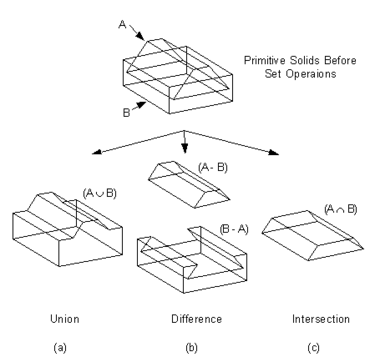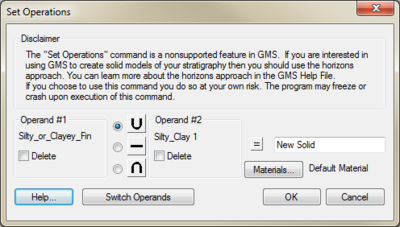GMS:Set Operations: Difference between revisions
No edit summary |
No edit summary |
||
| Line 1: | Line 1: | ||
[[Image:SetOperations.png|thumb|right|375 px|Set operations used to modify solid models]] | [[Image:SetOperations.png|thumb|right|375 px|Set operations used to modify solid models]] | ||
This is an unsupported feature in GMS | This is an unsupported feature in GMS. The preferred method for creating solids in GMS is to use the [[GMS:Horizon Conceptual Model|Horizons]] approach. | ||
Two or more solids may be combined using set operations to form new solids. The available operations include union, intersection, and difference. | Two or more solids may be combined using set operations to form new solids. The available operations include union, intersection, and difference. | ||
Revision as of 16:46, 15 August 2016
This is an unsupported feature in GMS. The preferred method for creating solids in GMS is to use the Horizons approach.
Two or more solids may be combined using set operations to form new solids. The available operations include union, intersection, and difference.
Set operations are useful for creating soil layers in a solid model. For example it is common in GMS to extrude TINs to a common plane to create two separate solids. The solid representing the volume between the two TINs can then be made by performing a difference operation between the upper most solid and the lower solid (providing the original TINs are extruded downward).
A set operation is performed by first selecting the solids which will be involved and then choosing the Set Operations command in the Solids menu. The Set Operations command brings up the Set Operation dialog. Two or more solids must be selected for set operations.
- If only two solids are selected, the names of the solids selected will appear as the operands in the Set Operations dialog. The name of the first solid selected always appears as the left operand while the second solid selected appears as the right operand. (The position of the solids can be switched by selecting the Switch Operands button)
- If more than two solids are selected, the name of the first selected solid will appear as the left operand, and the second, or right operand is labeled as "Others". In this case a set operation will occur between the first selected solid and each of the other selected solids resulting in one new solid. If the operands are switched so that "Others" is the first operand then the number of new solids created will be equal to the number of selected solids minus one.
The desired operation is selected where "U" = union, "-" = difference, and "Ç" = intersection. If the Delete box below the operand name is selected, that solid will be deleted after the operation is complete. The name of the object resulting from the operation is specified in the edit box to the right of the "=" sign.
Related Topics
GMS – Groundwater Modeling System | ||
|---|---|---|
| Modules: | 2D Grid • 2D Mesh • 2D Scatter Point • 3D Grid • 3D Mesh • 3D Scatter Point • Boreholes • GIS • Map • Solid • TINs • UGrids | |
| Models: | FEFLOW • FEMWATER • HydroGeoSphere • MODAEM • MODFLOW • MODPATH • mod-PATH3DU • MT3DMS • MT3D-USGS • PEST • PHT3D • RT3D • SEAM3D • SEAWAT • SEEP2D • T-PROGS • ZONEBUDGET | |
| Aquaveo | ||