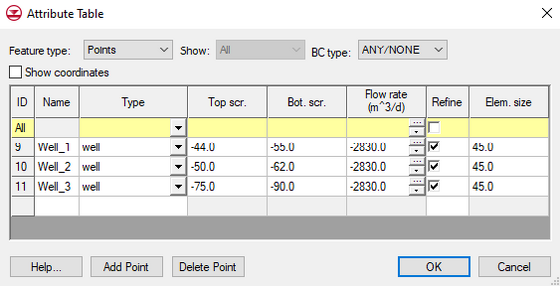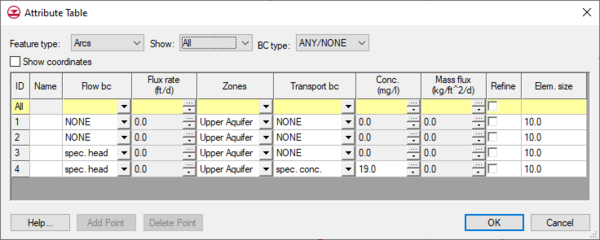|
|
| Line 37: |
Line 37: |
| *''Specified mass flux'' – If this option is selected, a mass flux value is assigned to the arc using the Mass flux column. When the [[GMS:Map to Models#Map to FEMWATER|'''''Map → FEMWATER''''']] command is selected, all vertical element faces on boundary of the mesh beneath the arc are found and the specified mass flux rate is assigned to the faces. | | *''Specified mass flux'' – If this option is selected, a mass flux value is assigned to the arc using the Mass flux column. When the [[GMS:Map to Models#Map to FEMWATER|'''''Map → FEMWATER''''']] command is selected, all vertical element faces on boundary of the mesh beneath the arc are found and the specified mass flux rate is assigned to the faces. |
|
| |
|
| *''Variable (concentration)' – If this option is selected, a concentration value is assigned to the arc using the ''Concentration'' column. When the [[GMS:Map to Models#Map to FEMWATER|'''Map → FEMWATER''']] command is selected, all element faces on the boundary of the mesh beneath the arc are found and the specified concentration is assigned to the faces as a variable type boundary condition. Note that this boundary condition can be used in conjunction with any of the three options for specified head/fluid flux. The proper use of this type of boundary condition is explained in the [http://gmsdocs.aquaveo.com/Femwater.pdf FEMWATER Reference Manual]. | | *''Variable (concentration)'' – If this option is selected, a concentration value is assigned to the arc using the ''Concentration'' column. When the [[GMS:Map to Models#Map to FEMWATER|'''Map → FEMWATER''']] command is selected, all element faces on the boundary of the mesh beneath the arc are found and the specified concentration is assigned to the faces as a variable type boundary condition. Note that this boundary condition can be used in conjunction with any of the three options for specified head/fluid flux. The proper use of this type of boundary condition is explained in the [http://gmsdocs.aquaveo.com/Femwater.pdf FEMWATER Reference Manual]. |
|
| |
|
| *''Assigning to Zones'' – The ''Zone'' column is used to determine how the boundary conditions are applied to the nodes and element faces when the [[GMS:Map to Models#Map to FEMWATER|'''Map → FEMWATER''']] command is selected. By default, the boundary conditions are assigned to all nodes and element faces beneath the arc. However, in some cases it is useful to restrict the boundary condition to only a portion of the vertical boundary beneath the arc. This can be accomplished by selecting the Selected zones only option and marking the material zones where the boundary condition is to be applied. | | *''Assigning to Zones'' – The ''Zone'' column is used to determine how the boundary conditions are applied to the nodes and element faces when the [[GMS:Map to Models#Map to FEMWATER|'''Map → FEMWATER''']] command is selected. By default, the boundary conditions are assigned to all nodes and element faces beneath the arc. However, in some cases it is useful to restrict the boundary condition to only a portion of the vertical boundary beneath the arc. This can be accomplished by selecting the Selected zones only option and marking the material zones where the boundary condition is to be applied. |
Point Properties
Points in a FEMWATER coverage are used to define injection and extraction wells. The point attributes are edited via the Point Properties dialog. The Point Attributes dialog is accessed by selecting a point(s) and then selecting the Attribute Table command in the coverage right-click option menu. Each point's properties are displayed in the spreadsheet. The options in the dialog are as follows.
- Type – The type of point can be changed to either a well or an observation point. These options are available depending on what was selected in the Coverage Setup Dialog. The type for each point is defaulted to "NONE" in the Type column pull-down list.
- Refine – If the Refine mesh around point option is selected, the edge length of the elements surrounding the node are set to the size entered in the Element size edit field when the 2D projection mesh is generated. (see: Map → 2D Mesh)
- Wells – To define a point as a extraction or injection well change the Type to "well" in the spreadsheet. For each well, a flow rate and a concentration can be assigned. Each well is also assigned a the top and bottom elevation of the screened interval.
- The screened interval is used to determine which of the nodes in the 3D mesh are used to represent the well in the numerical model. When the Map → FEMWATER command is selected, all nodes intercepted by the well screen are found and each node is marked as a point source/sink (a well node). The flow assigned to the well in the conceptual model is distributed to the mesh nodes using the logic illustrated below. A length of influence on the well screen is found for each node and the flux assigned to the node is proportional to the length of influence divided by the total screen length.
 The distribution of flux rate to nodes overlapped by well screen. |
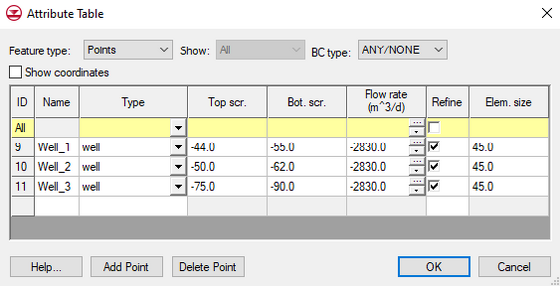 Example of the FEMWATER point Attribute Table dialog |
Arc Properties
Arcs in a FEMWATER coverage are used to define the model boundary and the boundaries of recharge zones. Arcs on the outside boundary of the model can also be used to specify boundary conditions. Boundary conditions are assigned using the FEMWATER arc Attributes Table dialog. The Arc Properties dialog is accessed selecting the Attribute Table command in the coverage right-click option menu. The options for arc attributes are as follows:
- Flow bc – The Flow bc option is used to define a specified head or specified flux boundary. If this option is selected in the drop-down list. The available options are:
- Specified head – If this option is selected, a head value is assigned to each of the two nodes at the endpoints of the arc. If the two values at the endpoints are different, the head is assumed to vary linearly along the arc length. When the Map → FEMWATER command is selected, all nodes on the boundary of the mesh beneath the arc are found and the nodes are marked as specified head nodes. A linearly interpolated head value is assigned to each node.
- Specified flux – If this option is selected, a flux value is assigned to the arc in the Flux rate column of the spreadsheet. When the Map → FEMWATER command is selected, all vertical element faces on the boundary of the mesh beneath the arc are found and the specified flux rate is assigned to the faces.
- Variable flux – If this option is selected, a flux value is assigned to the arc. When the Map → FEMWATER command is selected, all vertical element faces on the boundary of the mesh beneath the arc are marked as variable boundary faces. If a flux value of zero (the default value) is assigned, the element faces represent a seepage face boundary where below the water table, the head is set equal to the elevation.
- Contaminant – The Contaminant option is used to model concentration or mass flux boundary conditions. This option is selected in the Transport bc column in the spreadsheet. The available options are:
- Specified concentration – If this option is selected, a concentration value is assigned to the arc using the Concentration flux column. When the Map → FEMWATER command is selected, all mesh nodes on the boundary of the mesh beneath the arc are found and the specified concentration is assigned to the nodes.
- Specified mass flux – If this option is selected, a mass flux value is assigned to the arc using the Mass flux column. When the Map → FEMWATER command is selected, all vertical element faces on boundary of the mesh beneath the arc are found and the specified mass flux rate is assigned to the faces.
- Variable (concentration) – If this option is selected, a concentration value is assigned to the arc using the Concentration column. When the Map → FEMWATER command is selected, all element faces on the boundary of the mesh beneath the arc are found and the specified concentration is assigned to the faces as a variable type boundary condition. Note that this boundary condition can be used in conjunction with any of the three options for specified head/fluid flux. The proper use of this type of boundary condition is explained in the FEMWATER Reference Manual.
- Assigning to Zones – The Zone column is used to determine how the boundary conditions are applied to the nodes and element faces when the Map → FEMWATER command is selected. By default, the boundary conditions are assigned to all nodes and element faces beneath the arc. However, in some cases it is useful to restrict the boundary condition to only a portion of the vertical boundary beneath the arc. This can be accomplished by selecting the Selected zones only option and marking the material zones where the boundary condition is to be applied.
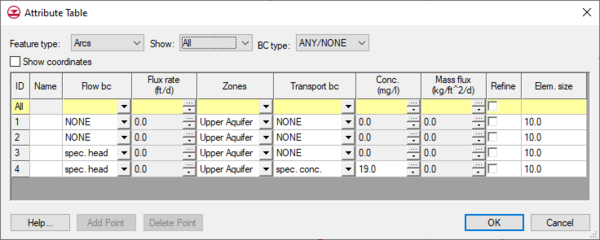
Example of the FEMWATER arc
Attributes Table dialog
Node Properties
As explained in the previous section, if an arc is marked as a specified head arc, a head value must be assigned to the two nodes at the endpoints of the arc. This is accomplished using the FEMWATER Node Attributes dialog. The Arc Properties dialog is accessed by selecting a node and then selecting the Attribute Table command in the coverage right-click option menu. If the head values assigned to the two endpoints of an arc are different, the head is assumed to vary linearly along the length of the arc.
Polygon Properties
Polygons in a FEMWATER coverage serve two purposes: they define the model domain and they can be used to assign recharge values on a zonal basis. When building a FEMWATER coverage, the boundary of the model domain should be delineated using arcs. In order to use the coverage to build a 3D mesh, the arcs should be used to build one or more polygons defining the model domain using the Build Polygon command.
In addition to defining the model domain, a material ID and a recharge value can be assigned to polygons in the FEMWATER coverage using the Polygon Properties dialog. The polygon attributes are as follows:
- Material – The Material pull-down list can be used to associate a material with a polygon. When the Map → 2D Mesh command is selected, all 2D elements within the polygon are assigned the specified material. This material can be used to define the material type for the 3D elements when the 2D elements are extruded using the Fill Between TINs → 3D Mesh command.
- Fluid Flux – The Fluid flux option is used to assign a specified flux to the polygon. The flux can be assigned using either the Specified flux or Variable flux options. These options are set in the Flow bc drop-down list. When the Map → FEMWATER command is selected, all element faces on the top of the 3D mesh inside the polygon are found and the specified flux is assigned to the element faces.
- Contaminant – The Contaminant option is used to assign a mass flux or a concentration. If the Specified mass flux option is selected, the specified mass flux rate is assigned to all element faces on the top of the mesh when the Map → FEMWATER command is selected. If the Variable (concentration) option is selected, the specified concentration is assigned to all element faces inside the polygon.