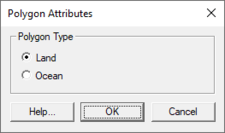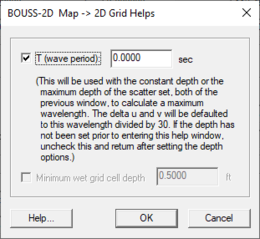SMS:BOUSS-2D Graphical Interface: Difference between revisions
| Line 74: | Line 74: | ||
The [[SMS:BOUSS-2D Model Control|''BOUSS-2D Model Control'']] dialog is used to setup the options that apply to the simulation as a whole. These options include time controls, run types, output options, global parameters, print options and other global settings. | The [[SMS:BOUSS-2D Model Control|''BOUSS-2D Model Control'']] dialog is used to setup the options that apply to the simulation as a whole. These options include time controls, run types, output options, global parameters, print options and other global settings. | ||
<!--This information is obsolete | |||
== Boundary Conditions == | == Boundary Conditions == | ||
[[Category:SMS Boundary Conditions|BOUSS-2D]] | [[Category:SMS Boundary Conditions|BOUSS-2D]] | ||
| Line 79: | Line 80: | ||
:[[Image:SMS BOUSS 2D BC.jpg|thumb|none|left|325 px|''BOUSS-2D Boundary Conditions'' dialog]] | :[[Image:SMS BOUSS 2D BC.jpg|thumb|none|left|325 px|''BOUSS-2D Boundary Conditions'' dialog]] | ||
====BC Cell Strings==== | ====BC Cell Strings==== | ||
[[image:BOUSS-2D_Boundary_Image.png|thumb|400 px]] | [[image:BOUSS-2D_Boundary_Image.png|thumb|400 px]] | ||
Revision as of 20:17, 28 July 2017
The BOUSS-2D graphical interface includes tools to assit with creating, editing, and debugging a BOUSS-2D model.
BOUSS-2D Menu
The following menu commands are available in the BOUSS-2D simulation ![]() right-click menu:
right-click menu:
Generating Arcs along land boundary
Opens a dialog that will create arcs in a damping or porosity coverage from an existing grid or scatterset.
Generating Arcs along open boundary
Opens a dialog that will create arcs in a damping or porosity coverage from an existing grid or scatterset.
Brings up a pop up menu to access theWave Conditions Calculator (see appendix A) as well as the Run-up/Overtopping Estimator.
Brings up the Probe Manager to control time series output from the model.
Model Control…
Brings up the Model Control dialog to specificy model parameters.
Model Check …
Launches the Model Check to search for common problems.
Export BOUSS-2D
When the BOUSS-2D files are exported a new directory under the project called “BOUSS-2D” is created. In this directory, the grids will be written to. Also a new directory under the “BOUSS-2D” will be created and it will be the name of the simulation. In this directory, the *.par file(link to Parameter file) can be found.
Run BOUSS-2D
Brings up a dialog that allows checking what executable of BOUSS-2D should be run and then runs the model with the currently loaded simulation. As the model runs, a dialog monitors progress of the model and gives the status messages. When the run is complete, the spatial solutions are read in for analysis and visualization.
Save Project, Export, and Run BOUSS-2D
Performs the processes of saving the project, exporting BOUSS-2D files, and launching the BOUSS-2D model run.
Obsolete Commands
The following commands are no long in use in current versions of SMS but may appear in older versions.
Brings up the Spectral Energy dialog to define/view wave energy spectra. Generally, BOUSS-2D will generate wave conditions internally, but a spectrum may be input. This command also allows visualizing wave spectra that are generated inside of the model.
Assign BC
Used to assign damping, porosity, or wave maker conditions along a selected cell string(s). Using this command will open the BOUSS-2D Boundary Conditions dialog.
Assign Cell Attributes
Selected cells can be defined as land or water
Polygon Attributes
The Polygon Attributes dialog in BOUSS-2D is used to set the attributes for feature polygons before converting to a grid. It is reached by double-clicking on a polygon in an BOUSS-2D coverage. Attributes that can be specified for each polygon include:
- Polygon Type
- Land – Specifies the area as being land cells when the coverage is used to create a grid.
- Ocean – Specifies the area as being ocean cells when the coverage is used to create a grid.
2D Grid Helps
When creating a Cartesian grid from a BOUSS-2D map coverage, the Map → 2D Grid dialog contains and addition option: the Grid Helps button at the bottom of the dialog. Clicking the Grid Helps button will open the BOUSS-2D Map → 2D Grid Helps dialog. An appropriate cell size depends on the wavelength of the waves being modeled. Use the BOUSS-2D Map → 2D Grid Helps dialog to get help with determining a cell size.
Model Control
The BOUSS-2D Model Control dialog is used to setup the options that apply to the simulation as a whole. These options include time controls, run types, output options, global parameters, print options and other global settings.
Running the Model
The BOUSS-2D files are written automatically with the SMS project file or can be saved separately using the File | Save BOUSS-2D or File | Save As menu commands. See BOUSS-2D Files for more information on the files used for the BOUSS-2D run.
BOUSS-2D can be launched from SMS using the Run BOUSS-2D right-click menu command. A check of some of the common problems called the Model Checker is done each time the model is launched, or by selecting the Model Check right-click menu command.
Related Topics
SMS – Surface-water Modeling System | ||
|---|---|---|
| Modules: | 1D Grid • Cartesian Grid • Curvilinear Grid • GIS • Map • Mesh • Particle • Quadtree • Raster • Scatter • UGrid |  |
| General Models: | 3D Structure • FVCOM • Generic • PTM | |
| Coastal Models: | ADCIRC • BOUSS-2D • CGWAVE • CMS-Flow • CMS-Wave • GenCade • STWAVE • WAM | |
| Riverine/Estuarine Models: | AdH • HEC-RAS • HYDRO AS-2D • RMA2 • RMA4 • SRH-2D • TUFLOW • TUFLOW FV | |
| Aquaveo • SMS Tutorials • SMS Workflows | ||