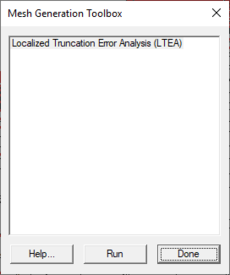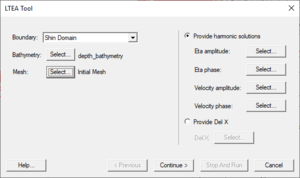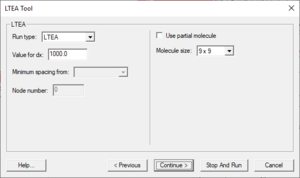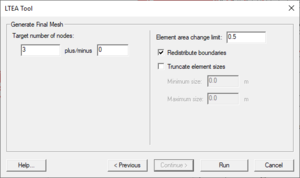User:Jmonson/SMS LTEA: Difference between revisions
No edit summary |
|||
| Line 66: | Line 66: | ||
**''Use partial molecule'' – Not available if "LTEACD" selected from ''Run type'' drop-down. If turned on, LTEA will give values for nodes with partial molecules. If turned off, LTEA will only give values for nodes completely within the domain. | **''Use partial molecule'' – Not available if "LTEACD" selected from ''Run type'' drop-down. If turned on, LTEA will give values for nodes with partial molecules. If turned off, LTEA will only give values for nodes completely within the domain. | ||
**''Molecule size'' drop-down – Contains one or more possible molecule sizes. | **''Molecule size'' drop-down – Contains one or more possible molecule sizes. | ||
***"9 x 9" – a small, equally-spaced grid of nine cells by nine cells is created around each node, and values | ***"9 x 9" – a small, equally-spaced grid of nine cells by nine cells is created around each node, and values from the ADCIRC solutions are interpolated for all 81 cells. | ||
from the ADCIRC solutions are interpolated for all 81 cells. | |||
===Del X=== | ===Del X=== | ||
Revision as of 19:53, 16 November 2018
Linear Truncation Error Analysis (LTEA) Toolbox incorporated into SMS uses the LTEA algorithm as the heart of a utility which creates finite element meshes of varying resolution for ADCIRC analysis. The algorithm was initially presented by Dr. Scott C. Hagen as part of his doctoral research at Notre Dame, and development has continued on the methodology at the University of Central Florida. It performs analysis on an existing ADCIRC mesh and its solution to help quantify the error associated with the mesh.
Normally, this ADCIRC solution is taken from a "linear ADCIRC" run. This type of run is used to make the process faster and to simplify the LTEA algorithm applied to the unstructured mesh. A second phase of the LTEA process uses the error values at each node to create a relative size function covering the domain called DelX. This refines the mesh where the element error values would be greatest such as near shorelines or around islands.
Mesh Generation Toolbox Dialog
SMS includes a graphical interface that allows using the LTEA algorithm to guide the generation of a finite element mesh. Before using the tool, ADCIRC must be run in order to generate the datasets necessary for LTEA to run.
The tool requires the following inputs to be in the Project Explorer:
- A bathymetry scatter set.
- A 2D mesh.
- A mesh generation coverage having at least one polygon.
- Harmonic ADCIRC solution dataset(s).
The following may be required, depending on the options selected:
- A velocity amplitude dataset.
- A velocity phase dataset
The toolbox is accessed by:
- Right-clicking on the mesh generation coverage and selecting Mesh Generation Toolbox... to bring up the Mesh Generation Toolbox dialog.
- Select "Localized Truncation Error Analysis (LTEA)" from the list and click Run to bring up the LTEA Tool dialog.
The LTEA Tool dialog is discussed in the next section.
LTEA Tool Dialog
A set of standard buttons can be found at the bottom of the LTEA Tool dialog:
- Help... – Opens SMS:LTEA.
- < Previous – Returns to the previous step in the dialog.
- Continue > – Moves to next step of the dialog.
- Stop and Run – Closes the dialog and runs LTEA. The analysis generates several datasets used as size functions in the mesh generation process. Visible on all but the final page of the dialog.
- Run – Runs LTEA at the completion of all steps. Only visible on the final page of the dialog.
- Cancel – Closes the LTEA Tool dialog without saving any information entered.
The first page of the LTEA Tool dialog has the following options on the left:
- Boundary – Select the desired coverage from the drop-down. There may be only one option in some cases.
- Bathymetry – Clicking Select... brings up the Select Dataset dialog.
- Select Dataset dialog
- Select section – Select the desired bathymetry dataset from the tree list.
- Select time step section – After selecting the dataset, if the dataset has time steps, select the desired time step or turn on All time steps.
- Help... – Opens SMS:Datasets.
- Select – Closes the Select Dataset dialog and saves the selected dataset.
- Cancel – Closes the Select Dataset dialog without saving any selections.
- Select Dataset dialog
- Bathymetry – Clicking Select... brings up the Select Dataset dialog, where the desired mesh can be selected.
On the right are the following options:
- Provide harmonic solutions
- Eta amplitude – Clicking Select... brings up the Select Dataset dialog, where the desired eta amplitude dataset can be selected.
- Eta phase – Clicking Select... brings up the Select Dataset dialog, where the desired eta phase dataset can be selected.
- Velocity amplitude – Clicking Select... brings up the Select Dataset dialog, where the desired velocity amplitude dataset can be selected.
- Velocity phase – Clicking Select... brings up the Select Dataset dialog, where the desired velocity phase dataset can be selected.
- Provide Del X
- Del X – Clicking Select... brings up the Select Dataset dialog, where the desired Del X dataset can be selected.
Harmonic
There are several options in the LTEA section on the second page of the LTEA Tool dialog after selecting Provide harmonic solutions on the first page.
- LTEA section
- Run type drop-down – Select from the following options:
- "LTEA" – Local Truncation Error Analysis
- "LTEACD" – Local Truncation Error Analysis with Complex Derivatives.
- Value for dx – Decimal value for dx.
- Minimum spacing from – Normally grayed out.
- Node number – Normally grayed out.
- Use partial molecule – Not available if "LTEACD" selected from Run type drop-down. If turned on, LTEA will give values for nodes with partial molecules. If turned off, LTEA will only give values for nodes completely within the domain.
- Molecule size drop-down – Contains one or more possible molecule sizes.
- "9 x 9" – a small, equally-spaced grid of nine cells by nine cells is created around each node, and values from the ADCIRC solutions are interpolated for all 81 cells.
- Run type drop-down – Select from the following options:
Del X
Related Topics
External Links
- Coastal Hydroscience Analysis, Modeling & Predictive Simulations Laboratory (CHAMPS Lab)
- Sep 2006 Automatic, unstructured mesh generation for 2D, shelf-based tidal models
- Sep 2006 Automatic, unstructured mesh generation for tidal calculations in a large domain
- Sep 2006 Resolution Issues in Numerical Models of Oceanic and Coastal Circulation
- 2001 Two-dimensional, unstructured mesh generation for tidal models
- 2000 One-dimensional finite element grids based on a localized truncation error analysis
- Glacier Bay Test Case by Dave F. Hill
SMS – Surface-water Modeling System | ||
|---|---|---|
| Modules: | 1D Grid • Cartesian Grid • Curvilinear Grid • GIS • Map • Mesh • Particle • Quadtree • Raster • Scatter • UGrid |  |
| General Models: | 3D Structure • FVCOM • Generic • PTM | |
| Coastal Models: | ADCIRC • BOUSS-2D • CGWAVE • CMS-Flow • CMS-Wave • GenCade • STWAVE • WAM | |
| Riverine/Estuarine Models: | AdH • HEC-RAS • HYDRO AS-2D • RMA2 • RMA4 • SRH-2D • TUFLOW • TUFLOW FV | |
| Aquaveo • SMS Tutorials • SMS Workflows | ||