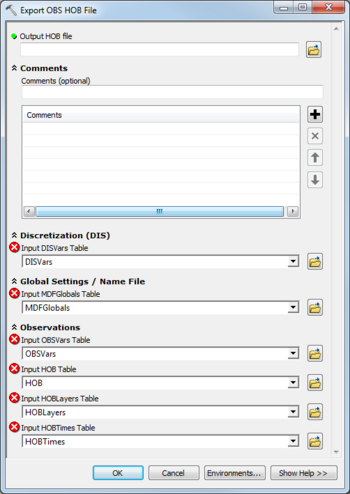AHGW:Export OBS HOB File: Difference between revisions
From XMS Wiki
Jump to navigationJump to search
m (Added a category) |
m (Move page script moved page AHGW:Export OBS HOB File to Test:Export OBS HOB File without leaving a redirect) |
(No difference)
| |
Latest revision as of 23:40, 9 September 2019
The Export OBS HOB File tool is accessed by double-clicking on "![]() Export OBS HOB File" under the "
Export OBS HOB File" under the "![]() Export" toolset under the "
Export" toolset under the "![]() MODFLOW Analyst" toolset under the "
MODFLOW Analyst" toolset under the "![]() Arc Hydro Groundwater Tools" toolbox.
Arc Hydro Groundwater Tools" toolbox.
The following fields are available. Required fields are marked with a ![]() icon.
icon.
 Output HOB Package File – Click the
Output HOB Package File – Click the  button to bring up the Save As dialog in order to specify the MODFLOW Head Observation (HOB) file to create.
button to bring up the Save As dialog in order to specify the MODFLOW Head Observation (HOB) file to create.
- Comments
- Comments – Optional comments to write in the GBOB file. Use the
 button to add a comment, the
button to add a comment, the  button to remove the selected comment, and the Up and Down arrows to scroll through the list of comments below the comment field.
button to remove the selected comment, and the Up and Down arrows to scroll through the list of comments below the comment field.
- Discretization (DIS)
One or more fields may be marked with a ![]() icon. This means the field is either not supported or the table doesn't exist.
icon. This means the field is either not supported or the table doesn't exist.
- Input DISVars Table – Click the
 button to bring up the Input DISVars Table dialog in order to specify the DISVars table, in MODFLOW Data Model format.
button to bring up the Input DISVars Table dialog in order to specify the DISVars table, in MODFLOW Data Model format.
- Global Settings / Name File
One or more fields may be marked with a ![]() icon.
icon.
- Input MDFGlobals Table – Click the
 button to bring up the Input MDFGlobals Table dialog in order to specify the MDFGlobals table, in MODFLOW Data Model format.
button to bring up the Input MDFGlobals Table dialog in order to specify the MDFGlobals table, in MODFLOW Data Model format.
- Observations
One or more fields may be marked with a ![]() icon.
icon.
- Input OBSVars Table – Click the
 button to bring up the Input OBSVars Table dialog in order to specify the OBSVars table, in MODFLOW Data Model format.
button to bring up the Input OBSVars Table dialog in order to specify the OBSVars table, in MODFLOW Data Model format. - Input FLOB Table – Click the
 button to bring up the Input FLOB Table dialog in order to specify the FLOB table, in MODFLOW Data Model format.
button to bring up the Input FLOB Table dialog in order to specify the FLOB table, in MODFLOW Data Model format. - Input FLOBFactors Table – Click the
 button to bring up the Input FLOBFactors Table dialog in order to specify the FlobFactors table, in MODFLOW Data Model format.
button to bring up the Input FLOBFactors Table dialog in order to specify the FlobFactors table, in MODFLOW Data Model format.