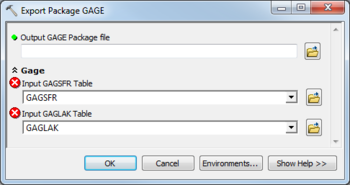AHGW:Export Package GAGE: Difference between revisions
From XMS Wiki
Jump to navigationJump to search
m (Added a category) |
m (Move page script moved page AHGW:Export Package GAGE to Test:Export Package GAGE without leaving a redirect) |
Latest revision as of 23:40, 9 September 2019
The Export Package GAGE tool is accessed by double-clicking on "![]() Export Package GAGE" under the "
Export Package GAGE" under the "![]() Export" toolset under the "
Export" toolset under the "![]() MODFLOW Analyst" toolset under the "
MODFLOW Analyst" toolset under the "![]() Arc Hydro Groundwater Tools" toolbox.
Arc Hydro Groundwater Tools" toolbox.
The following fields are available. Required fields are marked with a ![]() icon. Fields marked with a
icon. Fields marked with a ![]() icon may either not be supported or the table doesn't exist.
icon may either not be supported or the table doesn't exist.
 Output GAGE Package File – Click the
Output GAGE Package File – Click the  button to bring up the Save As dialog in order to specify the name of the MODFLOW GAGE Package file to create.
button to bring up the Save As dialog in order to specify the name of the MODFLOW GAGE Package file to create.
- Gage
- Input GAGSFR Table – Click the
 button to bring up the Input GAGSFR Table dialog in order to specify the GAGSFR table, in MODFLOW Data Model format. This table holds records for stream gaging stations.
button to bring up the Input GAGSFR Table dialog in order to specify the GAGSFR table, in MODFLOW Data Model format. This table holds records for stream gaging stations. - Input GAGLAK Table – Click the
 button to bring up the Input GAGLAK Table dialog in order to specify the GAGLAK table, in MODFLOW Data Model format. This table holds records for gages on lakes.
button to bring up the Input GAGLAK Table dialog in order to specify the GAGLAK table, in MODFLOW Data Model format. This table holds records for gages on lakes.