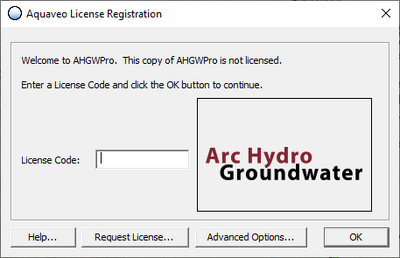AHGW:Registering AHGW: Difference between revisions
From XMS Wiki
Jump to navigationJump to search
m (Jmonson moved page AHGW:Register AHGW to AHGW:Registering AHGW) |
No edit summary |
||
| Line 1: | Line 1: | ||
[[File: | [[File:AHGW Pro Registration.png|400px|thumb|right|''Aquaveo License Registration'' dialog for AHGW pro]] | ||
The '' | The ''Aquaveo License Registration'' dialog is accessed by selecting ''Help'' | '''Register''' from the right side of the [[AHGW:Arc Hydro Groundwater Toolbar|Arc Hydro Groundwater]] toolbar. | ||
It contains the following information and has the following options: | It contains the following information and has the following options: | ||
*'' | *''License Code'' – Enter the license number for AHGW Pro. | ||
The following buttons are at the bottom of the dialog: | The following buttons are at the bottom of the dialog: | ||
*'''Help...''' – Click to be taken to the [[Registration Wizard]] article. | *'''Help...''' – Click to be taken to the [[Registration Wizard]] article. | ||
*''' | *'''Request License''' – Click to request an evaluation license. | ||
*''' | *'''Advanced Options''' – Click to open the advanced registration options. | ||
*'''OK''' – Closes the dialog. | |||
Latest revision as of 20:10, 13 April 2023
The Aquaveo License Registration dialog is accessed by selecting Help | Register from the right side of the Arc Hydro Groundwater toolbar.
It contains the following information and has the following options:
- License Code – Enter the license number for AHGW Pro.
The following buttons are at the bottom of the dialog:
- Help... – Click to be taken to the Registration Wizard article.
- Request License – Click to request an evaluation license.
- Advanced Options – Click to open the advanced registration options.
- OK – Closes the dialog.