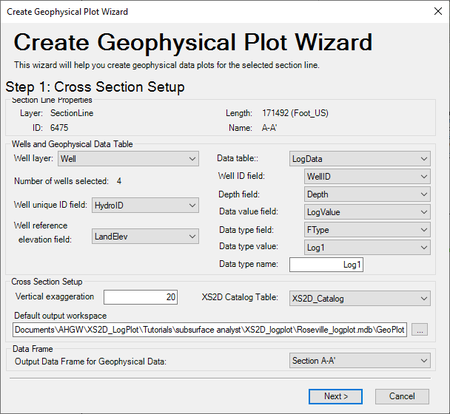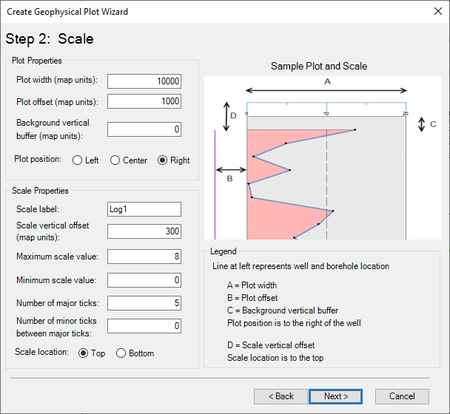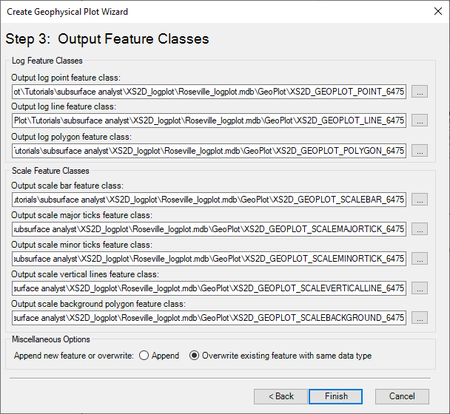AHGW:Create Geophysical Plot Wizard: Difference between revisions
From XMS Wiki
Jump to navigationJump to search
No edit summary |
No edit summary |
||
| Line 13: | Line 13: | ||
Data Frame | Data Frame | ||
{{-}} | |||
==Step 2: Scale == | ==Step 2: Scale == | ||
[[File:AHGW-CreateGeophysicalPlotWizard2.png|thumb|450 px|Step 2 of the ''Create Geophysical Plot Wizard'']] | [[File:AHGW-CreateGeophysicalPlotWizard2.png|thumb|450 px|Step 2 of the ''Create Geophysical Plot Wizard'']] | ||
| Line 23: | Line 24: | ||
Sample Plot and Scale | Sample Plot and Scale | ||
{{-}} | |||
==Step 3: Output Feature Classes== | ==Step 3: Output Feature Classes== | ||
[[File:AHGW-CreateGeophysicalPlotWizard3.png|thumb|450 px|Step 3 of the ''Create Geophysical Plot Wizard'']] | [[File:AHGW-CreateGeophysicalPlotWizard3.png|thumb|450 px|Step 3 of the ''Create Geophysical Plot Wizard'']] | ||
Revision as of 21:13, 7 October 2019
The Create Geophysical Plot Wizard can be used to add geophysical data onto an existing cross section. The wizard is accessed by selecting the Create Geophysical Plot Wizard macro in the Archydro Groundwater toolbar and select a section line. The wizard contains three steps; Cross Section Setup, Scale, and Output Feature Classes.
Step 1: Cross Section Setup
This step defines the cross section setup:
Section Line Properties
Wells and Geophysical Data Table
Cross Section Setup
Data Frame
Step 2: Scale
This step defines the plot and scale properties.
Plot Properties
Scale Properties
Sample Plot and Scale
Step 3: Output Feature Classes
This step defines the output feature classes.
Log Feature Classes
Scale Feature Classes
Miscellaneous Options