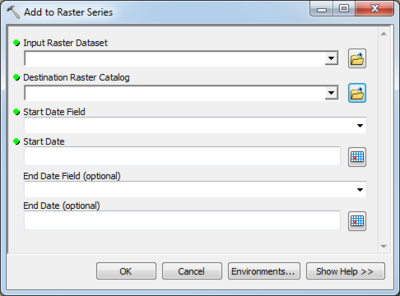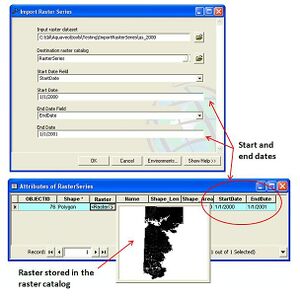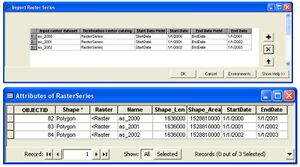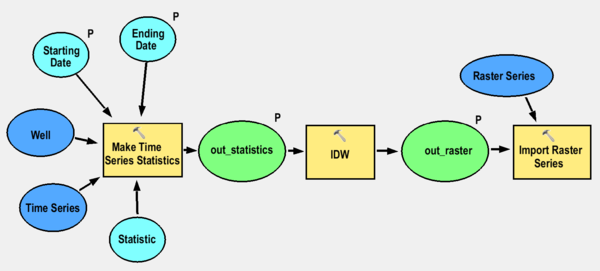AHGW:Add to Raster Series: Difference between revisions
No edit summary |
No edit summary |
||
| Line 1: | Line 1: | ||
{{TOC right}} | |||
[[File:AHGW Add to Raster Series dialog.png|400px|thumb|right|''Add to Raster Series'' dialog]] | |||
The ''Add to Raster Series'' dialog is accessed by double-clicking on "[[File:ArcGIS Tool icon 10_5.png|14px]] Add to Raster Series" under the "[[File:ArcGIS Toolset icon 10_5.png|14px]] Groundwater Analyst" toolset under the "[[File:ArcGIS Toolbox icon 10_5.png|14px]] Arc Hydro Groundwater Tools" toolbox. This tool imports a raster dataset into a raster catalog and attributes the raster with start and end dates/times. The start and end dates/times represent the time period of the data stored in the raster, and can be used for animating a series of rasters stored in the catalog. | |||
The following fields are available. Required fields are marked with a [[File:ArcGIS required - green circle icon.png|8px]] icon. | |||
*[[File:ArcGIS required - green circle icon.png|8px]] ''Input Raster Dataset'' – Click the [[File:ArcGIS Browse button 10_5.png|14px]] button to bring up the ''Input Raster Dataset'' dialog in order to specify the raster dataset to be imported. | |||
*[[File:ArcGIS required - green circle icon.png|8px]] ''Destination Raster Catalog'' – Click the [[File:ArcGIS Browse button 10_5.png|14px]] button to bring up the ''Destination Raster Catalog'' dialog in order to specify the destination raster catalog. | |||
*[[File:ArcGIS required - green circle icon.png|8px]] ''Start Date Field'' – Select from the drop-down the date field representing the start date of the raster data. | |||
*[[File:ArcGIS required - green circle icon.png|8px]] ''Start Date'' – Click the [[File:ArcGIS Select Date button.png|14px]] button to select the start date/time value to assign to the start date field. | |||
*''End Date Field'' – Optional. Select from the drop-down the date field representing the end date of the raster data. | |||
*''End Date'' – Optional. Click the [[File:ArcGIS Select Date button.png|14px]] button to select the start date/time value to assign to the start date field. | |||
{{-}} | |||
==Batches and Automation== | |||
[[File:AHGW Import Raster Series dialog compared to Attributes of Raster Series dialog.jpg|thumb|300px|right|View of the Import Raster Series tool interface and the resulting raster stored and attributed in a raster catalog.]] | [[File:AHGW Import Raster Series dialog compared to Attributes of Raster Series dialog.jpg|thumb|300px|right|View of the Import Raster Series tool interface and the resulting raster stored and attributed in a raster catalog.]] | ||
The AHGW Add to Raster Series tool loads a raster dataset into a raster catalog and attributes the raster with a start and end date/time. The start and end date/time represent the time period of the data stored in the raster, and can be used for animating a series of rasters stored in the catalog. | The AHGW Add to Raster Series tool loads a raster dataset into a raster catalog and attributes the raster with a start and end date/time. The start and end date/time represent the time period of the data stored in the raster, and can be used for animating a series of rasters stored in the catalog. | ||
Revision as of 20:45, 7 November 2019
The Add to Raster Series dialog is accessed by double-clicking on "![]() Add to Raster Series" under the "
Add to Raster Series" under the "![]() Groundwater Analyst" toolset under the "
Groundwater Analyst" toolset under the "![]() Arc Hydro Groundwater Tools" toolbox. This tool imports a raster dataset into a raster catalog and attributes the raster with start and end dates/times. The start and end dates/times represent the time period of the data stored in the raster, and can be used for animating a series of rasters stored in the catalog.
Arc Hydro Groundwater Tools" toolbox. This tool imports a raster dataset into a raster catalog and attributes the raster with start and end dates/times. The start and end dates/times represent the time period of the data stored in the raster, and can be used for animating a series of rasters stored in the catalog.
The following fields are available. Required fields are marked with a ![]() icon.
icon.
 Input Raster Dataset – Click the
Input Raster Dataset – Click the  button to bring up the Input Raster Dataset dialog in order to specify the raster dataset to be imported.
button to bring up the Input Raster Dataset dialog in order to specify the raster dataset to be imported. Destination Raster Catalog – Click the
Destination Raster Catalog – Click the  button to bring up the Destination Raster Catalog dialog in order to specify the destination raster catalog.
button to bring up the Destination Raster Catalog dialog in order to specify the destination raster catalog. Start Date Field – Select from the drop-down the date field representing the start date of the raster data.
Start Date Field – Select from the drop-down the date field representing the start date of the raster data. Start Date – Click the
Start Date – Click the  button to select the start date/time value to assign to the start date field.
button to select the start date/time value to assign to the start date field.- End Date Field – Optional. Select from the drop-down the date field representing the end date of the raster data.
- End Date – Optional. Click the
 button to select the start date/time value to assign to the start date field.
button to select the start date/time value to assign to the start date field.
Batches and Automation
The AHGW Add to Raster Series tool loads a raster dataset into a raster catalog and attributes the raster with a start and end date/time. The start and end date/time represent the time period of the data stored in the raster, and can be used for animating a series of rasters stored in the catalog.
In addition to importing a single raster, the tool has a batch mode for importing a set of rasters into the catalog and attributing them with the appropriate date/time values.
To automate the process of generating a set of raster series from point features and time series data, the tool can be combined in a model with the Make Time Series Statistics tool. The following image shows a model that:
- Creates time series statistics from given points and tabular time series,
- Interpolates the points to a raster, and
- Imports the raster to a raster catalog and attributes the rasters with appropriate date/time values.