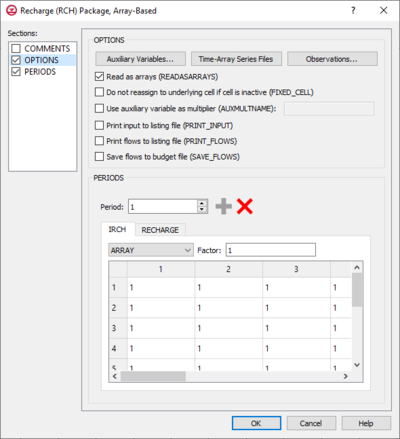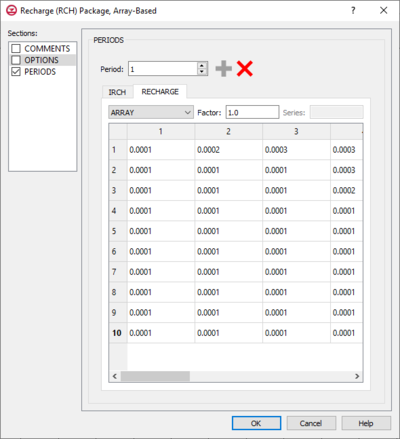GMS:MF6 RCH Package: Difference between revisions
From XMS Wiki
Jump to navigationJump to search
No edit summary |
No edit summary |
||
| Line 34: | Line 34: | ||
***"ARRAY" – If "Array" is selected from the drop-down, enter an integer in the ''factor:'' field to be multiplied to the array after it is read. | ***"ARRAY" – If "Array" is selected from the drop-down, enter an integer in the ''factor:'' field to be multiplied to the array after it is read. | ||
***"TIME_ARRAY SERIES" – If "Time-Array Series" is selected from the drop-down, indicate which Time-Array Series is being applied in the ''Series:'' field. | ***"TIME_ARRAY SERIES" – If "Time-Array Series" is selected from the drop-down, indicate which Time-Array Series is being applied in the ''Series:'' field. | ||
{{Auxiliary Variables Dialog}} | |||
==Related Topics== | ==Related Topics== | ||
Revision as of 18:49, 18 February 2020
| This contains information about functionality available starting at GMS version 10.5. The content may not apply to other versions. |
The Recharge (RCH) Package dialog is accessed by double-clicking on the RCH package under a MODFLOW 6 simulation in the Project Explorer. It contains the following sections and options:
- Sections list – A list of sections that can be turned on or off:
- Comments – Turn on to make the Comments section visible.
- Options – Turn on to make the Options section visible.
- Periods – Turn on to make the Periods section visible. This section is on by default.
- Comments section – Enter general alphanumeric comments. Comments entered here get written at the top of the file, preceded by a '#' symbol.
- Options section – Temporal options and settings:
- Auxiliary Variables... – Click to bring up the Auxiliary Variables dialog.
- Time-Array Series Files – Click to bring up the Time-Array Series Files dialog.
- Observations... – Click to bring up the Observation Files dialog.
- Read as arrays (READASARRAYS) – Click to specify to use array-based input in the RCH package.
- Do not reassign to underlying cell if cell is inactive (FIXED_CELL) – Click to indicate that recharge will not be reassigned to a cell underlying the cell specified in the list if the specified cell is inactive.
- Use auxiliary variable as multiplier (AUXMULTNAME) – Name of auxiliary variable to be used as multiplier of recharge.
- Print input to listing file (PRINT_INPUT) – Turn on to write the list of recharge information to the listing file immediately after it is read.
- Print flows to listing file (PRINT_FLOWS) – Turn on to write the list of recharge flow rates to the listing file for every stress period time step in which "BUDGET PRINT" is specified in Output Control.
- Save flows to budget file (SAVE_FLOWS) – Turn on to write recharge flow terms to the file specified with "BUDGET FILEOUT" in Output Control.
- Periods section – Contains the following:
- Table – Contains two tabs:
- IRCH – The layer number that defines the layer in the column where recharge is applied and can only be applied if READASARRAYS is on in the OPTIONS section.
- "UNDEFINED" – Indicates that there are no definite variables to be applied.
- "CONSTANT" – If "Constant" is selected from the drop-down, enter a decimal value in the Constant field to be applied to all cells in the layer(s).
- "ARRAY" – If "Array" is selected from the drop-down, enter an integer in the factor: field to be multiplied to the array after it is read.
- "TIME_ARRAY SERIES" – Is not supported for IRCH.
- RECHARGE – The recharge flux rate.
- "UNDEFINED" – Indicates that there are no definite variable to be applied.
- "CONSTANT" – If "Constant" is selected from the drop-down, enter a decimal value in the Constant field to be applied to all cells in the layer(s).
- "ARRAY" – If "Array" is selected from the drop-down, enter an integer in the factor: field to be multiplied to the array after it is read.
- "TIME_ARRAY SERIES" – If "Time-Array Series" is selected from the drop-down, indicate which Time-Array Series is being applied in the Series: field.
- IRCH – The layer number that defines the layer in the column where recharge is applied and can only be applied if READASARRAYS is on in the OPTIONS section.
Auxiliary Variables Dialog
The Auxiliary Variables dialog is accessed by clicking Auxiliary Variables... in the Options section of many package dialogs. It is used to define an array of one or more auxiliary variable names. It contains the following sections and buttons:
- At the top is an unlabeled section listing all of the variables, one per line. Double-click on a variable name to rename it.
- Insert Row
 – Click to insert a row above the currently-selected row.
– Click to insert a row above the currently-selected row. - Add Row
 – Click to add a row below the currently-selected row.
– Click to add a row below the currently-selected row. - Delete Row
 – Click to delete the selected row.
– Click to delete the selected row. - Move Up
 – Move the selected row up.
– Move the selected row up. - Move Down
 – Move the selected row down.
– Move the selected row down.
Note that each variable name must be unique. If two or more variables share a name, variables added since opening the dialog will not be saved.
Related Topics
GMS – Groundwater Modeling System | ||
|---|---|---|
| Modules: | 2D Grid • 2D Mesh • 2D Scatter Point • 3D Grid • 3D Mesh • 3D Scatter Point • Boreholes • GIS • Map • Solid • TINs • UGrids | |
| Models: | FEFLOW • FEMWATER • HydroGeoSphere • MODAEM • MODFLOW • MODPATH • mod-PATH3DU • MT3DMS • MT3D-USGS • PEST • PHT3D • RT3D • SEAM3D • SEAWAT • SEEP2D • T-PROGS • ZONEBUDGET | |
| Aquaveo | ||