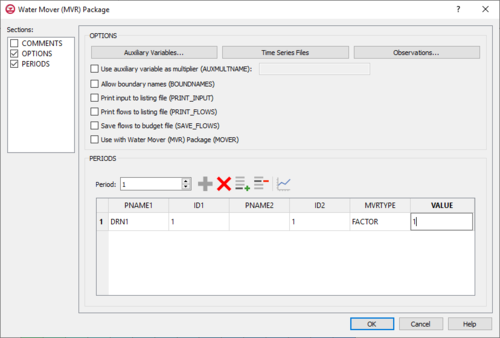GMS:MF6 MVR Package: Difference between revisions
From XMS Wiki
Jump to navigationJump to search
No edit summary |
No edit summary |
||
| Line 15: | Line 15: | ||
**''Allow boundary names (BOUNDNAMES)'' – Turn on to allow boundary names to be included in the list of MVR cells. | **''Allow boundary names (BOUNDNAMES)'' – Turn on to allow boundary names to be included in the list of MVR cells. | ||
**''Print input to listing file (PRINT_INPUT)'' – Turn on to write the list of MVR information to the listing file immediately after it is read. | **''Print input to listing file (PRINT_INPUT)'' – Turn on to write the list of MVR information to the listing file immediately after it is read. | ||
**''Print flows to listing file (PRINT_FLOWS)'' – Turn on to write the list of MVR flow rates to the listing file for every stress period time step in which "BUDGET PRINT" is specified in [[GMS: | **''Print flows to listing file (PRINT_FLOWS)'' – Turn on to write the list of MVR flow rates to the listing file for every stress period time step in which "BUDGET PRINT" is specified in [[GMS:MF6 OC Package|Output Control]]. | ||
**''Save flows to budget file (SAVE_FLOWS)'' – Turn on to write MVR flow terms to the file specified with "BUDGET FILEOUT" in [[GMS: | **''Save flows to budget file (SAVE_FLOWS)'' – Turn on to write MVR flow terms to the file specified with "BUDGET FILEOUT" in [[GMS:MF6 OC Package|Output Control]]. | ||
**''Use with Water Mover (MVR) package (MOVER)'' – Turn on to allows this instance of the Water Mover Package to be used with the Water Mover (MVR) Package. | **''Use with Water Mover (MVR) package (MOVER)'' – Turn on to allows this instance of the Water Mover Package to be used with the Water Mover (MVR) Package. | ||
*''Periods'' section – Contains the following: | *''Periods'' section – Contains the following: | ||
Revision as of 18:42, 18 February 2020
| This contains information about functionality available starting at GMS version 10.5. The content may not apply to other versions. |
The Water Mover (MVR) Package dialog is accessed by double-clicking on the MVR package under a MODFLOW 6 simulation in the Project Explorer. It contains the following sections and options:
- Sections list – A list of sections that can be turned on or off:
- Comments – Turn on to make the Comments section visible.
- Options – Turn on to make the Options section visible.
- Periods – Turn on to make the Periods section visible.
- Comments section – Enter general alphanumeric comments. Comments entered here get written at the top of the file, preceded by a '#' symbol.
- Options section – Temporal options and settings:
- Auxiliary Variables... – Click to bring up the Auxiliary Variables dialog.
- Time Series... – Click to bring up the Time Series Files dialog.
- Observations... – Click to bring up the Observation Files dialog.
- Use auxiliary variable as multiplier (AUXMULTNAME) – Name of auxiliary variable to be used as multiplier o MVR conductance.
- Allow boundary names (BOUNDNAMES) – Turn on to allow boundary names to be included in the list of MVR cells.
- Print input to listing file (PRINT_INPUT) – Turn on to write the list of MVR information to the listing file immediately after it is read.
- Print flows to listing file (PRINT_FLOWS) – Turn on to write the list of MVR flow rates to the listing file for every stress period time step in which "BUDGET PRINT" is specified in Output Control.
- Save flows to budget file (SAVE_FLOWS) – Turn on to write MVR flow terms to the file specified with "BUDGET FILEOUT" in Output Control.
- Use with Water Mover (MVR) package (MOVER) – Turn on to allows this instance of the Water Mover Package to be used with the Water Mover (MVR) Package.
- Periods section – Contains the following:
- Period drop-down – Use the Increment Up and Down
 buttons to select the desired period.
buttons to select the desired period. - Define Period
 – If no period is defined, click to make the spreadsheet editable.
– If no period is defined, click to make the spreadsheet editable. - Delete Period
 – Click to delete the existing period.
– Click to delete the existing period. - Add Rows
 – Click to bring up the GMS dialog and input values into the layer, row, column, and Q table found in the Periods section.
– Click to bring up the GMS dialog and input values into the layer, row, column, and Q table found in the Periods section. - Delete Rows
 – Click to bring up a dialog with three options:
– Click to bring up a dialog with three options:
- Delete from All Periods – Click to delete matching stresses from all periods.
- Delete from Just This Period – Click to delete matching stresses from just this period.
- Plot All Periods
 – Click to bring up the XY Series Editor dialog. Requires that a cell be selected in the table.
– Click to bring up the XY Series Editor dialog. Requires that a cell be selected in the table. - Open Time Series
 – Click to bring up the
– Click to bring up the - Filter on Selected Cells
 – Click to turn on filtering on the selected cells.
– Click to turn on filtering on the selected cells. - Table – Options include:
- PNAME1 – The name of a package that may be included in a subsequent stress period block.
- ID1 – Identifies the provider.
- PNAME2 – Represents the package name for the receiver.
- ID2 – The identifier for the receiver.
- MVRTYPE – Is the character that represents the method for determining how much water will be moved.
- VALUE – Is used in an equation to determine how much water will be moved.
- Period drop-down – Use the Increment Up and Down
Related Topics
GMS – Groundwater Modeling System | ||
|---|---|---|
| Modules: | 2D Grid • 2D Mesh • 2D Scatter Point • 3D Grid • 3D Mesh • 3D Scatter Point • Boreholes • GIS • Map • Solid • TINs • UGrids | |
| Models: | FEFLOW • FEMWATER • HydroGeoSphere • MODAEM • MODFLOW • MODPATH • mod-PATH3DU • MT3DMS • MT3D-USGS • PEST • PHT3D • RT3D • SEAM3D • SEAWAT • SEEP2D • T-PROGS • ZONEBUDGET | |
| Aquaveo | ||