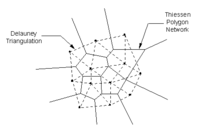GMS:TIN Display Options: Difference between revisions
From XMS Wiki
Jump to navigationJump to search
No edit summary |
No edit summary |
||
| Line 26: | Line 26: | ||
| Thiessen polygons || If the ''Thiessen polygons'' item is set, a Thiessen polygon for each TIN vertex is displayed each time the display is refreshed. The edges of the Thiessen polygons are formed by the perpendicular bisectors of the edges of the triangles in the TIN. The vertices of these polygons correspond to the centers of the circumcircles of the [[GMS:Triangulation|Delaunay triangulation]]. Any location inside a Thiessen polygon is closer to the TIN vertex contained in that polygon than to any other TIN vertex. The red polygons in the image below correspond to the Thiessen polygons for this TIN. | | Thiessen polygons || If the ''Thiessen polygons'' item is set, a Thiessen polygon for each TIN vertex is displayed each time the display is refreshed. The edges of the Thiessen polygons are formed by the perpendicular bisectors of the edges of the triangles in the TIN. The vertices of these polygons correspond to the centers of the circumcircles of the [[GMS:Triangulation|Delaunay triangulation]]. Any location inside a Thiessen polygon is closer to the TIN vertex contained in that polygon than to any other TIN vertex. The red polygons in the image below correspond to the Thiessen polygons for this TIN. | ||
: [[Image:thiessen. | : [[Image:thiessen.png|thumb|none|200px]] | ||
|- | |- | ||
| Circumcircles || If the ''Circumcircles'' item is set, the circumcircle enclosing the three vertices for each triangle are drawn when the display is refreshed. Circumcircles provide the basis of a [[GMS:Triangulation|Delaunay triangulation]] since the Delaunay criterion is satisfied by ensuring that no circumcircle encloses a vertex. Displaying circumcircles can aid in the understanding of the triangulation process. The red circles in the figure are the circumcircles for the TIN. | | Circumcircles || If the ''Circumcircles'' item is set, the circumcircle enclosing the three vertices for each triangle are drawn when the display is refreshed. Circumcircles provide the basis of a [[GMS:Triangulation|Delaunay triangulation]] since the Delaunay criterion is satisfied by ensuring that no circumcircle encloses a vertex. Displaying circumcircles can aid in the understanding of the triangulation process. The red circles in the figure are the circumcircles for the TIN. | ||