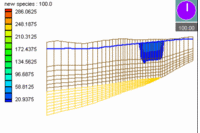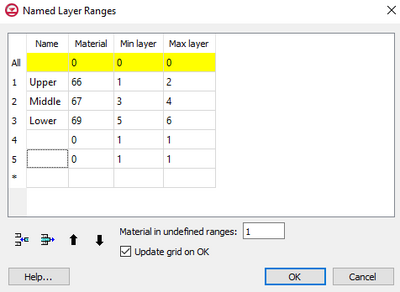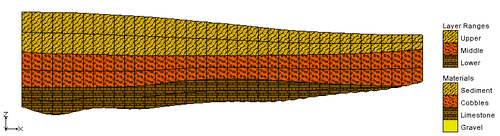GMS:Named Layer Ranges: Difference between revisions
From XMS Wiki
Jump to navigationJump to search
No edit summary |
No edit summary |
||
| Line 7: | Line 7: | ||
*''Material in undefined ranges'' – Enter the material ID for any layers that are not defined above. | *''Material in undefined ranges'' – Enter the material ID for any layers that are not defined above. | ||
*''Update grid on OK'' – Make the "Named Layer Ranges" material set the active set. | *''Update grid on OK'' – Make the "Named Layer Ranges" material set the active set. | ||
The order of the named layer range will determine range has precedence with named layer ranges on top having precedence over lower ranges. So if a layer range is from 1& | The order of the named layer range will determine range has precedence with named layer ranges on top having precedence over lower ranges. So if a layer range is from 1–5 and the layer range under it is 4–8, only layers 6–8 will receive the second layer name. The up and down arrows can be used to change this order. Rows can also be added or deleted to change the order. | ||
If named layer ranges are defined, GMS will create a [[GMS:Material Set|material set]] called "Named Layer Ranges" that matches the ranges defined in the dialog (if the material set already exists it is simply updated). If the ''Update grid on OK'' toggle is on, GMS will make the "Named Layer Ranges" material set the active set. It is possible [[GMS:3D_Grid_Display_Options|display a legend]] showing the named layer ranges. | If named layer ranges are defined, GMS will create a [[GMS:Material Set|material set]] called "Named Layer Ranges" that matches the ranges defined in the dialog (if the material set already exists it is simply updated). If the ''Update grid on OK'' toggle is on, GMS will make the "Named Layer Ranges" material set the active set. It is possible [[GMS:3D_Grid_Display_Options|display a legend]] showing the named layer ranges. | ||