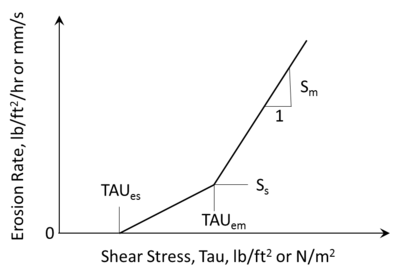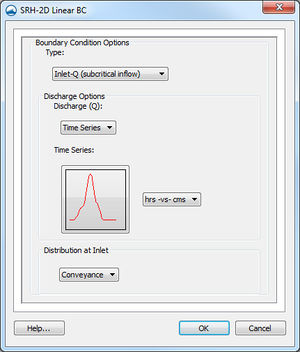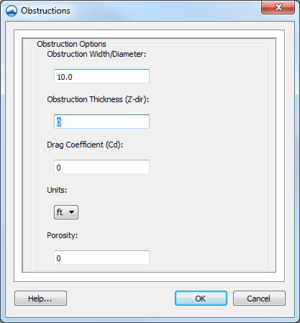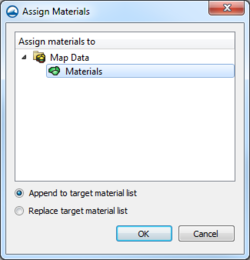SMS:SRH-2D Coverages: Difference between revisions
| Line 2: | Line 2: | ||
==Boundary Conditions Coverage== | ==Boundary Conditions Coverage== | ||
[[File:SRH BC Type Parameters.png|thumb|400 px|Example of the SRH-2D ''BC Type Parameters'' dialog showing sediment transport options]] | [[File:SRH BC Type Parameters.png|thumb|400 px|Example of the SRH-2D ''BC Type Parameters'' dialog showing sediment transport options]] | ||
The boundary condition coverage consists of a collection of arcs with specified boundary conditions that control the inflow and outflow in a simulation. The coverage itself has the standard [[SMS:Project_Explorer_Items#Coverage Item Right-Click Menus|coverage item right-click menu commands]] as well as two specific attributes, accessed by right clicking. These include: | The boundary condition coverage consists of a collection of arcs with specified boundary conditions that control the inflow and outflow in a simulation. The coverage itself has the standard [[SMS:Project_Explorer_Items#Coverage Item Right-Click Menus|coverage item right-click menu commands]] as well as two specific attributes, accessed by right-clicking. These include: | ||
=== HY-8 Options === | === HY-8 Options === | ||
Revision as of 15:47, 7 February 2017
The SRH-2D model makes use of the simulation based modeling approach. This requires defining coverages in the Map module to build the components for use in the SRH-2D Simulation.
Boundary Conditions Coverage
The boundary condition coverage consists of a collection of arcs with specified boundary conditions that control the inflow and outflow in a simulation. The coverage itself has the standard coverage item right-click menu commands as well as two specific attributes, accessed by right-clicking. These include:
HY-8 Options
This opens the Coverage Options dialog which allows the user to specify a link to the location of the HY-8 data file that will be used with this coverage. Only the file name is specified here. If an existing HY-8 file containing culvert crossing attributes already exists, that fie can be selected. Otherwise, a name is specified which will be used when the culvert crossings are defined for this set of boundary conditions. This is an optional parameter and does not need to be filled in unless an HY-8 crossing will be incorporated into the simulation.
BC Types Dialog
The BC Types dialog supports the following run types:
Flow Run Type
This is the default and signifies that the SRH-2D simulation will include only hydrodynamic modeling. If this is the desired type of simulation, this parameter does not need to be changed/set. The following options are available:
- Unsteady Output – Can be set to "On" for unsteady flow or "Off" for steady state flow. (This is not recommended.)
Mobile Run Type
This option is used to perform a sediment transport simulation. It should be noted that sediment transport simulations require a hotstart or restart file from a corresponding hydraulic simulation. When the "Mobile" option is specified the dialog expands to include sediment transport parameters. These include:
Sediment Specific Gravity
Default value is "2.65".
Particle Diameter Threshold
Represent the bin sizes of the bed material gradations and sediment inflow gradations. Nine representative bin sizes are specified. Typically the bins are defined using the Phi scale. Enter values using the Insert Above and Insert Below buttons. Enter values in increasing sizes. The first entered value represents the low end value of the bin. The second entered value represents the high end of the first bin and the low end of the second bin if another value is added.
A simulation can be specified for only size class (bin) that represents a uniform size class, though several grain sizes are recommended. More size classes significantly increases the simulation time. The pre-processor suggests a limit of seven sizes classes, but the absolute limit is nine. If the cohesive sediment transport modeling is being performed, then the first size class (i.e. smallest sediment size) represents the cohesive size fraction.
The predicted sediment transport rates are sensitive to the number of sediment bins. It is recommended the user perform sensitivity analyses to evaluate the variability of the model output. Sediment transport calculations within SRH-2D use the geometric mean of each size class.
Note: the maximum number of bin sizes in SRH-2D is nine (ten particle sizes); the more bin sizes, the longer the simulation time.
Sediment Transport Capacity Equations for Non-Cohesive Sediment
There are seven sediment transport equations available in SRH-2D including:
- "Engelund-Hansen" (1972) – A total load equation.
- "Meyer-Peter Müller" (1948) – A bedload transport equation.
- "Parker" (1990) – A bedload transport equation.
- "Wilcock-Crowe" (2003) – A bedload transport equation.
- "Wu et al." (2000) – A total load equation.
- "Yang (1973) Sand with Yang (1984) Gravel" – A total load equation.
- "Yang (1979) Sand with Yang (1984) Gravel" – A total load equation.
There is also an option to apply two sediment transport equations simultaneously using the "Mixed" option; A particle size class cutoff is specified between the two equations. For example, the Engelund-Hansen (1972) equation could be applied for sizes up to 2 mm and Parker (1990) equation for sizes greater than 2 mm. However, the Size Class associated with 2 mm is input rather than the actual particle size.
Specifically, for the particle classes defined in the figure of the dialog above, Size Class 6 is defined between particle size 6 (1 mm) and particle size 7 (2 mm). So by specifying the "Sediment Size Class Cutoff" to be 6, the first 6 size classes, up through 2 mm, would be computed with one equation and the remaining size classes would be computed with the second equation. This method has been applied in conditions where a significant suspended load component (i.e. silts and sands) is transported in a predominately gravel-bed river.
Transport Equation Coefficient
The options in this section are based on the selected Sediment Transport Equations.
- Meyer Peter Muller Hiding Factor
- Reference Shields Parameters
- Hiding Coefficients
- Wilcock T1 Coefficient
- Wilcock T2 Coefficient
- Wilcock Sand Diameter
- Wu Critical Shields Parameter
- Mixed Sediment Transport Equations
- Sediment Diameter Boundary
- Lower Diameter Transport Equation – Applies to sediment sizes less than the Sediment Diameter Boundary.
- Higher Diameter Transport Equation – Applies to sediment sizes greater than the Sediment Diameter Boundary.
Non-Transport Equation Dependent
- Water Temperature – Specified in degrees Celsius and is used to compute the water viscosity that in turn is used to compute the sediment fall velocity. The default value is 25 degrees Celsius.
- Adaption Coefficient for Suspended Load – The characteristic length for sediment to adjust from non-equilibrium to equilibrium transport conditions.
- Deposition Coefficient – Default is "0.25".
- Erosion Coefficient – Default is "1.0".
- Adaption Length for Bedload Transport – Computed using one of the following saltation length methods:
- Mode – There are five methods available including:
- "Constant Length" – Recommended for gravel-bed rivers with values ranging from 1 to 5 channel widths.
- "Phillips-Sutherland Saltation Length Formula" – Recommended for sandy bed rivers.
- "Van Rijn Sand Dune Formula"
- "Van Rijn Saltation Length Formula"
- "Seminar et al. (2002) Formula"
- Length – Enter a value for the "Constant Length" method.
- Active Layer Thickness Specification – The channel bed is divided into the active layer and the sub-surface layer(s) to account for the bed sediment dynamics. The active layer is used to calculate sediment exchange between the bed material and bed load transport. The sub-surface can be divided into a number of layers based on variation of the sediment gradation in the vertical direction. The sub-surface layer(s) provide sediment supply to the active layer. The gradations of both the surface and subsurface layers may change over the duration of the simulation.
- Mode – Has two methods:
- "Constant Thickness" –
- "Thickness Based on D90" – A constant value [T_Para] times the size (D90) of the material in the surface layer, where D90 is the particle diameter that 90-percent of the materials in the sediment gradation curve are finer than.
- Thickness/Thickness Scale – For the "Thickness Based on D90" method, set the thickness scale from 1 to 3 times the D90 for gravels, 5 to 14 for sands.
- Cohesive Sediment Modeling – When set to "On" cohesive sediment transport estimates are performed for the first sediment size class.
- Cohesive Sediment Modeling Options – The following properties need to be specified: cohesive sediment fall velocity, erosion rates of cohesive sediment, and deposition rates of cohesive sediment.
- Fall Velocity – Specified using default values or in a text file. The default fall velocities originate from previous studies conducted by the USBR.
SRH-2D default parameters for fall velocity applied to cohesive sediment Material Concentration (g/l) Fall Velocity (mm/s) Kaolinite 0.2 0.012 6 0.15 20 0.15 100 0.012 Severn River 0.09 0.025 2 2 9 2.2 90 0.028
- "Kaolinite Properties" – Uses the default Kaolinite values as shown in the table above.
- "Severn River Properties" – Uses the default Severn River values as shown in the table above.
- "Data File" – Import a text file with the fall velocity.
- Fall Velocity File – Enter a file path for the data file. An example of the format in a text file (fall_vel.dat) for Kaolinite is:
// Fall Velocity versus Concentration for the Cohesive Sediment
// Kaolinite example
// CONC(g/l) F_Velo(mm/s)
0.0
0.2
6.0
20.0
100.00.0
0.012
0.15
0.15
0.012
- Erosion Rate – Based on the hydraulic shear stress, Tau (lb/ft2), and the following equations:
- Erosion rate = Ss + Sm * [(Tau / TAUem)-1] if Tau > TAUem
- Erosion rate = Ss * [(Tau - TAUes)/(TAUem - TAUes)] if TAUes < Tau < TAUem
- Erosion rate = 0.0 if Tau < TAUes
- Erosion Rate Parameters
- Critical Shear Stress for Surface Erosion– TAUes (N/m2 or lb/ft2).
- Critical Shear Stress for Mass Erosion – TAUem (N/m2 or lb/ft2).
- Surface Erosion Constant – Ss (mm/s or lb/ft2/hr).
- Mass Erosion Constant – Sm (mm/s or lb/ft2/hr).
- Units for Erosion Shear Stresses – Set to "SI" or "English" units.
- Erosion Rate File
- Deposition Rate Parameters
- Critical Shear Stress for Full Deposition – TAUdf (N/m2 or lb/ft2).
- Critical Shear Stress for Partial Deposition – TAUdpl (N/m2 or lb/ft2).
- Equilibrium Concentration – CONCeq (in units of kg/m3). Note: 1 kg/m3 = 1 gm/l = 1000 mg/l, which is approximately equal to 1000 PPM by weight.
- Units for Deposition Shear Stresses – Set to "SI" or "English" units.
Boundary Conditions
SRH-2D support a variety of boundary conditions for hydraulic computation. The boundary conditions for the model are specified through the SRH-2D Boundary Condition coverage by selecting an arc. In SMS 11.2 and earlier versions a boundary could also be defined by selecting a nodestring in the mesh instead, though this is no longer supported in SMS 12.0 and later versions. Once the arc or nodestring has been selected, double-clicking, or right-clicking and using the Assign Linear BC... command, will bring up a dialog where the boundaries can be assigned.
All currently supported boundary types are exterior boundaries that must be placed on the mesh boundary with the exception of a monitor line. Other boundary types include the following: Inlet-Q, Inlet-SC, Exit-EX, Exit-H, Exit-Q, Wall, and Symmetry.
- Inlet-Q is a subcritical inlet boundary that may be given as a constant discharge or as a variable discharge hydrograph. The velocity distribution type may be selected from the boundary condition menu. Inlet flow volume values can only be positive. For a sediment transport run, the inflowing sediment loads are also specified.
- Inlet-SC is a supercritical inlet boundary that may be given as a constant discharge or as a variable discharge hydrograph. Inlet-SC also requires information about depth. Within the boundary condition menu, the velocity distribution type may be specified. Inlet flow volume values can only be positive. For a sediment transport run, the inflowing sediment loads are also specified.
- Exit-EX is a supercritical exit boundary condition.
- Exit-H is a stage type exit boundary where water surface elevation may be given as a constant number or as a stage-discharge or rating curve. Using a constant or rating curve allows accessing the Populate dialog.
- Exit-Q is an exit boundary with a discharge given as a constant number or as a hydrograph.
- Wall
- Symmetry is defined as a boundary where all dependent variables are extrapolated assuming the gradient of the variable in a direction normal to the boundary is zero except the velocity component normal to the boundary.
- Monitor-Line it is an internal polyline which may be used to monitor the total flow discharge and average water surface elevation. For a sediment transport simulation, the total sediment discharge, concentration, average bed elevation, and sediment discharges by size fraction are added to this output.
- Weir – See the SRH-2D Structures article for more information.
- Culvert – See the SRH-2D Structures article for more information.
- Pressure zone – See the SRH-2D Structures article for more information.
- Gate – See the SRH-2D Structures article for more information.
See SRH-2D Boundary Conditions for more information on the options for each boundary type.
Obstructions Coverage
Used to create feature objects that represent obstructions, such as bank protrusions and boulder clusters. Obstructions can be assigned to feature arcs or points.
When this coverage is active, double-clicking on a feature arc or point, or right-clicking on an arc or point followed by selecting the Assign Obstructions... command, will bring up the Obstructions dialog.
The Obstructions dialog has the following options:
- Obstruction Width/Diameter – Each arc segment represents a rectangular area based on the assigned width. Each point represents a circular diameter based on the assigned width.
- Obstruction Thickness (Z-dir) – Represents the vertical thickness of the obstruction.
- Drag Coefficient (Cd) – A dimensionless coefficient used to describe the surface upon which the water will be flowing around.
- Units – May be assigned to either "ft" (feet) or "m" (meters).
- Porosity – Represents the ability for water to flow through the obstruction object. A porosity of 0 represents a solid surface with no pores allowing for water to pass through the object and 1 represents a surface comparable to a wire mesh with many holes allowing water to pass through it.
Monitor Points Coverage
Monitor Points are optional. If choosing to have monitor points, create a monitor points coverage and add points using the Create Feature Point tool. A monitor point is used to gather specific information for that location at all time steps. Information calculated by SRH-2D at a monitor point includes position in the X and Y direction, bed elevation, water elevation, water depth, X direction velocity component, Y direction velocity component, velocity magnitude, Froude number, and shear stress.
For a sediment transport simulation, the D50 particle size is included in the monitor point output file, and an additional sediment monitor point file is created that includes concentration, erosion and deposition, and bed material gradations.
If a Monitor Points coverage has been created, then it must be linked to the SRH-2D simulation. This can be done by dragging the coverage under the simulation item in the Project Explorer or right-clicking on the coverage and using the Link to menu item. When the simulation is launched, monitoring point data will be collected and outputted.
In SMS 11.2 only, the Monitor Points coverage must be assigned and selected in the Select the Monitor Point Coverage dialog for SRH-2D to recognize them. The dialog is accessed through the Assign Monitor Points Coverage command in the SRH-2D menu. This process is obsolete in SMS 12.0 and higher.
Materials Coverage
The SRH-2D materials coverage allows creating material zones specific to the SRH-2D model. The materials zones must cover the domain extents of the project.
Materials Coverage Right-Click Menu
The materials coverage has the standard coverage item right-click menu commands as well as specific right-click commands. The following commands are also part of the SRH-2D materials coverage:
- Material Properties – Opens the Material Properties dialog.
- Assign Material To – Opens the Assign Materials dialog for managing multiple material coverages.
Assign Materials
SRH-2D allows the option to have multiple material coverages. When multiple material coverages exist, there are options to manage these coverages. By right-clicking on an SRH-2D materials coverage and selecting the Assign Materials to... command, the Assign Materials dialog can be accessed. This dialog allows adding the unique material definition of one material coverage to that of another material coverage. Select the target material coverage that will be modified by the material coverage used to access the dialog. There are then two option for how SMS will modify the target material coverage.
- Append to target material list – this will add any unique material definitions to the target material coverage.
- Replace target material list – deletes the existing material definitions in the target material coverage and replaces them with the selected material coverage.
After performing either of these actions, opening the Material Properties dialog for the target material coverage will show the material list modified with the new definitions.
Assigning Materials to Polygons
Materials can be assigned to individual polygons using the Select Polygon tool and double-clicking on a polygon in the materials coverage. This will bring up the Assign Material Properties dialog.
The Assign Material Properties dialog can also be reached by right-clicking on a polygon in the materials coverage and selecting the Assign Material Properties command.
See SRH-2D Material Properties for more information about the Assign Material Properties dialog.
Sediment Materials Coverage
This coverage is similar to the Materials coverage, however, the materials zones in this coverage assign sediment properties. The coverage has the same right-click menu options as the Materials coverage. Sediment materials are assigned to polygons. Sediment layer thicknesses, gradations, and bulk densities (in dry unit weights in lb/ft3 or kg/m3) are provided for each layer. A non-erodible material can be specified by leaving the layer information blank.
For more information, see the Sediment Material Properties article section.
Related Topics
SMS – Surface-water Modeling System | ||
|---|---|---|
| Modules: | 1D Grid • Cartesian Grid • Curvilinear Grid • GIS • Map • Mesh • Particle • Quadtree • Raster • Scatter • UGrid |  |
| General Models: | 3D Structure • FVCOM • Generic • PTM | |
| Coastal Models: | ADCIRC • BOUSS-2D • CGWAVE • CMS-Flow • CMS-Wave • GenCade • STWAVE • WAM | |
| Riverine/Estuarine Models: | AdH • HEC-RAS • HYDRO AS-2D • RMA2 • RMA4 • SRH-2D • TUFLOW • TUFLOW FV | |
| Aquaveo • SMS Tutorials • SMS Workflows | ||