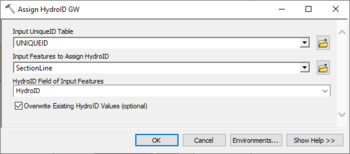AHGW:Assign HydroID GW: Difference between revisions
From XMS Wiki
Jump to navigationJump to search
(Created page with "350px|thumb|right|''Assign HydroID GW'' dialog The ''Assign HydroID Table'' tool is accessed by double-clicking on "File:ArcGIS Tool ic...") |
No edit summary |
||
| Line 2: | Line 2: | ||
The ''Assign HydroID Table'' tool is accessed by double-clicking on "[[File:ArcGIS Tool icon 10_5.png|16px]] Assign HydroID GW" under the "[[File:ArcGIS Toolset icon 10_5.png|16px]] Groundwater Analyst" toolset under the "[[File:ArcGIS Toolbox icon 10_5.png|16px]] Arc Hydro Groundwater Tools" toolbox. | The ''Assign HydroID Table'' tool is accessed by double-clicking on "[[File:ArcGIS Tool icon 10_5.png|16px]] Assign HydroID GW" under the "[[File:ArcGIS Toolset icon 10_5.png|16px]] Groundwater Analyst" toolset under the "[[File:ArcGIS Toolbox icon 10_5.png|16px]] Arc Hydro Groundwater Tools" toolbox. | ||
The following fields are available. Required fields are marked with a [[File:ArcGIS required - green circle icon.png| | The following fields are available. Required fields are marked with a [[File:ArcGIS required - green circle icon.png|8px]] icon. | ||
*[[File:ArcGIS required - green circle icon.png| | *[[File:ArcGIS required - green circle icon.png|8px]] ''Input UniqueID Table'' – Select from the drop-down the UniqueID table containing the last HydroID value in use. | ||
*[[File:ArcGIS required - green circle icon.png| | *[[File:ArcGIS required - green circle icon.png|8px]] ''Input Features to Assign HydroID'' – Select from the drop-down the feature where this tool will assign the new HydroID values. | ||
*[[File:ArcGIS required - green circle icon.png| | *[[File:ArcGIS required - green circle icon.png|8px]] ''HydroID Field of Input Features'' – Select from the drop-down the field on the features containing the HydroID values. "HydroID" is normally selected here, but another field can also be used, based on your data model. | ||
*''Overwrite Existing HydroID Values'' – Optional field. This determines whether or not features with existing HydroID values will have a new HydroID assigned, or whether the current value will remain unchanged. | *''Overwrite Existing HydroID Values'' – Optional field. This determines whether or not features with existing HydroID values will have a new HydroID assigned, or whether the current value will remain unchanged. | ||
**Turn this on to assign a new HydroID value, even if they already have a HydroID value. | **Turn this on to assign a new HydroID value, even if they already have a HydroID value. | ||
Revision as of 23:16, 22 August 2019
The Assign HydroID Table tool is accessed by double-clicking on "![]() Assign HydroID GW" under the "
Assign HydroID GW" under the "![]() Groundwater Analyst" toolset under the "
Groundwater Analyst" toolset under the "![]() Arc Hydro Groundwater Tools" toolbox.
Arc Hydro Groundwater Tools" toolbox.
The following fields are available. Required fields are marked with a ![]() icon.
icon.
 Input UniqueID Table – Select from the drop-down the UniqueID table containing the last HydroID value in use.
Input UniqueID Table – Select from the drop-down the UniqueID table containing the last HydroID value in use. Input Features to Assign HydroID – Select from the drop-down the feature where this tool will assign the new HydroID values.
Input Features to Assign HydroID – Select from the drop-down the feature where this tool will assign the new HydroID values. HydroID Field of Input Features – Select from the drop-down the field on the features containing the HydroID values. "HydroID" is normally selected here, but another field can also be used, based on your data model.
HydroID Field of Input Features – Select from the drop-down the field on the features containing the HydroID values. "HydroID" is normally selected here, but another field can also be used, based on your data model.- Overwrite Existing HydroID Values – Optional field. This determines whether or not features with existing HydroID values will have a new HydroID assigned, or whether the current value will remain unchanged.
- Turn this on to assign a new HydroID value, even if they already have a HydroID value.
- Turn this off to only assign a HydroID to features that do not currently have a HydroID assigned.