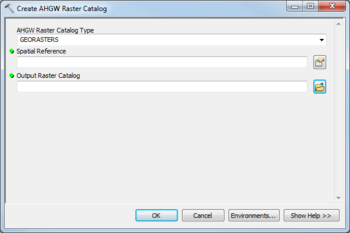AHGW:Create AHGW Raster Catalog: Difference between revisions
From XMS Wiki
Jump to navigationJump to search
(Created page with "350px|thumb|right|''Create AHGW Raster Catalog'' dialog The ''Create AHGW Raster Catalog'' tool is accessed by double-clicking on "Fi...") |
No edit summary |
||
| Line 2: | Line 2: | ||
The ''Create AHGW Raster Catalog'' tool is accessed by double-clicking on "[[File:ArcGIS Tool icon 10_5.png|16px]] Create AHGW Raster Catalog" under the "[[File:ArcGIS Toolset icon 10_5.png|16px]] Groundwater Analyst" toolset under the "[[File:ArcGIS Toolbox icon 10_5.png|16px]] Arc Hydro Groundwater Tools" toolbox. | The ''Create AHGW Raster Catalog'' tool is accessed by double-clicking on "[[File:ArcGIS Tool icon 10_5.png|16px]] Create AHGW Raster Catalog" under the "[[File:ArcGIS Toolset icon 10_5.png|16px]] Groundwater Analyst" toolset under the "[[File:ArcGIS Toolbox icon 10_5.png|16px]] Arc Hydro Groundwater Tools" toolbox. | ||
The following fields are available. Required fields are marked with a [[File:ArcGIS required - green circle icon.png| | The following fields are available. Required fields are marked with a [[File:ArcGIS required - green circle icon.png|8px]] icon. | ||
*''Input UniqueID Table'' – A drop-down listing types of AHGW raster catalog: | *''Input UniqueID Table'' – A drop-down listing types of AHGW raster catalog: | ||
**"GEORASTERS" – Select to create a GeoRasters catalog. | **"GEORASTERS" – Select to create a GeoRasters catalog. | ||
**"RASTERSERIES" – Select to create a RasterSeries catalog. | **"RASTERSERIES" – Select to create a RasterSeries catalog. | ||
*[[File:ArcGIS required - green circle icon.png| | *[[File:ArcGIS required - green circle icon.png|8px]] ''Spatial Reference'' – Click the [[File:ArcGIS Select from List button 10_5.png|16px]] button to bring up the ''Spatial Reference Properties'' dialog where a spatial reference system can be sleected. | ||
*[[File:ArcGIS required - green circle icon.png| | *[[File:ArcGIS required - green circle icon.png|8px]] ''Output Raster Catalog'' – Click the [[File:ArcGIS Browse button 10_5.png|16px]] button to bring up the ''Output Raster Catalog'' dialog in order to specify the name of the output raster catalog. | ||
{{Navbox AHGW}} | {{Navbox AHGW}} | ||
[[Category:AHGW Groundwater Analyst]] | [[Category:AHGW Groundwater Analyst]] | ||
Revision as of 23:16, 22 August 2019
The Create AHGW Raster Catalog tool is accessed by double-clicking on "![]() Create AHGW Raster Catalog" under the "
Create AHGW Raster Catalog" under the "![]() Groundwater Analyst" toolset under the "
Groundwater Analyst" toolset under the "![]() Arc Hydro Groundwater Tools" toolbox.
Arc Hydro Groundwater Tools" toolbox.
The following fields are available. Required fields are marked with a ![]() icon.
icon.
- Input UniqueID Table – A drop-down listing types of AHGW raster catalog:
- "GEORASTERS" – Select to create a GeoRasters catalog.
- "RASTERSERIES" – Select to create a RasterSeries catalog.
 Spatial Reference – Click the
Spatial Reference – Click the  button to bring up the Spatial Reference Properties dialog where a spatial reference system can be sleected.
button to bring up the Spatial Reference Properties dialog where a spatial reference system can be sleected. Output Raster Catalog – Click the
Output Raster Catalog – Click the  button to bring up the Output Raster Catalog dialog in order to specify the name of the output raster catalog.
button to bring up the Output Raster Catalog dialog in order to specify the name of the output raster catalog.