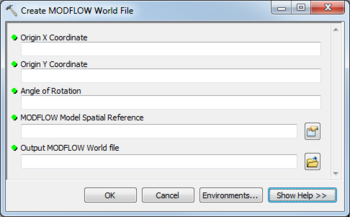AHGW:Create MODFLOW World File: Difference between revisions
From XMS Wiki
Jump to navigationJump to search
(Created page with "350px|thumb|right|''Create MODFLOW World File'' dialog The ''Create MODFLOW World File'' tool is ac...") |
m (Added a category) |
||
| Line 12: | Line 12: | ||
{{Navbox AHGW}} | {{Navbox AHGW}} | ||
[[Category:AHGW MODFLOW Analyst]] | [[Category:AHGW MODFLOW Analyst]] | ||
[[Category:AHGW Dialogs]] | |||
Revision as of 16:36, 27 August 2019
The Create MODFLOW World File tool is accessed by double-clicking on "![]() Create MODFLOW World File" under the "
Create MODFLOW World File" under the "![]() Import" toolset under the "
Import" toolset under the "![]() MODFLOW Analyst" toolset under the "
MODFLOW Analyst" toolset under the "![]() Arc Hydro Groundwater Tools" toolbox.
Arc Hydro Groundwater Tools" toolbox.
The following fields are available. Required fields are marked with a ![]() icon. Fields marked with a
icon. Fields marked with a ![]() icon may either not be supported or the table doesn't exist.
icon may either not be supported or the table doesn't exist.
 Origin X Coordinate – Numeric X coordinate of the origin, in the same units specified in the spatial reference.
Origin X Coordinate – Numeric X coordinate of the origin, in the same units specified in the spatial reference. Origin Y Coordinate – Numeric Y coordinate of the origin, in the same units specified in the spatial reference.
Origin Y Coordinate – Numeric Y coordinate of the origin, in the same units specified in the spatial reference. Angle of Rotation – The decimal angle of the j axes (along rows) clockwise from the north in decimal degrees.
Angle of Rotation – The decimal angle of the j axes (along rows) clockwise from the north in decimal degrees. MODFLOW Model Spatial Reference – Click the
MODFLOW Model Spatial Reference – Click the  button to bring up the Spatial Reference Properties dialog where the desired coordinate system can be selected.
button to bring up the Spatial Reference Properties dialog where the desired coordinate system can be selected.- Output MODFLOW World File – Click the
 button to bring up the Input OutputFiles Table dialog in order to specify the MODFLOW World File (.mfw file extension) to create.
button to bring up the Input OutputFiles Table dialog in order to specify the MODFLOW World File (.mfw file extension) to create.