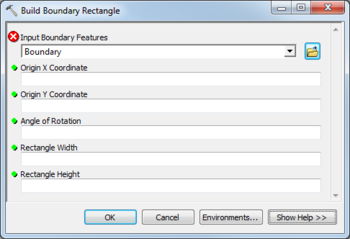AHGW:Build Boundary Rectangle: Difference between revisions
From XMS Wiki
Jump to navigationJump to search
m (Added a category) |
m (Move page script moved page AHGW:Build Boundary Rectangle to Test:Build Boundary Rectangle without leaving a redirect) |
(No difference)
| |
Latest revision as of 23:40, 9 September 2019
The Build Boundary Rectangle tool is accessed by double-clicking on "![]() Build Boundary Rectangle" under the "
Build Boundary Rectangle" under the "![]() Features" toolset under the "
Features" toolset under the "![]() MODFLOW Analyst" toolset under the "
MODFLOW Analyst" toolset under the "![]() Arc Hydro Groundwater Tools" toolbox.
Arc Hydro Groundwater Tools" toolbox.
The following fields are available. Required fields are marked with a ![]() icon. Fields marked with a
icon. Fields marked with a ![]() icon may either not be supported or the table doesn't exist.
icon may either not be supported or the table doesn't exist.
- Input Boundary Features – Click the
 button to bring up the Input Boundary Features dialog in order to specify the layer in which to build the boundary rectangle polygon.
button to bring up the Input Boundary Features dialog in order to specify the layer in which to build the boundary rectangle polygon.  Origin X Coordinate – Numeric X location of the MODFLOW model where i=0, j=0, and k=0. The value should be in the same units as the coordinate system for the input layer.
Origin X Coordinate – Numeric X location of the MODFLOW model where i=0, j=0, and k=0. The value should be in the same units as the coordinate system for the input layer. Origin Y Coordinate – Numeric Y location of the MODFLOW model where i=0, j=0, and k=0. The value should be in the same units as the coordinate system for the input layer.
Origin Y Coordinate – Numeric Y location of the MODFLOW model where i=0, j=0, and k=0. The value should be in the same units as the coordinate system for the input layer. Angle of Rotation – The decimal angle of rotation of the grid from North.
Angle of Rotation – The decimal angle of rotation of the grid from North. Rectangle Width – Decimal width of the bounding polygon. The value should be in the same units as the coordinate system for the input layer.
Rectangle Width – Decimal width of the bounding polygon. The value should be in the same units as the coordinate system for the input layer. Rectangle Height – Decimal height of the bounding polygon. The value should be in the same units as the coordinate system for the input layer.
Rectangle Height – Decimal height of the bounding polygon. The value should be in the same units as the coordinate system for the input layer.