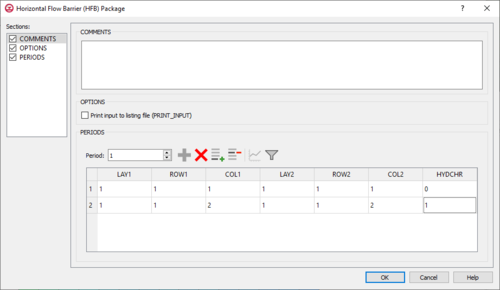GMS:MF6 HFB Package: Difference between revisions
From XMS Wiki
Jump to navigationJump to search
No edit summary |
No edit summary |
||
| Line 15: | Line 15: | ||
**'''Delete Period''' [[File:GMS Delete Icon.svg|14px]] – Click to delete the existing period. | **'''Delete Period''' [[File:GMS Delete Icon.svg|14px]] – Click to delete the existing period. | ||
***Table – Contains the following: | ***Table – Contains the following: | ||
** | **'''LAY1''' – Identifier for the first layer. | ||
** | **'''ROW1''' – Identifier for the first row. | ||
** | **'''COL1''' – Identifier for the first column. | ||
** | **'''LAY2''' – Identifier for the second layer. | ||
** | **'''ROW2''' – Identifier for the second row. | ||
** | **'''COL2''' – Identifier for the second column. | ||
****''HYDCHR'' – The hydraulic characteristic of the horizontal-flow barrier. When this variable is negative it multiplied by the conductance of two cells. | ****''HYDCHR'' – The hydraulic characteristic of the horizontal-flow barrier. When this variable is negative it multiplied by the conductance of two cells. | ||
Revision as of 19:48, 19 February 2020
| This contains information about functionality available starting at GMS version 10.5. The content may not apply to other versions. |
The Horizontal Flow Barrier (HFB) Package dialog is accessed by double-clicking on the HFB package under a MODFLOW 6 simulation in the Project Explorer. It contains the following sections and options:
- Sections list – A list of sections that can be turned on or off:
- Comments – Turn on to make the Comments section visible.
- Options – Turn on to make the Options section visible.
- Periods – Turn on to make the Periods section visible. This section is on by default.
- Comments section – Enter general alphanumeric comments. Comments entered here get written at the top of the file, preceded by a '#' symbol.
- Options section – Temporal options and settings:
- Print input to listing file (PRINT_INPUT) – Turn on to write the list of recharge information to the listing file immediately after it is read.
- Periods section – Contains the following:
- Period drop-down – Use the Increment Up and Down
 buttons to select the desired period.
buttons to select the desired period. - Define Period
 – If no period is defined, click to make the spreadsheet editable.
– If no period is defined, click to make the spreadsheet editable. - Delete Period
 – Click to delete the existing period.
– Click to delete the existing period.
- Table – Contains the following:
- LAY1 – Identifier for the first layer.
- ROW1 – Identifier for the first row.
- COL1 – Identifier for the first column.
- LAY2 – Identifier for the second layer.
- ROW2 – Identifier for the second row.
- COL2 – Identifier for the second column.
- HYDCHR – The hydraulic characteristic of the horizontal-flow barrier. When this variable is negative it multiplied by the conductance of two cells.
- Period drop-down – Use the Increment Up and Down
Related Topics
GMS – Groundwater Modeling System | ||
|---|---|---|
| Modules: | 2D Grid • 2D Mesh • 2D Scatter Point • 3D Grid • 3D Mesh • 3D Scatter Point • Boreholes • GIS • Map • Solid • TINs • UGrids | |
| Models: | FEFLOW • FEMWATER • HydroGeoSphere • MODAEM • MODFLOW • MODPATH • mod-PATH3DU • MT3DMS • MT3D-USGS • PEST • PHT3D • RT3D • SEAM3D • SEAWAT • SEEP2D • T-PROGS • ZONEBUDGET | |
| Aquaveo | ||