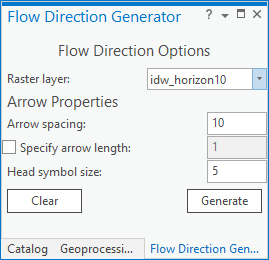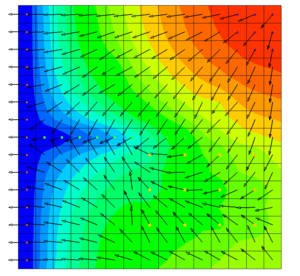User:Rcorrigan/AHGW Pro:Flow Direction Generator: Difference between revisions
From XMS Wiki
Jump to navigationJump to search
No edit summary |
No edit summary |
||
| Line 2: | Line 2: | ||
[[File:ArcGIS Pro Flow Direction Generator.png|thumb|350px|right|''Flow Direction Generator'' pane]] | [[File:ArcGIS Pro Flow Direction Generator.png|thumb|350px|right|''Flow Direction Generator'' pane]] | ||
The ''Flow Direction Generator'' pane is accessed by selecting '''Flow Direction Generator''' from the [[AHGW:Arc Hydro Groundwater Toolbar|Arc Hydro Groundwater Ribbon]]. Raster datasets containing elevation data in the [[AHGW:Arc Hydro Groundwater Data Model|Arc Hydro Groundwater Data Model]] can be used to show the direction of flow in an aquifer. This tool creates a new graphics layer covering the extent of the raster, showing flow direction arrows at a specified interval. | The ''Flow Direction Generator'' pane is accessed by selecting '''Flow Direction Generator''' from the [[AHGW:Arc Hydro Groundwater Toolbar|Arc Hydro Groundwater Ribbon]]. Raster datasets containing elevation data in the [[AHGW:Arc Hydro Groundwater Data Model|Arc Hydro Groundwater Data Model]] can be used to show the direction of flow in an aquifer. This tool creates a new graphics layer covering the extent of the raster, showing flow direction arrows at a specified interval. | ||
:'''''ArcGIS Notes''''' – This tool is called ''Flow Direction Editor'' in ArcGIS. It has identical settings but | :'''''ArcGIS Notes''''' – This tool is called ''Flow Direction Editor'' in ArcGIS. It has almost identical settings but might not allow for the specification of the raster layer. | ||
:To open this tool in ArcGIS, select ''Arc Hydro GW'' | '''Flow Direction Generator''' from the [[AHGW:Arc Hydro Groundwater Toolbar|Arc Hydro Groundwater toolbar]]. It appears as a dialog, not a pane. | :To open this tool in ArcGIS, select ''Arc Hydro GW'' | '''Flow Direction Generator''' from the [[AHGW:Arc Hydro Groundwater Toolbar|Arc Hydro Groundwater toolbar]]. It appears as a dialog, not a pane. | ||
It has the following options: | It has the following options: | ||
| Line 16: | Line 16: | ||
Below is an example of a flow direction map generated using this tool: | Below is an example of a flow direction map generated using this tool: | ||
[[File:AHGW Flow Direction Map Generator example 2.png|thumb|300px|none|Example of flow direction arrows | [[File:AHGW Flow Direction Map Generator example 2.png|thumb|300px|none|Example of flow direction arrows]] | ||
{{Navbox AHGW}} | {{Navbox AHGW}} | ||
[[Category:AHGW Groundwater Analyst]] | [[Category:AHGW Groundwater Analyst]] | ||
Revision as of 17:37, 25 August 2022
The Flow Direction Generator pane is accessed by selecting Flow Direction Generator from the Arc Hydro Groundwater Ribbon. Raster datasets containing elevation data in the Arc Hydro Groundwater Data Model can be used to show the direction of flow in an aquifer. This tool creates a new graphics layer covering the extent of the raster, showing flow direction arrows at a specified interval.
- ArcGIS Notes – This tool is called Flow Direction Editor in ArcGIS. It has almost identical settings but might not allow for the specification of the raster layer.
- To open this tool in ArcGIS, select Arc Hydro GW | Flow Direction Generator from the Arc Hydro Groundwater toolbar. It appears as a dialog, not a pane.
It has the following options:
- Raster layer – Specify the raster layer for which the flow direction arrows are to be generated.
- Arrow Properties section
- Arrow spacing – Enter an integer value. This is how far apart the flow direction arrows will appear on the generated map.
- Specify arrow length – Turn on to enable specifying the length of the arrows.
- ArcGIS Feature Note – This option is not labelled Length in ArcGIS Pro, but performs the same function.
- Length – If Specify Arrow Length is enabled, enter an integer value for the length of the arrows.
- Head symbol size – Enter an integer value for the size of the arrow. A value of "5" is the default and is a good size for general viewability.
- Clear – Clears the generated flow direction arrows on the raster.
- Generate – Generates a set of flow direction arrows for the selected raster.
Below is an example of a flow direction map generated using this tool: