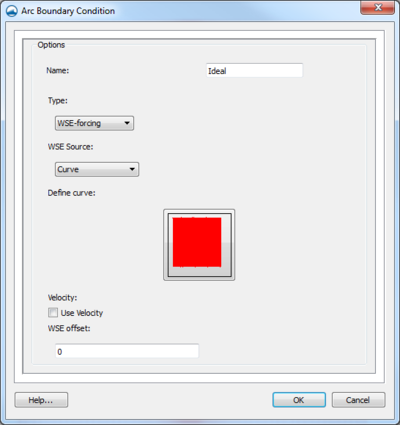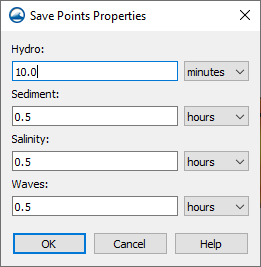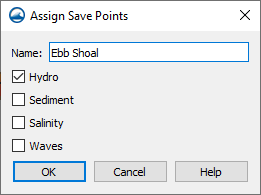SMS:CMS-Flow Coverages
The CMS-Flow model makes use of the simulation based modeling approach. This requires defining coverages in the Map module to build the components for use in the CMS-Flow simulation.
Boundary Conditions
All numeric models require boundary condition data. In CMS-Flow, boundary conditions are defined on feature arcs in a boundary conditions coverage.
The Create Feature Arc can be used to click out boundary conditions for the model or arcs can be converted from other coverages or modules. Arcs can also be imported.
One the boundary condition arcs have been created, right-click on the arc with the Select Feature Arc tool and select the Assign Boundary Conditions command to bring up the Arc Boundary Condition dialog. This command is unique to the CMS-Flow Boundary Condition coverage and is only accessible by right-clicking on a selected arc.
Arc Boundary Conditions Dialog
This dialog has the following options for boundary condition parameters.
- Name – Assign a name to the boundary arc.
- Type – Has the following options:
- "Unassigned" – The default option.
- "Cross-shore"
- "Flow rate forcing" – Specifies an inflow rate (flow in cubic meters/second at each cell). This can be used to represent a river flowing into the domain.
- Flow Source
- Inflow direction
- Conveyance coefficient
- "WSE forcing" – Specifies the water surface elevation as a function of time for the cellstring. Options include specifying a single curve (water level -vs- time) and all the cells will have the same water level at the specified time and extracting individual curves for each cell either from a regional tidal database (ADCIRC database) or from a regional (larger) circulation model.
- WSE Source
- WSE offset
Save Points
CMS-Flow includes save points which can be used to output calculations at specific locations.
Save points are created in the Save Points coverage using the Create Feature Point tool. When the coverage is linked to the CMS-Flow simulation data will be collected during the simulation model run.
The coverage has two unique commands. The coverage right-click menu in the Project Explorer has a Properties command that will bring up the Save Points Properties dialog. Right-clicking on a point in the graphics window and selecting the Assign Save Points... command bring up the Assign Save Points dialog.
Save Points Properties Dialog
In the Save Points Properties dialog the output interval can be specified for data collected at each save point. The interval options can be specified for any of the following data types:
- Hydro
- Sediment
- Salinity
- Waves
All interval options can be specified in seconds, minutes, or hours.
Assign Save Points
Each save point created in the coverage needs to be given parameters as to what type of data to collect during the simulation model run. Using the Select Feature Point tool, right-click on each save point and use the Assign Save Points... command. This will bring up the Assign Save Points dialog where the type of data to be gathered can be specified.
The dialog has the following options:
- Name – Each save point can be given a unique name. The given name will appear next to the point in the graphics window after being assigned.
- Hydro – Sets the save point to collect hydrologic data.
- Sediment – Sets the save point to collect sediment data.
- Salinity – Sets the save point to collect salinity data.
- Waves – Sets the save point to collect wave data.
Related Topics
SMS – Surface-water Modeling System | ||
|---|---|---|
| Modules: | 1D Grid • Cartesian Grid • Curvilinear Grid • GIS • Map • Mesh • Particle • Quadtree • Raster • Scatter • UGrid |  |
| General Models: | 3D Structure • FVCOM • Generic • PTM | |
| Coastal Models: | ADCIRC • BOUSS-2D • CGWAVE • CMS-Flow • CMS-Wave • GenCade • STWAVE • WAM | |
| Riverine/Estuarine Models: | AdH • HEC-RAS • HYDRO AS-2D • RMA2 • RMA4 • SRH-2D • TUFLOW • TUFLOW FV | |
| Aquaveo • SMS Tutorials • SMS Workflows | ||