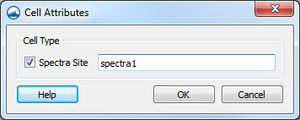SMS:WAM Graphical Interface
Overview
The WAM interface supports the wave model WAM.
WAM models are built by creating WAM grids, WAM simulations (right-click in blank area of project explorer), and dragging the WAM grids you want to use into each WAM simulation. There are options specific to each grid in a simulation as well as the simulation as a whole (model control).
WAM has the ability to use nested grids to improve resolution in an area of interest.
Grid Options
Once the WAM Grid has been created, different options have to be provided. In the Grid options dialog, there are three tabs.
- The General Tab
- The Output Tab
- The Spatial Input Tab
WAM Simulation
A new WAM simulation is created by right-clicking in the Project Explorer and selecting WAM from the New Simulation menu. The WAM grid is then dragged under the new simulation to create a link. If there are multiple grids in the same project (for example, nested grid and parent grid), all grids should be linked to the simulation.
Multiple simulations can also be created.
Model Control
Once a simulation is created and the grid(s) is linked, the grid options can be edited in the Simulation Model Control which can be accessed by right-clicking on the simulation. Once all information are entered, WAM files can be exported, the project can be saved and WAM can be launched.
Model Wrapper
Once all of the simulation information is ready, the WAM files can be exported by right clicking on the simulation. After the WAM files are exported, then the model wrapper can be launched by right-clicking on the simulation and choosing Launch WAM. Both steps can be done with the Save Project, Export, and Launch WAM option, also under the right-click menu.
SMS will export all WAM files to a folder with the same name as the simulation under the WAM folder in the same directory as the saved SMS project. All wind dataset files will be in a folder called WindInput under the simulation folder. All WAM files, except the wind dataset, for each grid in the simulation will be in a folder with the same name as the grid under the simulation folder.
After all the files for a WAM simulation have been exported, the WAM executables can be launched. There are three WAM executables which are, preproc, chief and map_to_rast. These must be executed in order for a given grid. Preproc creates the Grid_Info and Preproc_prot files. Chief is the main process of WAM, and it creates the boundary value output files, the integrated parameter files, the restart files, the spectral output files and the WAM_Prot file. Map_to_rast creates the HDF5 file of the datasets that SMS can read.
SMS will automatically run all grids in a simulation, even nested grids. The model wrapper will run a process for a coarse grids before running the same process for one of the grids nested inside of it.
Nested Grids
- Used to make a finer grid of a particular area that will use input information from the coarse grid.
- To create a nested grid, make a grid frame around the area of the coarse grid to which you wish to make a nested grid. Then, before the nested grid is mapped, check the Fine Grid checkbox and select the coarse grid from the Coarse Grid combobox. This will change the values for the newly mapped grid, such as the origin and increment, to correspond to cells in the coarse grid.
- The dataset for the wind of the coarse grid may be used for the fine grid. Other datasets, such as for ice and currents, for the fine grid will need to be made in the same manner as the coarse grid, if they are to be used.
- The nested(fine) grid will have to be added to the simulation as well as the parent(coarse) grid.
WAM Wet and Dry Cells
Wet/dry status for WAM cells is determined solely upon the z values (represented as a depth). If the depth is positive, the cell is wet. If the depth is negative, the cell is dry.
Only wet cells may be used as spectra sites.
To display wet/dry cells: Select the WAM grid Display→Display Options then turn on land and ocean cell. For best results also turn off contours.
The following operations may change the wet/dry status of a WAM cell since they are changing the depth values.
- Select 1 or more WAM cells and then change the Z value found at the top.
- Select and right click a WAM cell. Choose Interpolate Bathymetry... Enter a "single value" on the left side and press Ok
- When converting a WAM map coverage to a WAM grid Map→2DGrid' whatever value is in the Depth Options section will be converted.
WAM Cell Attributes
Related Topics
SMS – Surface-water Modeling System | ||
|---|---|---|
| Modules: | 1D Grid • Cartesian Grid • Curvilinear Grid • GIS • Map • Mesh • Particle • Quadtree • Raster • Scatter • UGrid |  |
| General Models: | 3D Structure • FVCOM • Generic • PTM | |
| Coastal Models: | ADCIRC • BOUSS-2D • CGWAVE • CMS-Flow • CMS-Wave • GenCade • STWAVE • WAM | |
| Riverine/Estuarine Models: | AdH • HEC-RAS • HYDRO AS-2D • RMA2 • RMA4 • SRH-2D • TUFLOW • TUFLOW FV | |
| Aquaveo • SMS Tutorials • SMS Workflows | ||