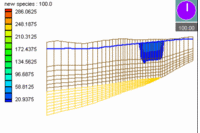GMS:3D Grid Viewing Modes
When a 3D cell-centered grid is in memory, two viewing modes are available: General Mode and Orthogonal Mode. The general mode is the default mode and it is the mode used when a cell-centered 3D grid is not in memory. In general mode you can view the grid from top, front, or side view or from any oblique view. With the orthogonal view, the viewing directions are restricted to three views: looking down the i, j, or k axes. As you look down an axis, you view one row, column, or layer at a time. Oblique views and shading are not available in the orthogonal mode. The default viewing mode for cell-centered 3D grids is the orthogonal mode. Thus, whenever a new cell-centered grid is created or read from a file, GMS automatically goes into the orthogonal viewing mode
There are two main advantages of the orthogonal mode:
- It is a convenient way to view and manipulate layered models such as MODFLOW.
- Since you only view one row, column, or layer at a time, there are fewer things to display. Thus, redrawing a grid is much faster.
Switching Modes
A command is provided in the View menu for switching between the orthogonal and general viewing modes. If the current mode is orthogonal, the menu command titled Ortho Mode is selected. If the current mode is general, the command titled General Mode is selected. There is also a toolbar Macro that can be used to switch the mode .
Mini-Grid Plot
When in orthogonal mode, the Mini-Grid Plot is activated in the Tool Palette. The plot shows which row, column, or layer is currently being displayed. The edit field and arrows just beneath the plot can be used to change the current row, column, or layer. To change the view, select one of the View Along I Axis, View Along J Axis, or View Along K Axis macros at the bottom of the Tool Palette.
True Layer Mode
With MODFLOW models, a special option called the True Layer mode is available. If this mode is selected, the user provides a set of top and bottom elevation arrays for each layer. These arrays can be used to display the vertical variations in the stratigraphy when in one of the side views in orthogonal viewing mode or when in oblique view in general mode.
| GMS – Groundwater Modeling System | ||
|---|---|---|
| Modules: | 2D Grid • 2D Mesh • 2D Scatter Point • 3D Grid • 3D Mesh • 3D Scatter Point • Boreholes • GIS • Map • Solid • TINs • UGrids | |
| Models: | FEFLOW • FEMWATER • HydroGeoSphere • MODAEM • MODFLOW • MODPATH • mod-PATH3DU • MT3DMS • MT3D-USGS • PEST • PHT3D • RT3D • SEAM3D • SEAWAT • SEEP2D • T-PROGS • ZONEBUDGET | |
| Aquaveo | ||