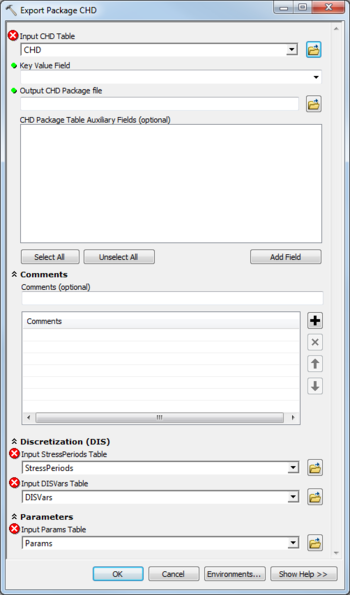AHGW:Export Package CHD
From XMS Wiki
Jump to navigationJump to search
The Export Package CHD tool is accessed by double-clicking on "![]() Export Package CHD" under the "
Export Package CHD" under the "![]() Export" toolset under the "
Export" toolset under the "![]() MODFLOW Analyst" toolset under the "
MODFLOW Analyst" toolset under the "![]() Arc Hydro Groundwater Tools" toolbox.
Arc Hydro Groundwater Tools" toolbox.
The following fields are available. Required fields are marked with a ![]() icon. Fields marked with a
icon. Fields marked with a ![]() icon may either not be supported or the table doesn't exist.
icon may either not be supported or the table doesn't exist.
- Input CHD Table – Click the
 button to bring up the Input CHD Table dialog in order to specify the name of the CHD Table, in MODFLOW Data Model Format.
button to bring up the Input CHD Table dialog in order to specify the name of the CHD Table, in MODFLOW Data Model Format.  Key Value Field – Drop-down allowing selection of the field in the CHD table that stores parameter key values.
Key Value Field – Drop-down allowing selection of the field in the CHD table that stores parameter key values. Output CHD Package File – Click the
Output CHD Package File – Click the  button to bring up the Save As dialog in order to specify the name of the Constant-Head Boundary package (CHD) file to create.
button to bring up the Save As dialog in order to specify the name of the Constant-Head Boundary package (CHD) file to create.- CHD Package Table Auxiliary Fields – Optional. These are auxiliary fields in the table, used to write out the List-Based Stress Package. Use the Add Field button to add a field
- Comments
- Comments – Optional comments to write in the file. Use the
 button to add a comment, the
button to add a comment, the  button to remove the selected comment, and the Up and Down arrows to scroll through the list of comments below the comment field.
button to remove the selected comment, and the Up and Down arrows to scroll through the list of comments below the comment field.
- Discretization (DIS)
- Input StressPeriods Table – Click the
 button to bring up the Input StressPeriods Table dialog in order to specify the StressPeriods table, in MODFLOW Data Model format. The StressPeriods table stores information on stress periods and time steps.
button to bring up the Input StressPeriods Table dialog in order to specify the StressPeriods table, in MODFLOW Data Model format. The StressPeriods table stores information on stress periods and time steps. - Input DISVars Table – Click the
 button to bring up the Input DISVars Table dialog in order to specify the DISVars table, in MODFLOW Data Model format. This table contains variables associated with the DIS file.
button to bring up the Input DISVars Table dialog in order to specify the DISVars table, in MODFLOW Data Model format. This table contains variables associated with the DIS file.
- Output Control
- Input Params Table – Click the
 button to bring up the Input Params Table dialog in order to specify the Params table, in MODFLOW Data Model format.
button to bring up the Input Params Table dialog in order to specify the Params table, in MODFLOW Data Model format.