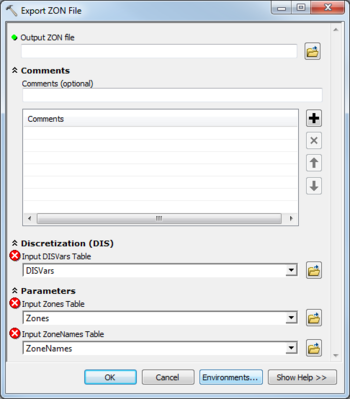AHGW:Export ZON File
From XMS Wiki
Jump to navigationJump to search
The Export ZON File tool is accessed by double-clicking on "![]() Export ZON File" under the "
Export ZON File" under the "![]() Export" toolset under the "
Export" toolset under the "![]() MODFLOW Analyst" toolset under the "
MODFLOW Analyst" toolset under the "![]() Arc Hydro Groundwater Tools" toolbox.
Arc Hydro Groundwater Tools" toolbox.
The following fields are available. Required fields are marked with a ![]() icon. Fields marked with a
icon. Fields marked with a ![]() icon may either not be supported or the table doesn't exist.
icon may either not be supported or the table doesn't exist.
 Output ZON File – Click the
Output ZON File – Click the  button to bring up the Save As dialog in order to specify the name of the Zone (ZON) file to export.
button to bring up the Save As dialog in order to specify the name of the Zone (ZON) file to export.
- Comments
- Comments – Optional comments to be written in the ZON file. Use the
 button to add a comment, the
button to add a comment, the  button to remove the selected comment, and the Up and Down arrows to scroll through the list of comments below the comment field.
button to remove the selected comment, and the Up and Down arrows to scroll through the list of comments below the comment field.
- Discretization (DIS)
- Input DISVars Table – Click the
 button to bring up the Input DISVars Table dialog in order to specify the DISVars table, in MODFLOW Data Model format. The DISVars table contains variables associated with the DIS file.
button to bring up the Input DISVars Table dialog in order to specify the DISVars table, in MODFLOW Data Model format. The DISVars table contains variables associated with the DIS file.
- Parameters
- Input Zones Table – Click the
 button to bring up the Input Zones Table dialog in order to specify the Zones table, in MODFLOW Data Model format.
button to bring up the Input Zones Table dialog in order to specify the Zones table, in MODFLOW Data Model format. - Input ZoneNames Table – Click the
 button to bring up the Input ZoneNames Table dialog in order to specify the ZoneNames table, in MODFLOW Data Model format.
button to bring up the Input ZoneNames Table dialog in order to specify the ZoneNames table, in MODFLOW Data Model format.