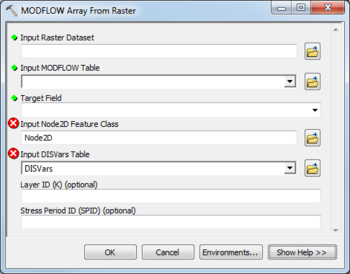AHGW:MODFLOW Array from Raster
From XMS Wiki
Jump to navigationJump to search
The MODFLOW Array from Raster tool is accessed by double-clicking on "![]() MODFLOW Array from Raster" under the "
MODFLOW Array from Raster" under the "![]() Tables" toolset under the "
Tables" toolset under the "![]() MODFLOW Analyst" toolset under the "
MODFLOW Analyst" toolset under the "![]() Arc Hydro Groundwater Tools" toolbox. This tool populates a MODFLOW array (field in a MODFLOW table) from a raster. The tool reads the raster values at the location of Node2D features, and populates the target field in the selected MODFLOW table with the raster values.
Arc Hydro Groundwater Tools" toolbox. This tool populates a MODFLOW array (field in a MODFLOW table) from a raster. The tool reads the raster values at the location of Node2D features, and populates the target field in the selected MODFLOW table with the raster values.
The following fields are available. Required fields are marked with a ![]() icon. Fields marked with a
icon. Fields marked with a ![]() icon may either not be supported or the table doesn't exist.
icon may either not be supported or the table doesn't exist.
 Input Raster Dataset – Click the
Input Raster Dataset – Click the  button to bring up the Input Raster Dataset dialog in order to specify the input raster dataset. Values are copied from the raster to the MODFLOW table.
button to bring up the Input Raster Dataset dialog in order to specify the input raster dataset. Values are copied from the raster to the MODFLOW table. Input MODFLOW Table – Click the
Input MODFLOW Table – Click the  button to bring up the Input MODFLOW Table dialog in order to specify the MODFLOW Table (e.g., WEL, RCHArrays, BotmElev) to which values from the input raster will be copied.
button to bring up the Input MODFLOW Table dialog in order to specify the MODFLOW Table (e.g., WEL, RCHArrays, BotmElev) to which values from the input raster will be copied. Target Field – Select from the drop-down the field in the MODFLOW Table to which values from the input raster will be copied.
Target Field – Select from the drop-down the field in the MODFLOW Table to which values from the input raster will be copied.- Input Node2D Feature Class – Click the
 button to bring up the Input Node2D Feature Class dialog in order to specify the MODFLOW Node2D features (part of the MODFLOW Data Model).
button to bring up the Input Node2D Feature Class dialog in order to specify the MODFLOW Node2D features (part of the MODFLOW Data Model). - Input DISVars Table – Click the
 button to bring up the Input DISVars Table dialog in order to specify the DISVars table, in MODFLOW Data Model format.
button to bring up the Input DISVars Table dialog in order to specify the DISVars table, in MODFLOW Data Model format. - Layer ID (K) – Optional. MODFLOW layer. If specified the source value will be written only for cells in the specified layer.
- Stress Period ID (SPID) – Optional. MODFLOW stress period. If specified the source value will be written only for the specified stress period.
| [show] AHGW – Arc Hydro Groundwater Toolbox |
|---|