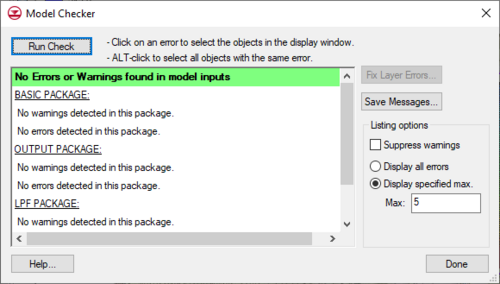GMS:Model Checker
Once a mesh or grid is generated and all of the analysis options and boundary conditions have been specified, the next step is to save the simulation to disk and run the model. However, before saving the simulation and running the model, the model should be checked with the Model Checker. Because of the significant amount of data required for a simulation for all the different models, it is often easy to neglect important data or to define inconsistent or incompatible options and parameters. Such errors will either cause the model to crash or to generate an erroneous solution. The purpose of the Model Checker is to analyze the input data currently defined for a model simulation and report any obvious errors or potential problems. Running the Model Checker successfully does not guarantee that a solution will be correct. It simply serves as an initial check on the input data and can save a considerable amount of time that would otherwise be lost tracking down input errors.
Running the Model Checker
To check the current data, select the Check Simulation command from the "current model" menu. The Model Checker dialog will appear. To run the Model Checker, select the button labeled Run Check at the top of the dialog. This generates a list of possible errors and warning messages in the top scrolling window.
If the model checker finds any potential errors with the input, then fix the errors and rerun the model checker.
Options
The Checker Options button in the Model Checker allows customizing the checks that will be performed. A check box is provided for each category of the model input data. Turning off any of the options will suppress the warnings and errors associated with these categories. Also provided is the option to define the maximum number of errors and warnings to be reported of the same type. Messages classified as warnings can also be suppressed.
Save Messages
The Save Messages button provides the option to save the current listing of warnings and error messages to a text file.
Fix Layer Errors
One unique feature of the MODFLOW Model Checker is the Fix Layer Errors option.
GMS – Groundwater Modeling System | ||
|---|---|---|
| Modules: | 2D Grid • 2D Mesh • 2D Scatter Point • 3D Grid • 3D Mesh • 3D Scatter Point • Boreholes • GIS • Map • Solid • TINs • UGrids | |
| Models: | FEFLOW • FEMWATER • HydroGeoSphere • MODAEM • MODFLOW • MODPATH • mod-PATH3DU • MT3DMS • MT3D-USGS • PEST • PHT3D • RT3D • SEAM3D • SEAWAT • SEEP2D • T-PROGS • ZONEBUDGET | |
| Aquaveo | ||