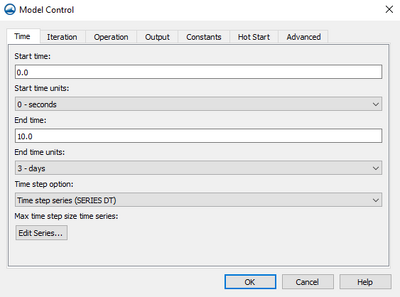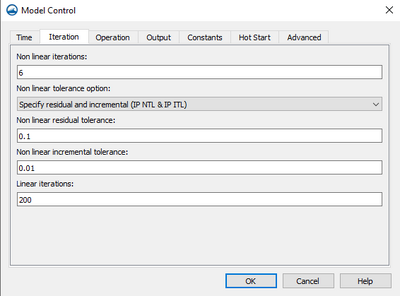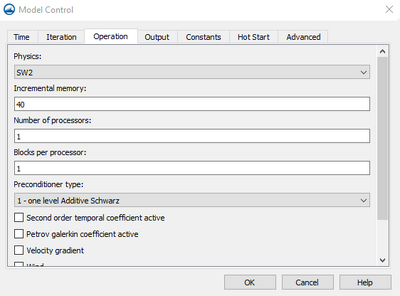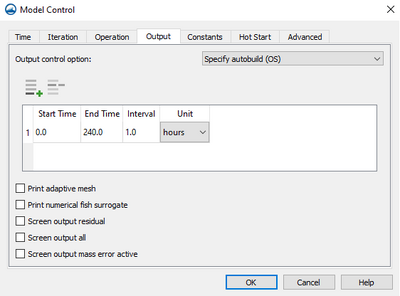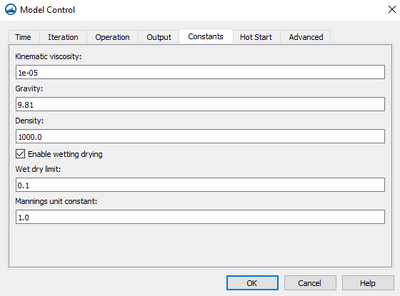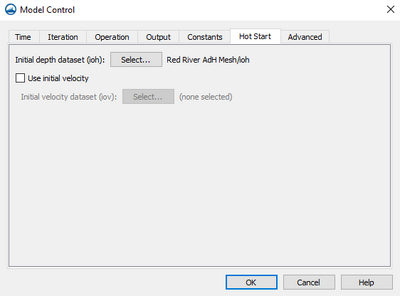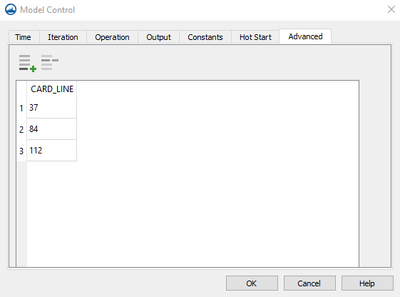SMS:AdH Model Control
The ADH Model Control dialog contains the graphical prompts for specifying model options. The dialog is accessed through right-clicking on the AdH simulation and selecting the Model Control... item.
The dialog is divided into several tabs which each contain a number of parameter options. Before running ADH, set and review model control parameters. Entered data will be used to write the files employed in the ADH model run.
The available tabs are:
- Time – Specifies the simulation duration. By default, ADH uses transient conditions, but steady state simulations can be specified.
- Control Iteration – Specifies the level of precision for the conservation of mass and momentum.
- Control Operation – Specifies the number of processors and precoditioner.
- Model Control Output – Set parameters for how often solution data will be written.
- Control Constants – Contains global parameters that are set over the entire domain.
- Hot Start – Allows setting initial conditions for the simulation.
- Interface – Allows maintaining options which are not otherwise supported by the SMS interface.
See the individual articles for each of the ADH model control tabs.
Time
DH is set up as a transient conditions model, however, a steady state simulation can be invoked which utilizes an iterative process to converge to a solution. A steady state solution is accepted if the end time of the model is reached or the iteration tolerance requirement (see Model Parameters ) is met. It's required to ensure that all series data are acceptable (constant linear series) if the steady state method is used. ADH also includes a quasi-unsteady method which strings multiple steady state simulation together to form a step function style hydrograph.
Due to the nature of a steady state simulation, constituent transport and bed layers cannot be included in the simulation. If any constituent (and bed layer) is specified in a dynamic simulation and then the simulation is changed to steady state, SMS will clear the constituent data (and bed layer specification). A message will warn of this effect when the steady state simulation type is selected and constituent data (and a bed layer) exists. Another message will state that SMS has cleared the data (if steady state is still selected) when switching to another tab or exiting Model Control by selecting OK.
Since series data specified for a dynamic simulation is usually inappropriate for a steady state simulation, a change in simulation type from dynamic to steady state will force SMS to clear all previously specified series data when changes are accepted in Model Control. This data is usually associated with the boundary conditions of materials, nodes, and nodestrings. A message will warn of this effect when the simulation type is changed and series data exists. Another message will state that SMS has cleared the data (if the simulation type remains changed) upon accepting the changes (exiting Model Control).
The following controls specify the timing parameters for the ADH model run.
Time tab provides the following:
- Start time field – Input the start time for the simulation.
- Start time units– Numbered as seconds, minutes, hours, days, or weeks.
- End time – Field (with the defined start) specifies the simulation run length on the TC TF card.
- End time units – Numbered as seconds, minutes, hours, days, and weeks.
- Time step option – Lists one of three options:
- "Steady state solution (TC STD)"
- Steady state min time step size – The lowest the time step size should go.
- Steady state max time step size – The highest the time step size should go.
- "Time step series (SERIES DT)"
- Max Time Series size time differences – Clicking the Edit Series pulls up the XY Series Editor.
- "Auto Time Step Find (TC ATF)"
- Auto time step find min time step size
- Auto time step find max time step size series
- "Steady state solution (TC STD)"
Iteration
The Iterations tab allows specifying the level of precision for the conservation of mass and momentum as ADH performs its calculations.
ADH solves conservation statements concerning water volume, momentum, and constituent mass. ADH is written in conservative form and thus can be regarded as both a finite element method and also a finite volume method. As such ADH can be shown to represent a sum of fluxes around the edge of an element to be in balance with the mass or volume change within the element. In the case of the momentum equation it will be a sum of fluxes and forces balancing the momentum change within an element.
ADH computes the water levels and velocities at each computation point in the domain for each time step in the simulation in an iterative process. At the end of each iteration, calculations are made to determine how much the solution is changing and what the errors in conservation are. If the errors are small, and the solution is not changing, the process is said to be converged and calculations can proceed to the next time step. If the solution is changing and/or the errors in conservation are large, ADH can attempt another iteration.
There are several iteration parameter controls in ADH. These are described in detail in the ADH users manual. The Advanced options tab controls the linear iterations. This dialog controls the non-linear iteration parameters.
At the end of each iteration ADH computes the conservation properties for the current approximations of water depth and velocity. If the errors are less than specified tolerance, the solver moves on to the next time step. If the errors are greater than the specified tolerance, but still reasonable, and the maximum number of iterations specified on the IP NIT card has not been reached, ADH will attempt another iteration. If the errors have become unreasonable (divergence), ADH will exit the loop with a failure notification. The controls in this dialog allow defining how ADH should determine convergence and how to proceed when convergence is not reached.
- Non Linear Iterations – In this edit field specify the maximum number of iterations that ADH will try for a single time step
- Non Linear Tolerance Options
- "NTL (IP_NTL Card)" – If the "NTL" option is selected, ADH will check for non-linear convergence on the "maximum residual norm". An initial estimate for an appropriate tolerance value for a problem can be computed. This is the maximum allowance. It will likely be desirable to set the tolerance higher than this estimate so the simulation will progress.
- "ITL (IP_ITL Card)" – If the ITL option is selected, ADH will check for non-linear convergence on the "maximum increment norm" or the change in the solution (velocity, depth and concentration).
- "Both" – If the Both option is selected, SMS will write both cards to the BC file and ADH will check for convergence on both terms. Both must be satisfied for the solution to proceed.
- Non Linear Residual Tolerance – Allows for a solution for residual non-linear iterations.
- Non Linear Incremental Tolerance – Allows for a solution for incremental tolerance iterations.
- Linear Iterations – used to solve a linear system of equations when using multiple processors.
Operation
- Physics
- "SW2" – used to specify 2D shallow water flow modeling.
- "SW3" – used to specify 3D shallow water flow modeling
- Incremental Memory
- Number of Processors
- Blocks per Processor
- Preconditioner type – Offers four different options:
- "0 – none"
- "1 – One level additive Schwartz"
- "2 – Two level additive Schwartz"
- "3 – Two level hybrid"
- Second order temporal coefficient active – Reduces numerical dissipation, higher order temporal schemes are often advantageous for problems where wave reflection is important.
- Petrov Galerkin coefficient active – can be included in the boundary condition file.
- Velocity gradient – will preform velocity gradient simulations.
- Wind – can be included at a single point, or several points, or through a wind field.
- Wave – when selected will perform wind simulations.
- Dam – when selected will perform dam break simulations.
Output
ADH output files are specified in the ADH Model Control dialog on the Output tab
ADH will write solution data at startup and at each time step specified in a XY1 series definition and referred to by the OC card. Flux data will be included with the solution data if output flow strings are specified (see assigning boundary conditions).
The following controls specify how often solution data will be written by ADH and the number of flux boundaries present.
- Output Control Options:
- "Specify Autobuild (OS)"
- "Specify Output Frequency (OC)"
- "Output Control Units" – This dropdown lets you choose seconds, minutes, hours, days, and weeks.
- Output Time – Combo box specifies the time unit the list box will display the output times in.
- Add
 – includes the time information from the above radio group in the times list box. Duplicate times will be automatically removed from the list.
– includes the time information from the above radio group in the times list box. Duplicate times will be automatically removed from the list. - Delete
 – removes the selected time(s) from the list box.
– removes the selected time(s) from the list box. - Print adaptive mesh – prints the mesh.
- Print numerical fish surrogate – will print TecPlot format of the numerical fish surrogate.
- Screen Output Residual – generates a portion of data that may not be explained in the model.
- Screen Output All – This puts all the screen output out.
- Screen Output Mass Error Active – This makes the mass error output active.
Constants
The Constants tab contains global parameters that are set over the entire domain. These parameters will be global constants and independent of spatial variations within the model.
- Kinematic Viscosity – Enter a postive real number for the kinematic viscosity.
- Uniform background viscosity – Enter a positive real number for background viscosity.
- Gravitation acceleration – Enter a positive real number for gravitation acceleration.
- Density – Enter a positive real number for density.
- Enable Wetting/drying – is check box and the associated wetting and drying process. When this toggle is selected, AdH performs extra calculations for all cells with depth values less than the specified minimum to stabilize the process. As the specified depth value increases, extra calculations also increase and model performance decreases.
- Wet dry limit – ADH will decide the wet dry limit.
- Mannings unit constant – Calculates changes in the model
Hot Start
The hot start file contains the initial conditions for each node of a mesh. ADH allows for the specification of depth and velocity hydrodynamics, and sediment concentration and displacement datasets. The model requires at least depth initial conditions for hydrodynamics, and non-specified conditions.
- Initial depth dataset (ioh) – Clicking the Select button here will bring up the Select initial depth dataset dialog. The initial depth dataset will be used for the initial depth at the start of the simulation.
- Use Initial Velocity – Turn on the include initial velocity in the simulation.
- Initial velocity dataset (iov) – Clicking the Select button will bring up the Select initial velocity dataset dialog. The initial velocity dataset will be used for the initial velocity at the start of the simulation.
Advanced
AdH features not supported by SMS can be added in the ADH Model Control dialog by clicking on the Advanced tab.
SMS includes support for many of the features in ADH, however, this list of features is a dynamic set. The user base of ADH includes a development team that is constantly experimenting with new options.
This window allows SMS to maintain the options that are not otherwise supported by the interface. For example, when SMS reads the BC file for an ADH simulation, and encounters a card that it does not recognize, that card is stored, verbatim, to a list of "Advanced Cards". That list is displayed in this window.
Enter cards in this dialog to experiment with other new features in the model. As those features are added to the list of supported features, they would automatically be moved to their own location in the model control the next time SMS reads the BC file.
Unsupported or advanced cards are written at the end of the BC file, just before the END card. This relies on the attribute of ADH that does not require any order dependence in the BC file.
Model options not available in the interface can be specified under the Advanced tab. Each row in the spreadsheet will be saved as a different line in the *.bc file. The cards can be inserted and deleted using the Insert Row ![]() and Delete Row
and Delete Row ![]() buttons.
buttons.
- Add
 – button includes the information in the Card_Line.
– button includes the information in the Card_Line. - Delete
 – button removes the selected time(s) from the list box.
– button removes the selected time(s) from the list box. - The lines will be written out exactly as typed.
- The lines will be written out in the order in which they appear in the dialog.
- Any lines encountered in a *.bc file that is not recognized will appear in this list.
- Lines beginning with a "!" character are treated as comment lines and will be skipped over during a read.
- Comment lines are automatically generated and will not be preserved.
- All of these advanced cards will be grouped together at the bottom of the file regardless of where they appeared during reading.
Related Topics
SMS – Surface-water Modeling System | ||
|---|---|---|
| Modules: | 1D Grid • Cartesian Grid • Curvilinear Grid • GIS • Map • Mesh • Particle • Quadtree • Raster • Scatter • UGrid |  |
| General Models: | 3D Structure • FVCOM • Generic • PTM | |
| Coastal Models: | ADCIRC • BOUSS-2D • CGWAVE • CMS-Flow • CMS-Wave • GenCade • STWAVE • WAM | |
| Riverine/Estuarine Models: | AdH • HEC-RAS • HYDRO AS-2D • RMA2 • RMA4 • SRH-2D • TUFLOW • TUFLOW FV | |
| Aquaveo • SMS Tutorials • SMS Workflows | ||