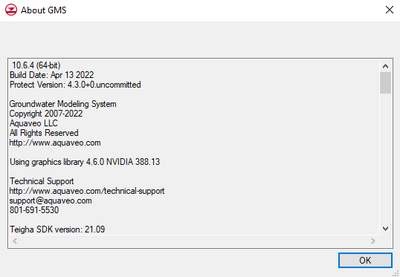GMS:Help Menu: Difference between revisions
From XMS Wiki
Jump to navigationJump to search
No edit summary |
No edit summary |
||
| (2 intermediate revisions by 2 users not shown) | |||
| Line 3: | Line 3: | ||
The commands in this menu are: | The commands in this menu are: | ||
; GMS Help : Launches the GMS Help file or brings up the [[Main Page|XMS wiki]] depending which the user has specified in the [[GMS:Preferences#General|''Preferences'']] dialog. | ; GMS Help : Launches the GMS Help file or brings up the [[Main Page|XMS wiki]] depending which the user has specified in the [[GMS:Preferences#General|''Preferences'']] dialog. | ||
<!--; GMS Forums : Will open up the GMS Forum at [https://forum.aquaveo.com/forum/4-gms/]. This command requires an internet connection. --> | |||
; Learn GMS : Will open up the GMS Learning Center at [http://www.aquaveo.com/software/gms-learning http://www.aquaveo.com/software/gms-learning]. This command requires an internet connection. | ; Learn GMS : Will open up the GMS Learning Center at [http://www.aquaveo.com/software/gms-learning http://www.aquaveo.com/software/gms-learning]. This command requires an internet connection. | ||
; Register GMS : Brings up the [[GMS:Registering GMS|'' | ; Register GMS : Brings up the [[GMS:Registering GMS|''Aquaveo License Registration'']] window. Here the user can see which components have been registered and make changes to the registration. See the article [[GMS:Registering GMS|Registering GMS]] for more information. | ||
; About : Brings up the ''About GMS'' dialog that contains information about the software version and build date. It also includes copyright information and information for contacting technical support. | ; About : Brings up the ''About GMS'' dialog that contains information about the software version and build date. It also includes copyright information and information for contacting technical support. | ||
; Check for Updates : Searches for updates to the current version. This command requires an internet connection to function. If updates are found, the user will be given the option to install the latest version. | ; Check for Updates : Searches for updates to the current version. This command requires an internet connection to function. If updates are found, the user will be given the option to install the latest version. | ||
; Report A Bug : Allows reporting issues with SMS. Activating this command will bring up the ''Report Bug'' dialog. See the article [[GMS:Report A Bug|Report A Bug]] for more information. | ; <!--Report A Bug : Allows reporting issues with SMS. Activating this command will bring up the ''Report Bug'' dialog. See the article [[GMS:Report A Bug|Report A Bug]] for more information.--> | ||
[[File:AboutGMS.png|thumb|none|left|400 px|Example of the ''About GMS'' dialog.]] | [[File:AboutGMS.png|thumb|none|left|400 px|Example of the ''About GMS'' dialog.]] | ||
Latest revision as of 19:34, 22 February 2023
The Help menu is one of the standard menus and is available in all of the modules. The commands in the Help menu are to assist in using GMS.
The commands in this menu are:
- GMS Help
- Launches the GMS Help file or brings up the XMS wiki depending which the user has specified in the Preferences dialog.
- Learn GMS
- Will open up the GMS Learning Center at http://www.aquaveo.com/software/gms-learning. This command requires an internet connection.
- Register GMS
- Brings up the Aquaveo License Registration window. Here the user can see which components have been registered and make changes to the registration. See the article Registering GMS for more information.
- About
- Brings up the About GMS dialog that contains information about the software version and build date. It also includes copyright information and information for contacting technical support.
- Check for Updates
- Searches for updates to the current version. This command requires an internet connection to function. If updates are found, the user will be given the option to install the latest version.
Related Topics
GMS – Groundwater Modeling System | ||
|---|---|---|
| Modules: | 2D Grid • 2D Mesh • 2D Scatter Point • 3D Grid • 3D Mesh • 3D Scatter Point • Boreholes • GIS • Map • Solid • TINs • UGrids | |
| Models: | FEFLOW • FEMWATER • HydroGeoSphere • MODAEM • MODFLOW • MODPATH • mod-PATH3DU • MT3DMS • MT3D-USGS • PEST • PHT3D • RT3D • SEAM3D • SEAWAT • SEEP2D • T-PROGS • ZONEBUDGET | |
| Aquaveo | ||