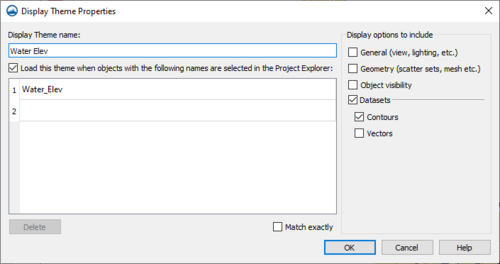User:Jcreer/SMS:Display Themes: Difference between revisions
| Line 7: | Line 7: | ||
==Display Theme Right-Click Menu== | ==Display Theme Right-Click Menu== | ||
Display theme [[File:Display Theme Folder.svg|16 px]] objects in the Project Explorer have the standard right-click menu options. Display theme objects also have the following two options: | Display theme [[File:Display Theme Folder.svg|16 px]] objects in the Project Explorer have the standard right-click menu options. Display theme objects also have the following two options: | ||
; Duplicate : | |||
; Delete : | |||
; Update With Current Display : Changes the display theme to match the current display options. | ; Update With Current Display : Changes the display theme to match the current display options. | ||
; Properties : Brings up the ''Display Theme Properties'' dialog. | ; Properties : Brings up the ''Display Theme Properties'' dialog. | ||
Revision as of 21:56, 15 December 2020
| This contains information about functionality available starting at SMS version 13.2. The content may not apply to other versions. |
A Display Theme is a collection of display options. Display themes are a way to create and save display options for later use. The look of the data can be quickly changed using display themes.
Create a display theme by right-clicking in the blank space of the Project Explorer and selecting the New | Display Theme menu command. This will bring up the Display Theme Properties dialog. In this dialog, name the display theme, select which display options to include in the display theme, and enter the names of items that will automatically use the display theme. When closing the dialog, a new display theme ![]() data object will appear in the Project Explorer. This data object stores all of the display options as set when the object was created.
data object will appear in the Project Explorer. This data object stores all of the display options as set when the object was created.
Display Theme Right-Click Menu
Display theme ![]() objects in the Project Explorer have the standard right-click menu options. Display theme objects also have the following two options:
objects in the Project Explorer have the standard right-click menu options. Display theme objects also have the following two options:
- Duplicate
- Delete
- Update With Current Display
- Changes the display theme to match the current display options.
- Properties
- Brings up the Display Theme Properties dialog.
Display Theme Properties
The Display Theme Properties dialog defines which display options to show with the saved display theme.
- Load this theme when objects with the following names are selected in the Project Explorer – Used to automatically load display themes for object selected in the Project Explorer from the list below this option. The names of objects must be listed with the exact name as used in the Project Explorer.
Related Topics
- Multiple types of Display Themes
- Dataset Options, Views (General, lighting, etc), Visibility (tree settings), and Geometry (Display Options)
- Display Themes save subsets of the display settings. Click on a theme to restore the associated settings.
- Dataset themes
- Can be assoticiated with a name of a datasets (all or part of the name)
- Selecting the dataset updates the display settings to the settings of the associated thee
- Can set vector options contour options or both.
- Functionality
- Ceate new Display Theme: Create a new display theme and assign the area(s) or types of settings conatined in that theme.
- Properties: Update the area(s) and datasets associated with an existing theme
- Assign Current settings to seleted theme: Update the settings or display values associated with an existing theme
- Duplicate Display Theme: Duplicate a display theme
- Delete a display theme
- Save all themes in a project to an xdt file. This also saves all the color ramps/palettes in the project since these can be used by the themes
- Load previously defined themes (xdt) file.
Comments
- Themes saved in xdt file do not maintain the folder structure. This would be nice, but we need to define how tree structures would merge.
- No collision reported when loading xdt file with duplicate dset name assignment.
- do we check for partial collision? "Velocity" for one theme and "Velocity_ft" for another?
- I think it would be preferrable to not store all the palettes in a project with the xdt, just the ones that are being used.
SMS – Surface-water Modeling System | ||
|---|---|---|
| Modules: | 1D Grid • Cartesian Grid • Curvilinear Grid • GIS • Map • Mesh • Particle • Quadtree • Raster • Scatter • UGrid |  |
| General Models: | 3D Structure • FVCOM • Generic • PTM | |
| Coastal Models: | ADCIRC • BOUSS-2D • CGWAVE • CMS-Flow • CMS-Wave • GenCade • STWAVE • WAM | |
| Riverine/Estuarine Models: | AdH • HEC-RAS • HYDRO AS-2D • RMA2 • RMA4 • SRH-2D • TUFLOW • TUFLOW FV | |
| Aquaveo • SMS Tutorials • SMS Workflows | ||