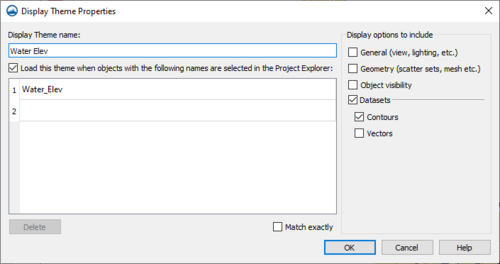User:Jcreer/SMS:Display Themes
A Display Theme is a collection of display options. Display themes are a way to create and save display options for later use. The look of the data can be quickly changed using display themes.
Create a display theme by right-clicking in the blank space of the Project Explorer and selecting the New Display Theme... menu command. This will bring up the Display Theme Properties dialog. In this dialog, name the display theme, select which display options to include in the display theme, and enter the names of items that will automatically use the display theme. When closing the dialog, a new display theme ![]() data object will appear in the Project Explorer. This data object stores all of the display options as set when the object was created.
data object will appear in the Project Explorer. This data object stores all of the display options as set when the object was created.
Multiple display themes can exist within a project. Each display theme can be set to save a variety of options: views (general display, lighting, etc), visibility (Project Explorer settings), and geometry (display options for 2D mesh, map coverages, etc.). Display themes can also be associated with a particular dataset.
Display themes can be saved out by using the Save As... command and selecting to save the file as an XDT file. Display themes can then be loaded into an existing project.
Display Theme Right-Click Menu
Display theme ![]() objects in the Project Explorer have the standard right-click menu options. Display theme objects also have the following two options:
objects in the Project Explorer have the standard right-click menu options. Display theme objects also have the following two options:
- Duplicate
- Duplicate a display theme.
- Delete
- Deletes the display theme.
- Update With Current Display
- Changes the display theme to match the current display options.
- Properties...
- Brings up the Display Theme Properties dialog.
- Notes...
- Brings up the Notes dialog where notes about the display theme can be recorded.
Display Theme Properties
The Display Theme Properties dialog defines which display options to show with the saved display theme.
- Display Theme name – This toggle allows the user to name this theme.
- Load this theme when objects with the following names are selected in the Project Explorer – Used to automatically load display themes for object selected in the Project Explorer from the list below this option. The names of objects must be listed with the exact name as used in the Project Explorer.
- Display options to include – Display themes apply attributes in groups. It may be more intuitive if you limit a display theme to include one, and only one of the toggle boxes in this area. The groups currently include:
- General (view, lighting, etc.) – If this toggle is selected the display theme will include all of the options in the general tab of the display options dialog.
- Geometry (scatter sets, mesh etc.) – If this toggle is selected the display theme will include all of the options in the scatter, mesh, cartesian grid and ugrid tabs of the display options dialog.
- Object visibility – If this toggle is selected the display theme will include all of the toggles in the project explorer.
- Datasets – If this toggle is selected the display theme will include all of the options for contour and/or vector objects in all of the geometry pages. This includes the contour and vector tabs in all of the geometry modules (scatter, mesh, cartesian grid and ugrid tabs).
Notes for best practice:
- It is more intuitive to limit the scope of an specific display theme. For this reason, we recommend that a user select a single toggle in this lists for a theme.
- Organizing the display themes into folders based on the scope of the themes can clarify the application.
Related Topics
| [hide] SMS – Surface-water Modeling System | ||
|---|---|---|
| Modules: | 1D Grid • Cartesian Grid • Curvilinear Grid • GIS • Map • Mesh • Particle • Quadtree • Raster • Scatter • UGrid |  |
| General Models: | 3D Structure • FVCOM • Generic • PTM | |
| Coastal Models: | ADCIRC • BOUSS-2D • CGWAVE • CMS-Flow • CMS-Wave • GenCade • STWAVE • WAM | |
| Riverine/Estuarine Models: | AdH • HEC-RAS • HYDRO AS-2D • RMA2 • RMA4 • SRH-2D • TUFLOW • TUFLOW FV | |
| Aquaveo • SMS Tutorials • SMS Workflows | ||