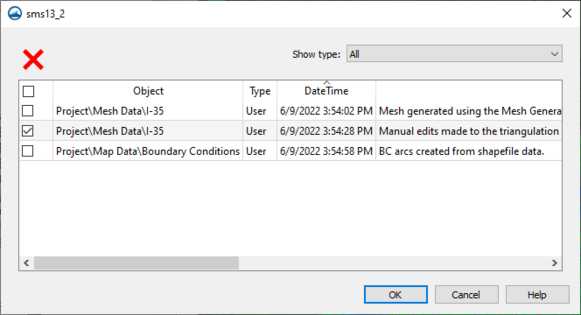SMS:Notes
Notes can be added to most objects or to the project itself to aid in model development. For example, a model developer might add a note to a dataset used to interpolate elevations to describe the real world source of the data. Typical notes might be to describe what an object is, where it came from, or why the developer did something a particular way.
Object Notes
Notes for objects are accessed via a tab on the Properties dialog.
Notes are given a time stamp when they are created and the notes can be sorted by time in ascending or descending order. Add notes by clicking the Add row ![]() button. Remove notes by selecting the note and clicking the Delete
button. Remove notes by selecting the note and clicking the Delete ![]() button.
button.
The dialog has options for showing all notes, only SMS created notes, or only user created notes.
All Notes
All notes for all objects can be viewed via the Edit | Notes command. In this dialog, notes cannot be created, but they can be deleted. Remove notes by selecting the note and clicking the Delete ![]() button.
button.
| [hide] SMS – Surface-water Modeling System | ||
|---|---|---|
| Modules: | 1D Grid • Cartesian Grid • Curvilinear Grid • GIS • Map • Mesh • Particle • Quadtree • Raster • Scatter • UGrid |  |
| General Models: | 3D Structure • FVCOM • Generic • PTM | |
| Coastal Models: | ADCIRC • BOUSS-2D • CGWAVE • CMS-Flow • CMS-Wave • GenCade • STWAVE • WAM | |
| Riverine/Estuarine Models: | AdH • HEC-RAS • HYDRO AS-2D • RMA2 • RMA4 • SRH-2D • TUFLOW • TUFLOW FV | |
| Aquaveo • SMS Tutorials • SMS Workflows | ||