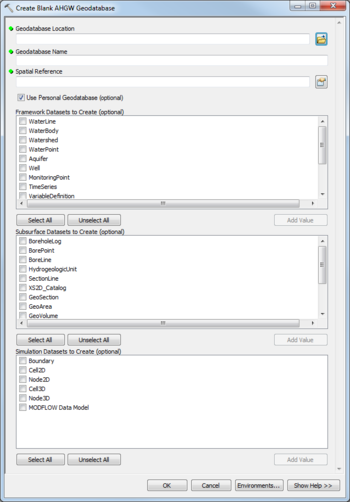User:Rcorrigan/AHGW:Create Blank AHGW Geodatabase Pro: Difference between revisions
From XMS Wiki
Jump to navigationJump to search
No edit summary |
No edit summary |
||
| Line 8: | Line 8: | ||
*[[File:ArcGIS Pro Red Required Symbol.png|8 px]] ''Geodatabase Name'' – Enter the desired geodatabase name. | *[[File:ArcGIS Pro Red Required Symbol.png|8 px]] ''Geodatabase Name'' – Enter the desired geodatabase name. | ||
*[[File:ArcGIS Pro Red Required Symbol.png|8 px]] ''Spatial Reference'' – Click the [[File:ArcGISPro SlctCoordnateSystm.png|16 px]] button to bring up the ''Coordinate System'' dialog where the desired coordinate system can be selected. | *[[File:ArcGIS Pro Red Required Symbol.png|8 px]] ''Spatial Reference'' – Click the [[File:ArcGISPro SlctCoordnateSystm.png|16 px]] button to bring up the ''Coordinate System'' dialog where the desired coordinate system can be selected. | ||
::'''''ArcGIS Feature''''' – The documentation for the following option applies only to ArcGIS, not to ArcGIS Pro. | ::'''''ArcGIS Feature''''' – The documentation for the following option applies only to older versions of ArcGIS, not to ArcGIS Pro. | ||
:*''Use Personal Geodatabase'' – Turn on to create a personal geodatabase. Turn off to create a file geodatabase. | :*''Use Personal Geodatabase'' – Turn on to create a personal geodatabase. Turn off to create a file geodatabase. | ||
*''Framework Datasets'' – Select which Feature Classes and Tables from the Framework and Temporal sections of the [[AHGW:Arc Hydro Groundwater Data Model|AHGW Data Model]] to create. Options include: | *''Framework Datasets'' – Select which Feature Classes and Tables from the Framework and Temporal sections of the [[AHGW:Arc Hydro Groundwater Data Model|AHGW Data Model]] to create. Options include: | ||
Revision as of 19:37, 11 August 2022
The Create Blank AHGW Geodatabase tool is accessed by double-clicking on "![]() Create Blank AHGW Geodatabase" under the "
Create Blank AHGW Geodatabase" under the "![]() Groundwater Analyst" toolset under the "
Groundwater Analyst" toolset under the "![]() ArcHydroGroundwater.pyt" toolbox.
ArcHydroGroundwater.pyt" toolbox.
- ArcGIS Note – In older versions of ArcGIS, this tool appears as a dialog and is accessed through the "Arc Hydro Groundwater Tools" toolbox.
- The icons vary between ArcGIS and ArcGIS Pro.
The following fields are available. Required fields are marked with a ![]() icon. In ArcGIS, they are marked with a
icon. In ArcGIS, they are marked with a ![]() icon.
icon.
 Geodatabase Location – Click the
Geodatabase Location – Click the  button to bring up the Geodatabase Location dialog in order to select the location where the geodatabase will be stored.
button to bring up the Geodatabase Location dialog in order to select the location where the geodatabase will be stored. Geodatabase Name – Enter the desired geodatabase name.
Geodatabase Name – Enter the desired geodatabase name. Spatial Reference – Click the
Spatial Reference – Click the  button to bring up the Coordinate System dialog where the desired coordinate system can be selected.
button to bring up the Coordinate System dialog where the desired coordinate system can be selected.
- ArcGIS Feature – The documentation for the following option applies only to older versions of ArcGIS, not to ArcGIS Pro.
- Use Personal Geodatabase – Turn on to create a personal geodatabase. Turn off to create a file geodatabase.
- Framework Datasets – Select which Feature Classes and Tables from the Framework and Temporal sections of the AHGW Data Model to create. Options include:
- "WaterLine"
- "WaterBody"
- "Watershed"
- "WaterPoint"
- "Aquifer"
- "Well"
- "MonitoringPoint"
- "TimeSeries"
- "VariableDefinition"
- "SeriesCatalog"
- "DatasetCatalog"
- "RasterSeries"
- "FeatureSeries"
- Subsurface Datasets – Select which Feature Classes and Tables from the Borehole, Hydrostratigraphy, and Geology sections of the AHGW Data Model to create. Options include:
- "BoreholeLog"
- "BorePoint"
- "BoreLine"
- "HydrogeologicUnit"
- "SectionLine"
- "XS2D_Catalog"
- "GeoSection"
- "GeoArea"
- "GeoVolume"
- "GeoRasters"
- "GeologyPoint"
- "GeologyLine"
- "GeologyArea"
- Simulation Datasets – Select which Feature Classes and Tables from the Simulation section of the AHGW Data Model to create, along with the MODFLOW Data Model. Options include:
- "Boundary"
- "Cell2D"
- "Node2D"
- "Cell3D"
- "Bode3D"
- "MODFLOW Data Model"