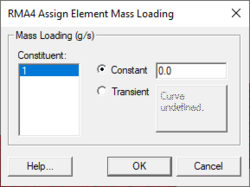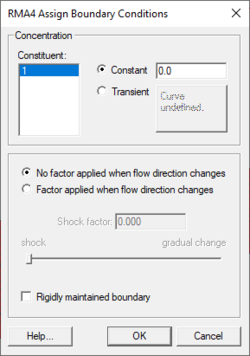SMS:RMA4 Boundary Conditions
RMA4 has a number of tools for working with boundary conditions.
Assigning Boundary Conditions
Boundary conditions are generally defined on nodestrings but may also be defined on elements. The default RMA4 boundary condition is a closed boundary (no constituent). To assign boundary conditions, select the item (nodestring, element, etc.) to which the boundary condition should be applied and use the menu command RMA4 | Assign Boundary Conditon which will open a dialog allowing the specification of boundary condition options.
Element Loading
Starting in SMS 10.1, it is now possible to assign a mass loading to an element.
To do this, select the element then go to RMA4 | Assign BC. This will bring up the RMA4 Assign Element Mass Loading dialog.
Deleting Boundary Conditions
Boundary conditions are removed using the menu command RMA4 | Delete Boundary Conditon.
Nodestring Boundary Conditions
Nodestrings can be used as boundary conditions to define constituent concentrations being modeled. Constituent concentrations can be defined as constant or transient using the XY Series Editor.
RMA4 does not care about the units of the concentration because the output is relative to the initial number specified. For example, if we specify a concentration of 1,000, the values in the solution will range from 0 to 1,000 as the plume spreads downstream. We can say that the concentration is ppm, ppt, or kg/kg; RMA4 treats all concentrations as relative values.
Since a concentration in water is rarely rigidly maintained, a shock factor may be applied to allow fluctuation of the concentration when the flow direction changes. If no shock factor is applied, no matter how much the flow pushes the concentration out of the model, the concentration at the boundary will not change. However, applying a shock factor is like creating a buffer zone outside the model where the constituent can go until the flow begins to carry it back into the model. This provides for a more realistic solution in some cases. Depending on the situation, a different shock factor may be applied from zero for no shock to 1.0 for a gradual change due to a change in flow direction.
By right-clicking on a selected nodestring and selecting Assign BC | RMA4... will bring up the RMA4 Assign Boundary Conditions dialog. The dialog has the following options:
- Constituent
- Constant
- Transient
- Curve button – Brings up the XY Series Editor.
- No factor applied when flow direction changes
- Factor applied when flow direction changes
- Rigby maintained boundary
Element Boundary Conditions
A boundary mass loading can be added to an element in the mesh by selecting first the desired element and then the RMA4 | Assign BC menu command. This opens the RMA4 Assign Element Mass Loading dialog where a constant or transient entry can be made in grams/second for each constituent defined in the RMA4 model control dialog. The time variant option uses a XY Series File, XYS Format editor to enter a series of time step-mass loading pairs. The time steps should be consistent with those of the RMA4 simulation and for each constituent. The mass loadings may be deleted using the RMA4 | Delete BC menu command.
| Card Type | RMA4 BLE Card: Boundary Loading (Mass) | ||
|---|---|---|---|
| Description | Used to assign mass loading on the element boundary. | ||
| Required | NO | ||
| Format | BLE | ||
| Sample | BLE 237 2 3 | ||
| Field | Variable | Value | Description |
| 0 | IC1 | BLE | Card type identifier. |
| 1 | ISTART | + | Element id |
| 2 | PBCX(J,1) | + | Mass loading for constituent 1 at ISTART=J (g/s) |
| 3 | PBCX(J,2) | + | Mass loading for constituent 2 at ISTART=J (g/s) |
| 4 | PBCX(J,3) | + | Mass loading for constituent 3 at ISTART=J (g/s) |
| 5 | PBCX(J,4) | + | Mass loading for constituent 4 at ISTART=J (g/s) |
| 6 | PBCX(J,5) | + | Mass loading for constituent 5 at ISTART=J (g/s) |
| 7 | PBCX(J,6) | + | Mass loading for constituent 6 at ISTART=J (g/s) |
| Card Type | END | ||
|---|---|---|---|
| Description | Identifies the end of the time step | ||
| Required | NO | ||
Related Topics
| [hide] SMS – Surface-water Modeling System | ||
|---|---|---|
| Modules: | 1D Grid • Cartesian Grid • Curvilinear Grid • GIS • Map • Mesh • Particle • Quadtree • Raster • Scatter • UGrid |  |
| General Models: | 3D Structure • FVCOM • Generic • PTM | |
| Coastal Models: | ADCIRC • BOUSS-2D • CGWAVE • CMS-Flow • CMS-Wave • GenCade • STWAVE • WAM | |
| Riverine/Estuarine Models: | AdH • HEC-RAS • HYDRO AS-2D • RMA2 • RMA4 • SRH-2D • TUFLOW • TUFLOW FV | |
| Aquaveo • SMS Tutorials • SMS Workflows | ||