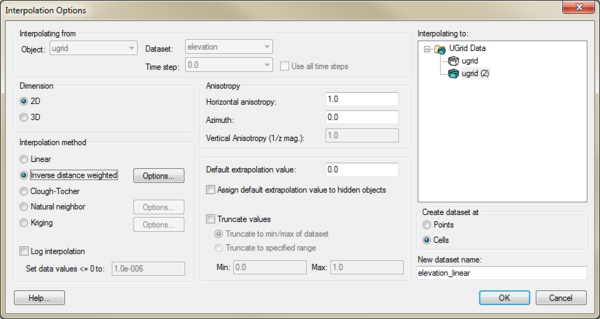|
|
| Line 5: |
Line 5: |
|
| |
|
| This dialog allows selecting the interpolation options to use, and the UGrid to interpolate to. See [[GMS:Interpolation|Interpolation]] for more information on interpolation. Options include: | | This dialog allows selecting the interpolation options to use, and the UGrid to interpolate to. See [[GMS:Interpolation|Interpolation]] for more information on interpolation. Options include: |
| *''Interpolating from'' | | *''Interpolating from'' – This section gives information on the dataset being interpolated to the new dataset. |
| **''Object'' | | **''Object'' – Shows the dataset being used for the interpolation. |
| **''Dataset'' | | **''Dataset'' – Shows the type of dataset being used for the interpolation. |
| **''Time step'' | | **''Time step'' – If the dataset being used has time steps, shows which time step is being used. |
| **''Use all time steps'' | | **''Use all time steps'' – If there are time steps, this option will interpolate all time steps in the source dataset. |
| *''Interpolating to'' | | *''Interpolating to'' – This data tree shows all objects that can receive the interpolated data. Select the object that will receive the new interpolated dataset. |
| *''Dimension'' | | *''Dimension'' |
| **''2D'' | | **''2D'' |
UGrid datasets can be interpolated to other UGrids similar to how scatter point datasets can be interpolated to other objects. The Interpolate To command is found in the right-click menu of the UGrid dataset to be interpolated to another UGrid. This command opens the Interpolation Options dialog:
This dialog allows selecting the interpolation options to use, and the UGrid to interpolate to. See Interpolation for more information on interpolation. Options include:
- Interpolating from – This section gives information on the dataset being interpolated to the new dataset.
- Object – Shows the dataset being used for the interpolation.
- Dataset – Shows the type of dataset being used for the interpolation.
- Time step – If the dataset being used has time steps, shows which time step is being used.
- Use all time steps – If there are time steps, this option will interpolate all time steps in the source dataset.
- Interpolating to – This data tree shows all objects that can receive the interpolated data. Select the object that will receive the new interpolated dataset.
- Dimension
- Anisotropy
- Horizontal anisotropy
- Azimuth
- Vertical Anisotropy (1/z mag)
- Interpolation method
- Linear
- Inverse distance weighted
- Clough-Tocher
- Natural neighbor
- Kriging
- Log interpolation
- Set data value <=0 to
- Default extrapolation value
- Assign default extrapolation value to hidden objects
- Truncate values
- Truncate to min/max of dataset
- Truncate to specified range
- Min
- Max
- Create dataset at
- New dataset name
It is also possible to drag a UGrid dataset and drop it on to another UGrid to open this dialog and indicate what the interpolation target is.
Points vs. Cells
UGrids can have datasets associated with both cells and points. Thus there is an option to specify where the new dataset will be located: at the points or at the cells.