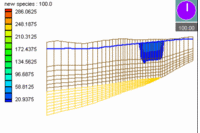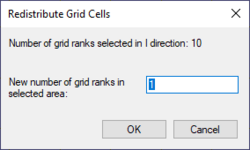GMS:Redistribute Grid Cells: Difference between revisions
From XMS Wiki
Jump to navigationJump to search
No edit summary |
No edit summary |
||
| (10 intermediate revisions by the same user not shown) | |||
| Line 1: | Line 1: | ||
{{3D Grid links}} | {{3D Grid links}} | ||
The number of [[GMS:3D Grid Module|3D grid]] rows, columns or layers can be changed via the ''Redistribute Grid Cells'' dialog. This dialog is accessed by selecting rows, columns or layers using the [[GMS:3D_Grid_Tool_Palette|Select i, Select j or Select k tools]], right-clicking and clicking the '''Redistribute''' menu command | The number of [[GMS:3D Grid Module|3D grid]] rows, columns or layers can be changed via the ''Redistribute Grid Cells'' dialog. This dialog is accessed by selecting rows, columns or layers using the [[GMS:3D_Grid_Tool_Palette|Select i, Select j or Select k tools]], right-clicking and clicking the '''Redistribute''' menu command. | ||
The ''Redistribute Grid Cells'' dialog indicates the number of ranks that are selected. The number of ranks equals the number of rows, columns, or layers depending on the tool used for the selection. It also allows entering a new number for the rank. Entering a new number will cause GMS to increase or decrease the number of ranks. | |||
[[File:RedistributeGridCells.png|thumb|none|250 px|The ''Redistribute Grid Cells'' dialog]] | |||
The new ranks are distributed evenly in the selected area and any model boundary conditions are positioned as close to their old locations as possible. Modifications may be necessary depending on the project needs. Ways to alter grid rows, columns and layers include: | |||
* Grid ranks can be inserted manually using the [[GMS:3D_Grid_Tool_Palette|'''Add i Boundary''', '''Add j Boundary''' and '''Add k Boundary''' tools]]. | * Grid ranks can be inserted manually using the [[GMS:3D_Grid_Tool_Palette|'''Add i Boundary''', '''Add j Boundary''' and '''Add k Boundary''' tools]]. | ||
* Grid ranks can be merged manually using the [[GMS:3D_Grid_Tool_Palette|'''Select i''', '''Select j''' or '''Select k''' tools]], right-clicking and selecting the '''Merge''' command. | * Grid ranks can be merged manually using the [[GMS:3D_Grid_Tool_Palette|'''Select i''', '''Select j''' or '''Select k''' tools]], right-clicking and selecting the '''Merge''' command. | ||
* [[GMS:Redistribute Layers| | * Use the [[GMS:Redistribute Layers|''Redistribute Layers'']] dialog, accessed through the ''Grid'' menu, to alter the layer thickness. | ||
{{Navbox GMS}} | {{Navbox GMS}} | ||
[[Category:3D Grid]] | [[Category:3D Grid]] | ||
[[Category:3D Grid Dialogs]] | |||