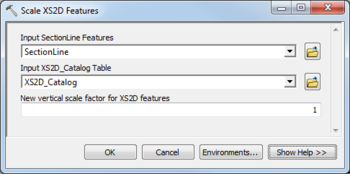AHGW:Scale XS2D Features: Difference between revisions
(Created page with "350px|thumb|right|''Scale XS2D Features'' dialog The ''Scale XS2D Features'' tool is accessed by double-...") |
No edit summary |
||
| Line 4: | Line 4: | ||
The following fields are available. Required fields are marked with a [[File:ArcGIS required - green circle icon.png|8px]] icon. Fields marked with a [[File:ArcGIS Error icon.png|10px]] icon may either not be supported or the table doesn't exist. | The following fields are available. Required fields are marked with a [[File:ArcGIS required - green circle icon.png|8px]] icon. Fields marked with a [[File:ArcGIS Error icon.png|10px]] icon may either not be supported or the table doesn't exist. | ||
*''Input SectionLine Features'' – Click the [[File:ArcGIS Browse button 10_5.png|14px]] button to bring up the ''Input Section Line Layer or Feature Class'' dialog in order to specify the input SectionLine features. | *''Input SectionLine Features'' – Click the [[File:ArcGIS Browse button 10_5.png|14px]] button to bring up the ''Input Section Line Layer or Feature Class'' dialog in order to specify the input SectionLine features. | ||
*''Input XS2D_Catalog Table'' – Click the [[File:ArcGIS Browse button 10_5.png|14px]] button to bring up the ''Input XS2D_Catalog Table'' dialog in order to specify the XS2D_Catalog | *''Input XS2D_Catalog Table'' – Click the [[File:ArcGIS Browse button 10_5.png|14px]] button to bring up the ''Input XS2D_Catalog Table'' dialog in order to specify the XS2D_Catalog table, which stores feature classes associated with particular SectionLine features. | ||
*''New vertical scale factor for XS2D features'' – Enter the new vertical scale factor for the XS2D feature classes. XS2D features are first transformed back to 1:1 scale before this new vertical scale factor is applied. | *''New vertical scale factor for XS2D features'' – Enter the new vertical scale factor for the XS2D feature classes. XS2D features are first transformed back to 1:1 scale before this new vertical scale factor is applied. | ||
Revision as of 19:20, 30 August 2019
The Scale XS2D Features tool is accessed by double-clicking on "![]() Scale XS2D Features" under the "
Scale XS2D Features" under the "![]() XS2D Editor" toolset under the "
XS2D Editor" toolset under the "![]() Subsurface Analyst" toolset under the "
Subsurface Analyst" toolset under the "![]() Arc Hydro Groundwater Tools" toolbox. This tool scales XS2D features associated with section lines. All feature classes associated with the SectionID of the section line being processed will be scaled using the specified vertical exaggeration. This might include feature classes such as XS2D panels, scale lines, panel dividers, and other XS2D features associated with a particular section line. The tool works off of a selection set of section line features; all section lines are processed if none are selected.
Arc Hydro Groundwater Tools" toolbox. This tool scales XS2D features associated with section lines. All feature classes associated with the SectionID of the section line being processed will be scaled using the specified vertical exaggeration. This might include feature classes such as XS2D panels, scale lines, panel dividers, and other XS2D features associated with a particular section line. The tool works off of a selection set of section line features; all section lines are processed if none are selected.
The following fields are available. Required fields are marked with a ![]() icon. Fields marked with a
icon. Fields marked with a ![]() icon may either not be supported or the table doesn't exist.
icon may either not be supported or the table doesn't exist.
- Input SectionLine Features – Click the
 button to bring up the Input Section Line Layer or Feature Class dialog in order to specify the input SectionLine features.
button to bring up the Input Section Line Layer or Feature Class dialog in order to specify the input SectionLine features. - Input XS2D_Catalog Table – Click the
 button to bring up the Input XS2D_Catalog Table dialog in order to specify the XS2D_Catalog table, which stores feature classes associated with particular SectionLine features.
button to bring up the Input XS2D_Catalog Table dialog in order to specify the XS2D_Catalog table, which stores feature classes associated with particular SectionLine features. - New vertical scale factor for XS2D features – Enter the new vertical scale factor for the XS2D feature classes. XS2D features are first transformed back to 1:1 scale before this new vertical scale factor is applied.