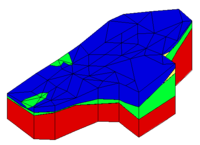GMS:Solid Display Options: Difference between revisions
From XMS Wiki
Jump to navigationJump to search
No edit summary |
No edit summary |
||
| (10 intermediate revisions by 3 users not shown) | |||
| Line 1: | Line 1: | ||
{{Solid links}} | |||
The properties of all solid data that GMS displays on the screen can be controlled through the ''Solids'' tab of the ''Display Options'' dialog. This dialog is opened by right-clicking on the Solid Data [[ | The properties of all solid data that GMS displays on the screen can be controlled through the ''Solids'' tab of the ''Display Options'' dialog. This dialog is opened by right-clicking on the Solid Data [[File:Solids Folder.svg|16 px]] entry in the [[GMS:Project Explorer|Project Explorer]] and selecting the '''Display Options''' command. It can also be accessed from the ''Display'' menu or the '''Display Options''' [[File:Display Options Macro.svg|16 px]] macro. | ||
The following describes the display options available for the solids module. | |||
* ''Solid edges'' | * ''Solid edges'' | ||
: Used to display the edges of the solid. The solids are either drawn using the default cell color or the color of the material associated with each solid. | |||
:The color of the solid edges can be adjusted according to the following options: | |||
:#''Auto'' – Draws the [[GMS:Materials|material]] color if faces are not displayed. Uses black or white if the faces are displayed. | |||
The color of the solid edges can be adjusted according to the following options: | :#''Specified'' – Uses the color specified next to ''Solid Edges''. | ||
#Auto – | :#''Material'' – Displays the material color of the solid. | ||
#Specified – | |||
#Material – | |||
* ''Solid faces'' | * ''Solid faces'' | ||
: Draws the faces of the solid as filled polygons. | |||
[[File:DisplaySolid.png|thumb|none|500 px|The ''Display Options'' dialog showing the ''Solids'' tab.]] | |||
{{Navbox GMS}} | {{Navbox GMS}} | ||
[[Category:Solids]] | [[Category:Solids|Dis]] | ||
[[Category:GMS Display Options]] | [[Category:GMS Display Options]] | ||
[[Category:GMS Display Dialogs]] | [[Category:GMS Display Dialogs]] | ||