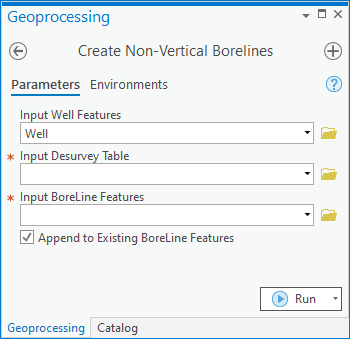User:Rcorrigan/AHGW Pro:Create Non-Vertical Borelines: Difference between revisions
From XMS Wiki
Jump to navigationJump to search
No edit summary |
No edit summary |
||
| (2 intermediate revisions by the same user not shown) | |||
| Line 1: | Line 1: | ||
__NOINDEX__ | __NOINDEX__ | ||
[[File: | [[File:ArcGIS Pro Create Non Vertical Borelines.png|450px|thumb|right|''Create Non-Vertical Borelines'' tool in the ''Geoprocessing'' pane]] | ||
The ''Create Non-Vertical Borelines'' tool is accessed by double-clicking on "[[File:ArcGISPro Toolbx Tool.png|16 px]] Create Non-Vertical Borelines" under the "[[File:ArcGISPro Toolset.png|16 px]] Features" toolset under the "[[File:ArcGISPro Toolset.png|16 px]] Subsurface Analyst" toolset under the "[[File:ArcGISPro Toolbx Item.png|16 px]] | The ''Create Non-Vertical Borelines'' tool is accessed by double-clicking on "[[File:ArcGISPro Toolbx Tool.png|16 px]] Create Non-Vertical Borelines" under the "[[File:ArcGISPro Toolset.png|16 px]] Features" toolset under the "[[File:ArcGISPro Toolset.png|16 px]] Subsurface Analyst" toolset under the "[[File:ArcGISPro Toolbx Item.png|16 px]] ArcHydroGroundwater.pyt" toolbox. This tool creates non-vertical boreline features from a desurvey table. | ||
:'''''ArcGIS Notes''''' – In older versions of ArcGIS, this tool appears as a dialog and is accessed through the "Arc Hydro Groundwater Tools" toolbox. | |||
The following fields are available. Required fields are marked with a [[File:ArcGIS Pro Red Required Symbol.png|8 px]] icon. In ArcGIS, they are marked with a [[File:ArcGIS required - green circle icon.png|8px]] icon. | :The icons vary between ArcGIS and ArcGIS Pro. | ||
The following fields are available. Required fields are marked with a [[File:ArcGIS Pro Red Required Symbol.png|8 px]] icon. In ArcGIS, they are marked with a [[File:ArcGIS required - green circle icon.png|8px]] icon. Fields marked with a [[File:ArcGIS Pro Warning Red.png|12 px]] icon may not be supported or the table may not exist. | |||
*''Input Well Features'' – Click the [[File:ArcGISPro Open.png|16 px]] button to bring up the ''Input Well Features'' dialog in order to specify the Well features used in creating the Desurvey table. | *''Input Well Features'' – Click the [[File:ArcGISPro Open.png|16 px]] button to bring up the ''Input Well Features'' dialog in order to specify the Well features used in creating the Desurvey table. | ||
*''Input Desurvey Table'' – Click the [[File:ArcGISPro Open.png|16 px]] button to bring up the ''Input Desurvey Table'' dialog in order to specify the Desurvey table, which describes the non-vertical boreline features. This table is created with the [[AHGW:Desurvey Borelog|Desurvey Borelog]] tool. | *''Input Desurvey Table'' – Click the [[File:ArcGISPro Open.png|16 px]] button to bring up the ''Input Desurvey Table'' dialog in order to specify the Desurvey table, which describes the non-vertical boreline features. This table is created with the [[AHGW:Desurvey Borelog|Desurvey Borelog]] tool. | ||
Latest revision as of 21:48, 15 August 2022
The Create Non-Vertical Borelines tool is accessed by double-clicking on "![]() Create Non-Vertical Borelines" under the "
Create Non-Vertical Borelines" under the "![]() Features" toolset under the "
Features" toolset under the "![]() Subsurface Analyst" toolset under the "
Subsurface Analyst" toolset under the "![]() ArcHydroGroundwater.pyt" toolbox. This tool creates non-vertical boreline features from a desurvey table.
ArcHydroGroundwater.pyt" toolbox. This tool creates non-vertical boreline features from a desurvey table.
- ArcGIS Notes – In older versions of ArcGIS, this tool appears as a dialog and is accessed through the "Arc Hydro Groundwater Tools" toolbox.
- The icons vary between ArcGIS and ArcGIS Pro.
The following fields are available. Required fields are marked with a ![]() icon. In ArcGIS, they are marked with a
icon. In ArcGIS, they are marked with a ![]() icon. Fields marked with a
icon. Fields marked with a ![]() icon may not be supported or the table may not exist.
icon may not be supported or the table may not exist.
- Input Well Features – Click the
 button to bring up the Input Well Features dialog in order to specify the Well features used in creating the Desurvey table.
button to bring up the Input Well Features dialog in order to specify the Well features used in creating the Desurvey table. - Input Desurvey Table – Click the
 button to bring up the Input Desurvey Table dialog in order to specify the Desurvey table, which describes the non-vertical boreline features. This table is created with the Desurvey Borelog tool.
button to bring up the Input Desurvey Table dialog in order to specify the Desurvey table, which describes the non-vertical boreline features. This table is created with the Desurvey Borelog tool. - Input BoreLine Features – Click the
 button to bring up the Input BoreLine Features dialog in order to specify the Boreline features.
button to bring up the Input BoreLine Features dialog in order to specify the Boreline features. - Append to Existing BoreLine Features – Optional. Turn on to append new BoreLines to the feature class. Turn off to clear the target feature class prior to creating new BoreLines.