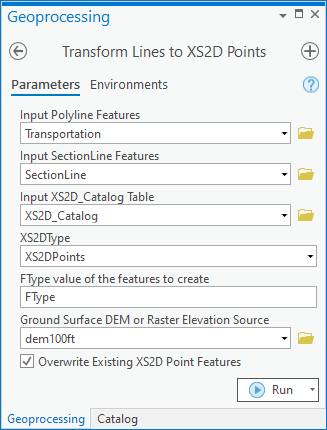User:Rcorrigan/AHGW Pro:Transform Lines to XS2D Points: Difference between revisions
From XMS Wiki
Jump to navigationJump to search
(Created page with "__NOINDEX__ 350px|thumb|right|''Transform Lines to XS2D Points'' dialog The ''Transform Lines...") |
No edit summary |
||
| Line 1: | Line 1: | ||
__NOINDEX__ | __NOINDEX__ | ||
[[File: | [[File:ArcGIS Pro Transform Lines to XS2D Points.png|350px|thumb|right|''Transform Lines to XS2D Points'' dialog]] | ||
The ''Transform Lines to XS2D Points'' tool is accessed by double-clicking on "[[File: | The ''Transform Lines to XS2D Points'' tool is accessed by double-clicking on "[[File:ArcGISPro Toolbx Tool.png|16 px]] Transform Lines to XS2D Points" under the "[[File:ArcGISPro Toolset.png|16 px]] XS2D Editor" toolset under the "[[File:ArcGISPro Toolset.png|16 px]] Subsurface Analyst" toolset under the "[[File:ArcGISPro Toolbx Item.png|16 px]] ArcHydroGroundwater.pyt" toolbox. This tool intersects a cross section with a line (road, fault, river, etc.) and adds it to a cross section as a point. The cross section is represented by a SectionLine feature. | ||
:'''''ArcGIS Notes''''' – In older versions of ArcGIS, this tool is accessed through the "Arc Hydro Groundwater Tools" toolbox. The tool appears as a dialog, not a pane. | |||
The following fields are available. Required fields are marked with a [[File:ArcGIS required - green circle icon.png|8px]] icon. Fields marked with a [[File:ArcGIS | :The icons vary between ArcGIS and ArcGIS Pro. | ||
*[[File:ArcGIS | The following fields are available. Required fields are marked with a [[File:ArcGIS Pro Red Required Symbol.png|8 px]] icon. In ArcGIS, they are marked with a [[File:ArcGIS required - green circle icon.png|8px]] icon. Fields marked with a [[File:ArcGIS Pro Warning Red.png|12 px]] icon may not be supported or the table may not exist. | ||
*''Input Section Line Features'' – Click the [[File: | *[[File:ArcGIS Pro Red Required Symbol.png|8 px]] ''Input Polyline Features'' – Click the [[File:ArcGISPro Open.png|16 px]] button to bring up the ''Input Polyline Features'' dialog in order to specify the input polyline features which are intersected with a cross section. If the Polyline features are not Z enabled, you should enter a raster dataset to use as the elevation values; otherwise, a default value of "0" will be assigned. | ||
*''Input XS2D_Catalog Table'' – Click the [[File: | *[[File:ArcGIS Pro Red Required Symbol.png|8 px]] ''Input Section Line Features'' – Click the [[File:ArcGISPro Open.png|16 px]] button to bring up the ''Input Section Line Features'' dialog in order to specify the input SectionLine features, representing the location of a cross section. | ||
*[[File:ArcGIS | *[[File:ArcGIS Pro Red Required Symbol.png|8 px]] ''Input XS2D_Catalog Table'' – Click the [[File:ArcGISPro Open.png|16 px]] button to bring up the ''Input XS2D_Catalog Table'' dialog in order to specify the XS2D_Catalog table as defined by the [[AHGW:Arc Hydro Groundwater Data Model|Arc Hydro Groundwater Data Model]]. This table stores information relating the XS2D Point feature classes with cross sections. | ||
*[[File:ArcGIS Pro Red Required Symbol.png|8 px]] ''XS2DType'' – Select from the drop-down the XS2D Type used to identify the XS2D Point features. | |||
*''FType value of the features to create'' – Optional. Enter the feature type to assign to the XS2D Point features created by the tool. | *''FType value of the features to create'' – Optional. Enter the feature type to assign to the XS2D Point features created by the tool. | ||
*''Ground Surface DEM or Raster Elevation Source'' – Optional. Click the [[File: | *''Ground Surface DEM or Raster Elevation Source'' – Optional. Click the [[File:ArcGISPro Open.png|16 px]] button to bring up the ''Ground Surface DEM or Raster Elevation Source'' dialog in order to specify the raster dataset used to provide the elevation values of the input polyline features, used to create the XS2D Point features. | ||
*''Overwrite Existing XS2D Point Features'' – Optional. Turn on to clear the target feature class prior to creating new XS2D Points. Turn off to append new XS2D Points to the existing feature class. | *''Overwrite Existing XS2D Point Features'' – Optional. Turn on to clear the target feature class prior to creating new XS2D Points. Turn off to append new XS2D Points to the existing feature class. | ||
Revision as of 22:11, 22 August 2022
The Transform Lines to XS2D Points tool is accessed by double-clicking on "![]() Transform Lines to XS2D Points" under the "
Transform Lines to XS2D Points" under the "![]() XS2D Editor" toolset under the "
XS2D Editor" toolset under the "![]() Subsurface Analyst" toolset under the "
Subsurface Analyst" toolset under the "![]() ArcHydroGroundwater.pyt" toolbox. This tool intersects a cross section with a line (road, fault, river, etc.) and adds it to a cross section as a point. The cross section is represented by a SectionLine feature.
ArcHydroGroundwater.pyt" toolbox. This tool intersects a cross section with a line (road, fault, river, etc.) and adds it to a cross section as a point. The cross section is represented by a SectionLine feature.
- ArcGIS Notes – In older versions of ArcGIS, this tool is accessed through the "Arc Hydro Groundwater Tools" toolbox. The tool appears as a dialog, not a pane.
- The icons vary between ArcGIS and ArcGIS Pro.
The following fields are available. Required fields are marked with a ![]() icon. In ArcGIS, they are marked with a
icon. In ArcGIS, they are marked with a ![]() icon. Fields marked with a
icon. Fields marked with a ![]() icon may not be supported or the table may not exist.
icon may not be supported or the table may not exist.
 Input Polyline Features – Click the
Input Polyline Features – Click the  button to bring up the Input Polyline Features dialog in order to specify the input polyline features which are intersected with a cross section. If the Polyline features are not Z enabled, you should enter a raster dataset to use as the elevation values; otherwise, a default value of "0" will be assigned.
button to bring up the Input Polyline Features dialog in order to specify the input polyline features which are intersected with a cross section. If the Polyline features are not Z enabled, you should enter a raster dataset to use as the elevation values; otherwise, a default value of "0" will be assigned. Input Section Line Features – Click the
Input Section Line Features – Click the  button to bring up the Input Section Line Features dialog in order to specify the input SectionLine features, representing the location of a cross section.
button to bring up the Input Section Line Features dialog in order to specify the input SectionLine features, representing the location of a cross section. Input XS2D_Catalog Table – Click the
Input XS2D_Catalog Table – Click the  button to bring up the Input XS2D_Catalog Table dialog in order to specify the XS2D_Catalog table as defined by the Arc Hydro Groundwater Data Model. This table stores information relating the XS2D Point feature classes with cross sections.
button to bring up the Input XS2D_Catalog Table dialog in order to specify the XS2D_Catalog table as defined by the Arc Hydro Groundwater Data Model. This table stores information relating the XS2D Point feature classes with cross sections. XS2DType – Select from the drop-down the XS2D Type used to identify the XS2D Point features.
XS2DType – Select from the drop-down the XS2D Type used to identify the XS2D Point features.- FType value of the features to create – Optional. Enter the feature type to assign to the XS2D Point features created by the tool.
- Ground Surface DEM or Raster Elevation Source – Optional. Click the
 button to bring up the Ground Surface DEM or Raster Elevation Source dialog in order to specify the raster dataset used to provide the elevation values of the input polyline features, used to create the XS2D Point features.
button to bring up the Ground Surface DEM or Raster Elevation Source dialog in order to specify the raster dataset used to provide the elevation values of the input polyline features, used to create the XS2D Point features. - Overwrite Existing XS2D Point Features – Optional. Turn on to clear the target feature class prior to creating new XS2D Points. Turn off to append new XS2D Points to the existing feature class.