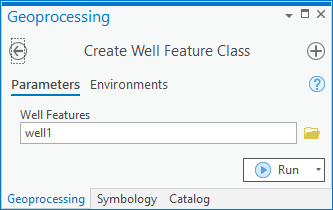AHGW:Create Well Feature Class: Difference between revisions
From XMS Wiki
Jump to navigationJump to search
m (Added a category) |
No edit summary |
||
| (2 intermediate revisions by 2 users not shown) | |||
| Line 1: | Line 1: | ||
[[File:Create Well Feature Class | [[File:ArcGIS Pro Create Well Feature Class.png|350px|thumb|right|''Create Well Feature Class'' tool in the ''Geoprocessing'' pane]] | ||
The ''Create Well Feature Class'' tool is accessed by double-clicking on "[[File: | The ''Create Well Feature Class'' tool is accessed by double-clicking on "[[File:ArcGISPro Toolbx Tool.png|16 px]] Create Well Feature Class" under the "[[File:ArcGISPro Toolset.png|16 px]] Features" toolset under the "[[File:ArcGISPro Toolset.png|16 px]] Groundwater Analyst" toolset under the "[[File:ArcGISPro Toolbx Item.png|16 px]] ArcHydroGroundwater.pyt" toolbox. | ||
:'''''ArcGIS Notes''''' – In older versions of ArcGIS, this tool appears as a dialog and is accessed through the "Arc Hydro Groundwater Tools" toolbox. | |||
:The icons vary between ArcGIS and ArcGIS Pro. | |||
:The names of the fields for this tool might be different in ArcGIS. | |||
The following fields are available: | The following fields are available: | ||
*'' | *''Well Features'' – Click the [[File:ArcGISPro Open.png|16 px]] button to bring up the ''Well Features'' dialog in order to enter the desired name for the output well feature class. If the field has a [[File:ArcGIS Pro Warning Red.png|16 px]] icon next to it, click the icon to review the warning. Most often, the warning will indicate the output well feature class already exists. In this case, enter a different name for it in the ''Well Features'' dialog. | ||
| Line 9: | Line 11: | ||
[[Category:AHGW Groundwater Analyst]] | [[Category:AHGW Groundwater Analyst]] | ||
[[Category:AHGW Dialogs]] | [[Category:AHGW Dialogs]] | ||
[[Category:AHGW Images]] | |||
Latest revision as of 21:48, 13 April 2023
The Create Well Feature Class tool is accessed by double-clicking on "![]() Create Well Feature Class" under the "
Create Well Feature Class" under the "![]() Features" toolset under the "
Features" toolset under the "![]() Groundwater Analyst" toolset under the "
Groundwater Analyst" toolset under the "![]() ArcHydroGroundwater.pyt" toolbox.
ArcHydroGroundwater.pyt" toolbox.
- ArcGIS Notes – In older versions of ArcGIS, this tool appears as a dialog and is accessed through the "Arc Hydro Groundwater Tools" toolbox.
- The icons vary between ArcGIS and ArcGIS Pro.
- The names of the fields for this tool might be different in ArcGIS.
The following fields are available:
- Well Features – Click the
 button to bring up the Well Features dialog in order to enter the desired name for the output well feature class. If the field has a
button to bring up the Well Features dialog in order to enter the desired name for the output well feature class. If the field has a  icon next to it, click the icon to review the warning. Most often, the warning will indicate the output well feature class already exists. In this case, enter a different name for it in the Well Features dialog.
icon next to it, click the icon to review the warning. Most often, the warning will indicate the output well feature class already exists. In this case, enter a different name for it in the Well Features dialog.