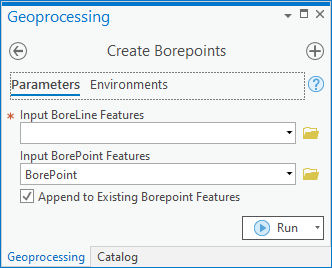AHGW:Create BorePoints: Difference between revisions
From XMS Wiki
Jump to navigationJump to search
(Created page with "350px|thumb|right|''Create BorePoints'' dialog The ''Create BorePoints'' tool is accessed by double-clicking...") |
No edit summary |
||
| (One intermediate revision by one other user not shown) | |||
| Line 1: | Line 1: | ||
[[File: | [[File:ArcGIS Pro Create Borepoints.png|350px|thumb|right|''Create BorePoints'' tool in the ''Geoprocessing'' pane]] | ||
The ''Create BorePoints'' tool is accessed by double-clicking on "[[File: | The ''Create BorePoints'' tool is accessed by double-clicking on "[[File:ArcGISPro Toolbx Tool.png|16 px]] Create BorePoints" under the "[[File:ArcGISPro Toolset.png|16 px]] Features" toolset under the "[[File:ArcGISPro Toolset.png|16 px]] Subsurface Analyst" toolset under the "[[File:ArcGISPro Toolbx Item.png|16 px]] ArcHydroGroundwater.pyt" toolbox. This tool creates a set of 3D points from the BoreLine features. The points inherit the attributes from the BoreLine features. | ||
:'''''ArcGIS Notes''''' – In older versions of ArcGIS, this tool appears as a dialog and is accessed through the "Arc Hydro Groundwater Tools" toolbox. | |||
The following fields are available. Required fields are marked with a [[File:ArcGIS required - green circle icon.png|8px]] icon. Fields marked with a [[File:ArcGIS | :The icons vary between ArcGIS and ArcGIS Pro. | ||
*[[File:ArcGIS | The following fields are available. Required fields are marked with a [[File:ArcGIS Pro Red Required Symbol.png|8 px]] icon. In ArcGIS, they are marked with a [[File:ArcGIS required - green circle icon.png|8px]] icon. Fields marked with a [[File:ArcGIS Pro Warning Red.png|12 px]] icon may either not be supported or the table may not exist. | ||
*[[File:ArcGIS | *[[File:ArcGIS Pro Red Required Symbol.png|8 px]] ''Input BoreLine Features'' – Click the [[File:ArcGISPro Open.png|16 px]] button to bring up the ''Input BoreLine Features'' dialog in order to specify the BoreLine features representing the hydrostratigraphy observed along a borehole. | ||
*[[File:ArcGIS Pro Red Required Symbol.png|8 px]] ''Input BorePoint Features'' – Click the [[File:ArcGISPro Open.png|16 px]] button to bring up the ''Input BorePoint Features'' dialog in order to specify the BorePoint features, which will be created from the BoreLine features. | |||
*''Append to Existing BorePoint Features'' – Optional. Turn on to append new BorePoints to the feature class. Turn off to clear the target feature class prior to creating new BorePoints. | *''Append to Existing BorePoint Features'' – Optional. Turn on to append new BorePoints to the feature class. Turn off to clear the target feature class prior to creating new BorePoints. | ||
Latest revision as of 21:59, 13 April 2023
The Create BorePoints tool is accessed by double-clicking on "![]() Create BorePoints" under the "
Create BorePoints" under the "![]() Features" toolset under the "
Features" toolset under the "![]() Subsurface Analyst" toolset under the "
Subsurface Analyst" toolset under the "![]() ArcHydroGroundwater.pyt" toolbox. This tool creates a set of 3D points from the BoreLine features. The points inherit the attributes from the BoreLine features.
ArcHydroGroundwater.pyt" toolbox. This tool creates a set of 3D points from the BoreLine features. The points inherit the attributes from the BoreLine features.
- ArcGIS Notes – In older versions of ArcGIS, this tool appears as a dialog and is accessed through the "Arc Hydro Groundwater Tools" toolbox.
- The icons vary between ArcGIS and ArcGIS Pro.
The following fields are available. Required fields are marked with a ![]() icon. In ArcGIS, they are marked with a
icon. In ArcGIS, they are marked with a ![]() icon. Fields marked with a
icon. Fields marked with a ![]() icon may either not be supported or the table may not exist.
icon may either not be supported or the table may not exist.
 Input BoreLine Features – Click the
Input BoreLine Features – Click the  button to bring up the Input BoreLine Features dialog in order to specify the BoreLine features representing the hydrostratigraphy observed along a borehole.
button to bring up the Input BoreLine Features dialog in order to specify the BoreLine features representing the hydrostratigraphy observed along a borehole. Input BorePoint Features – Click the
Input BorePoint Features – Click the  button to bring up the Input BorePoint Features dialog in order to specify the BorePoint features, which will be created from the BoreLine features.
button to bring up the Input BorePoint Features dialog in order to specify the BorePoint features, which will be created from the BoreLine features.- Append to Existing BorePoint Features – Optional. Turn on to append new BorePoints to the feature class. Turn off to clear the target feature class prior to creating new BorePoints.